Windows 11 lets you go Windows 10 style with the START button! This is how
While a lot of Windows 11 new features have been loved by fans, many do not like the Windows 11 start menu. So, if you are wondering how to move the start menu to the left corner like it used to be, then follow these simple steps.
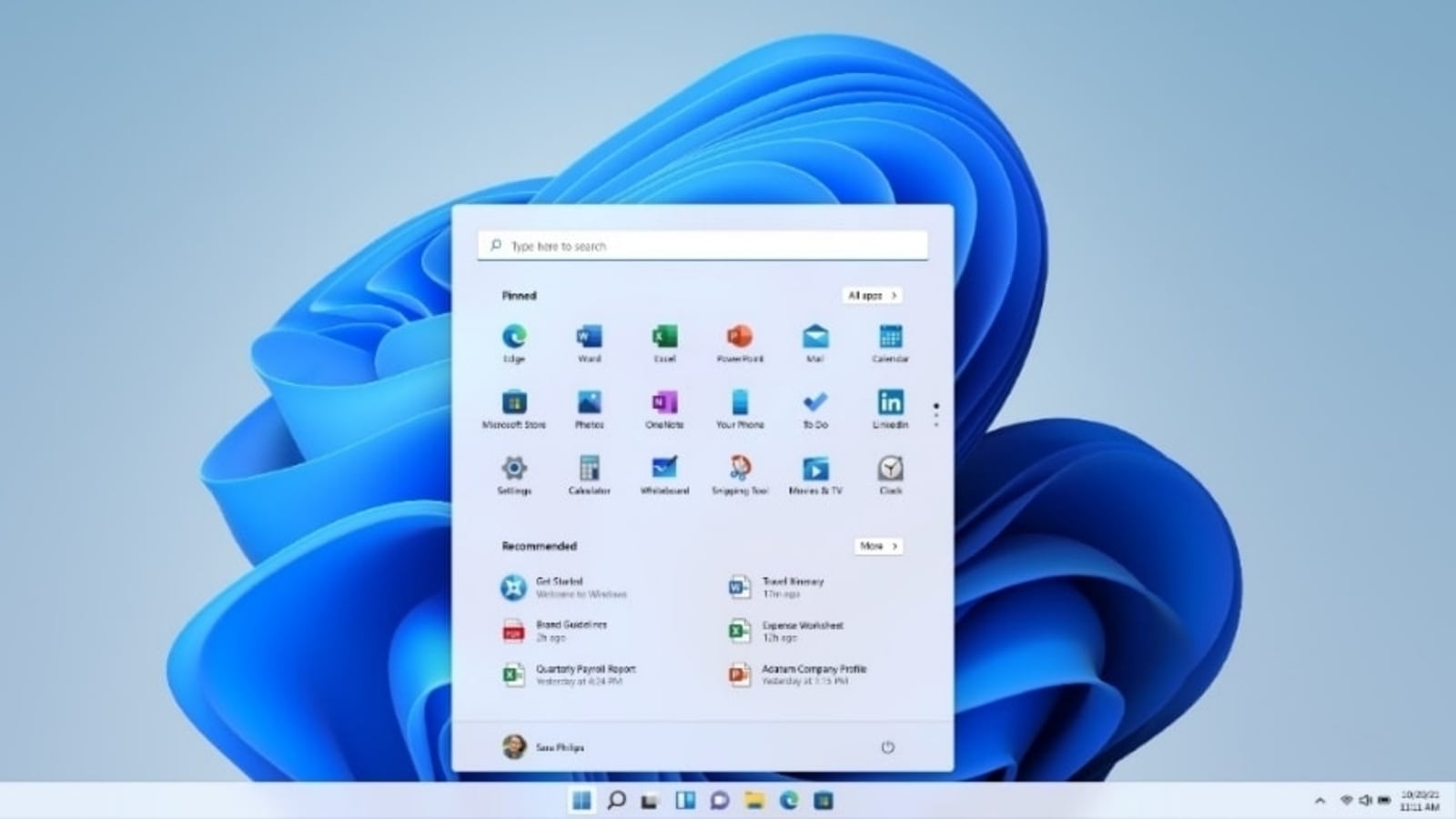
When Windows 11 first launched in fall 2021, people were excited about most of its new features. From widgets, snap layout, virtual desktop to Android apps, there was a lot to love about the new Windows update. But one thing got universal disapproval from the fans – the new Windows 11 start menu. In fact, the first question many ask after updating to Windows 11 is ‘where is the start menu in Windows 11'. And this is because Microsoft has moved the start menu from the left corner to the bottom-center of the screen. And not only has this caused confusion for users, but it has also annoyed many. If you want to find out how to move the start menu to the left corner and restore it to its original glory, then just read on.
The new Windows 11 start menu gets mixed reception
The changed location of Windows 11 start menu is just the beginning. It is when you click on it, you truly realize how much it has changed. For starters, there are no large square tiles. Everything has been streamlined with a set of app icons dominating the central space in the panel. Upon clicking the ‘All apps' icon, you get hit with the sense of nostalgia of A-to-Z listing of apps but only to realize there are no tiles.
Then there is a ‘Recommended apps' section which showcases Microsoft apps like Teams and a Search bar which gives you immediate access to all the apps, settings and other programs and folders. In many ways, the new Windows 11 start menu is functionally superior but lacks the personal touch that Windows 10 brought on. Add the lack of customizability and it becomes easy to see why so many people have a negative opinion about it. While we cannot help you get the old start menu back, we can help you restore some of your normalcy by telling you how to move the Windows 11 start menu to the left corner. Check out the simple steps below to do so.
How to move the Windows 11 start menu to the left corner
First, right-click on the taskbar and hit “Taskbar settings”.
Then, in the menu, select “Taskbar behaviors”.
Look for “Taskbar alignment” and click on the icon on the right which says “Center.” Then select “Left”.
That’s it. Close the settings window and you should see that the app icons in the taskbar have now shifted to the left with the Windows 11 start menu moving to the left corner.
Catch all the Latest Tech News, Mobile News, Laptop News, Gaming news, Wearables News , How To News, also keep up with us on Whatsapp channel,Twitter, Facebook, Google News, and Instagram. For our latest videos, subscribe to our YouTube channel.




















