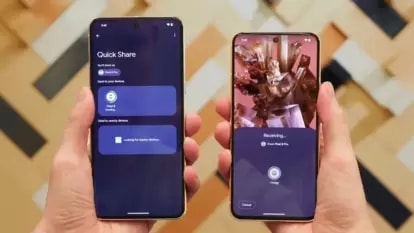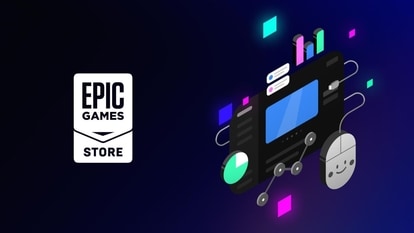Mastering the art of secrecy on WhatsApp: A guide on how to use View Once feature
In this comprehensive guide, discover the step-by-step process of utilizing the WhatsApp View Once feature for sending photos or videos that vanish after a single view.

WhatsApp now offers a feature allowing users to send photos or videos that self-destruct once the recipient has opened and exited the media viewer. This unique feature ensures the media disappears permanently after a single view, preventing further access or forwarding. Referred to as "view once," this function maintains privacy and security by not saving the media to the recipient's Photos or Gallery. In this comprehensive guide, discover the step-by-step process of utilizing the WhatsApp View Once feature for sending photos or videos that vanish after a single view. Increase your privacy and get control over shared content with these easy-to-follow instructions. This feature will ensure that no one in the future can actually trouble you with the sensitive content that you may have once shared with them.
To utilize this feature, follow these steps:
1. Open a Chat: Initiate an individual or group chat within WhatsApp.
2. Attach Media: Tap the "Attach" icon within the chat. You'll find options:
- Camera: Capture a new photo or video using your device's camera. Videos have specific duration limits.
- Gallery: Choose an existing photo or video from your phone's gallery.
3. Select View Once: After selecting the photo or video, tap on the "View Once" option available.
4. Send: Once you've chosen the media and set it to "View Once," hit the send button to dispatch it to the recipient.
5. Confirmation of Viewed Media: In the chat, a notification will appear as an "Opened" receipt once the recipient has viewed the media.
To Open and View the Media:
1. Access View Once Media: Click on the received media labeled as "View Once."
2. View the Photo or Video: The media content will open for a single view.
3. Exit Media Viewer: Swipe or tap back to leave the media viewer.
After Exiting the Viewer:
1. Confirmation of Viewed Media: Similar to the sender, you'll also see an "Opened" receipt in the chat indicating that you've viewed the media
2. Limited Access: Once the media viewer is exited, there's no way to re-access the media or report it to WhatsApp.
3. No Saving to Camera Roll: Importantly, the viewed media won't be saved to your device's camera roll, ensuring it remains private and doesn't clutter your gallery.
This WhatsApp View Once feature provides a fleeting yet secure way to share media, offering a heightened level of confidentiality by ensuring its disappearance once viewed, enhancing user privacy and control over shared content.
Catch all the Latest Tech News, Mobile News, Laptop News, Gaming news, Wearables News , How To News, also keep up with us on Whatsapp channel,Twitter, Facebook, Google News, and Instagram. For our latest videos, subscribe to our YouTube channel.