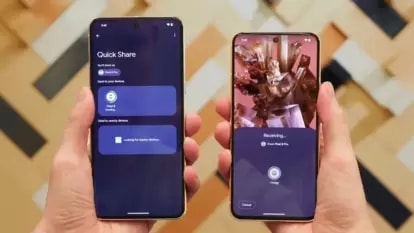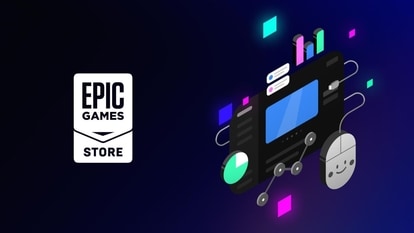Suspicious of someone snooping through your iPhone? Just do this
If you often leave your iPhone unattended and think someone is snooping on you, here’s how you can find out.




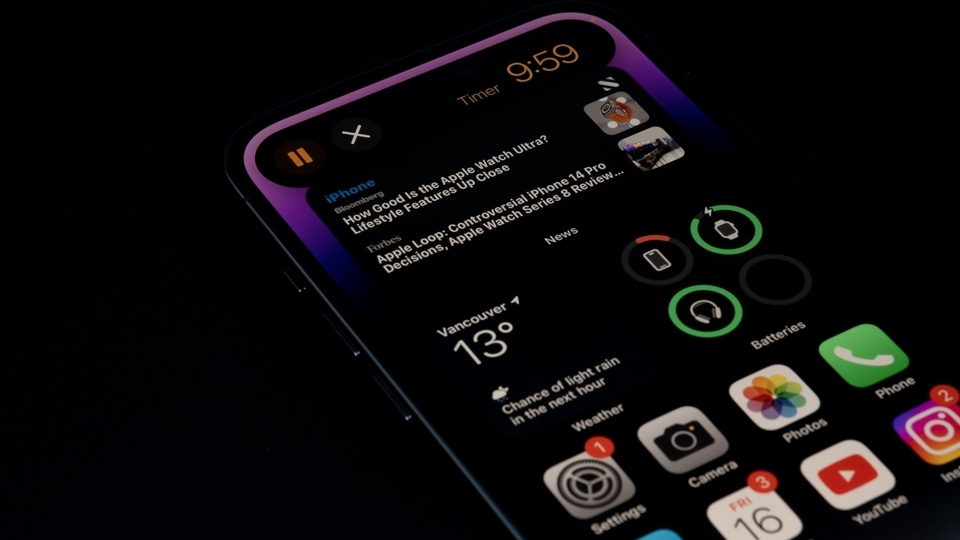


 View all Images
View all ImagesAlthough iPhones are some of the most secure smartphones on the planet, nothing can stop someone from grabbing your iPhone in your absence and spying on your data. If you've got a suspicion on someone who's spying on you through your iPhone, then finding them out is a must. No matter how much one is careful, there are always footprints left behind which can be traced back. That is true even on iPhones. Even if the person snooping through your iPhone is cautious, there are multiple ways you can catch them.
1. Check App Switcher
iPhone's app switcher allows you to quickly switch from one open app to another on your iPhone. When you switch back, you can pick up right where you left off. It lists all the apps which you've recently opened in a chronological order. Thanks to the excellent RAM management in the newer iPhones, most of these stay open. So, you can check the app switcher to know if someone has opened any app on your iPhone after you last accessed it. To check the app switcher, swipe up from the bottom of the screen, then pause in the center of the screen. The list of recently opened apps will pop up.
2. Check Screen Time
You can use Screen Time to get information about how you spend time on your iPhone, which apps and websites you use, how often you pick up your device, and more. It can also be used to know if someone is snooping through your iPhone. Go to iPhone's Settings and open Screen Time. Then, tap See All Activity. The summary of your weekly and daily activity will be displayed. For example, if it shows Messages being used on your iPhone at a time when you were away from it, it means someone might be reading your messages behind your back.
What can you do?
For better security and to prevent anyone from snooping through your iPhone behind your back, set a passcode that needs to be entered to unlock the iPhone when you turn it on or wake it. Setting a passcode also turns on data protection, which encrypts your iPhone data with 256-bit AES encryption. You can also set up FaceID and TouchID which require your biometric data to unlock your iPhone.
Catch all the Latest Tech News, Mobile News, Laptop News, Gaming news, Wearables News , How To News, also keep up with us on Whatsapp channel,Twitter, Facebook, Google News, and Instagram. For our latest videos, subscribe to our YouTube channel.