WhatsApp tips and tricks: How to convert your photo into WhatsApp sticker
Do you know, your WhatsApp has an in-built feature to convert your photo into WhatsApp sticker. Yes, you can do it with these WhatsApp tips! Know the steps.
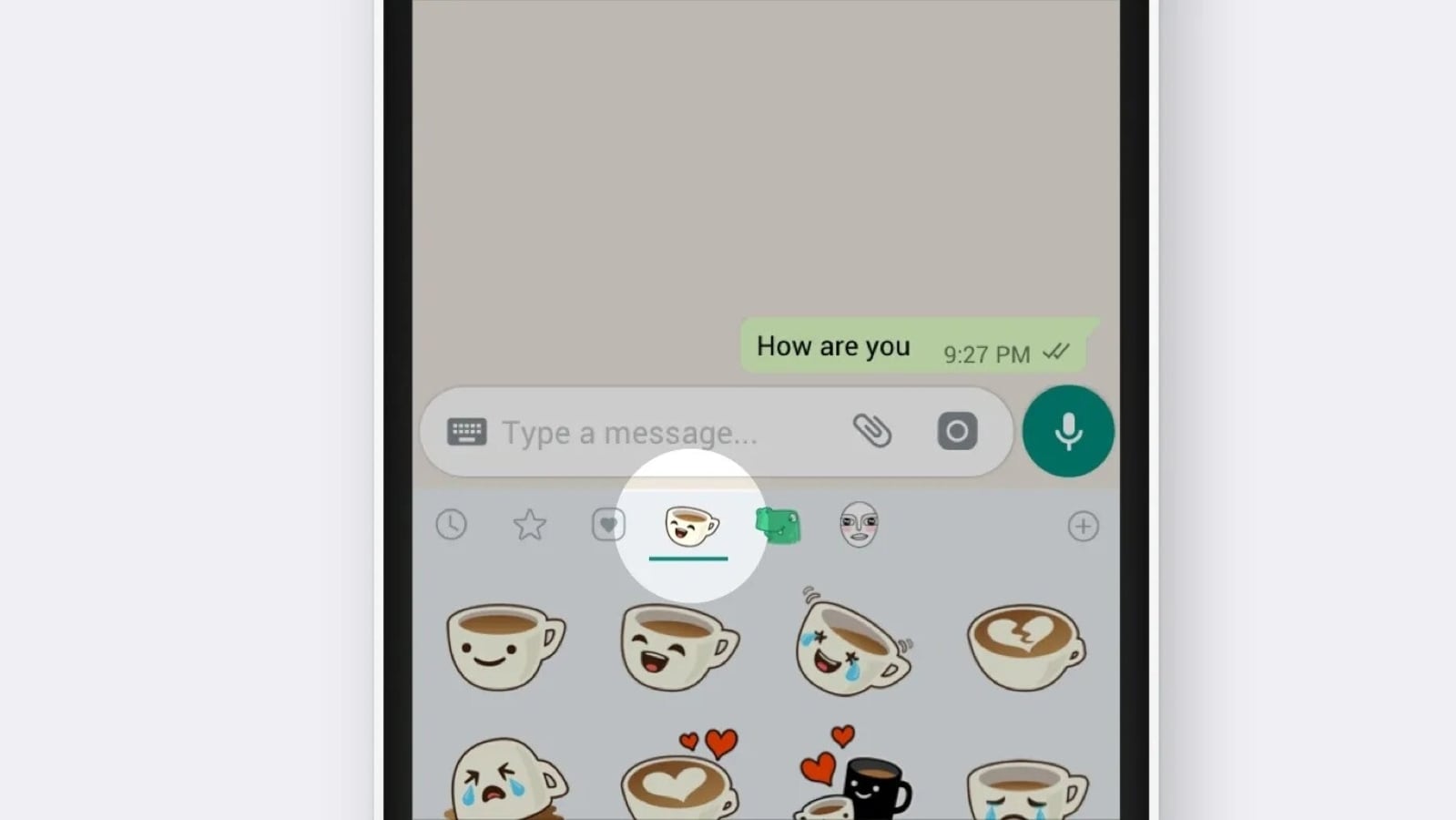
WhatsApp is a dynamic app which keeps on adding new features to make the chatting and social networking experience more smooth and fun. This is apart from the Meta-owned instant messaging app already having a huge number of features that users can access. It just doesn't include the GIFs and doodles to share but also image stickers and animated stickers. In fact, WhatsApp allowed users to create stickers from their own photos. That means the photos clicked by using your phone or any other saved photo in your gallery can be converted into a sticker which you can share with your contacts, just like any other sticker. Here we will show you how to convert your photo into WhatsApp sticker. Also read: WhatsApp disappearing messages feature set to CHANGE for you soon!
Converting your own photo into a sticker can make WhatsApp chats more personalised. But here you need to note that converting your photo into a sticker can only be done with the use of WhatsApp web, as this feature is not available on WhatsApp mobile app. There are a number of third-party apps to help you in this, but WhatsApp's own feature makes the task easier and safer. Here's a step-by-step guide for you to convert your photo into a WhatsApp sticker. Also read: Meta gives WhatsApp Business a BOOST; Mark Zuckerberg shares details
How to convert your photo into WhatsApp sticker
To convert your or any photo into a WhatsApp sticker, you need to go to any chat windows on the WhatsApp web or WhatsApp for Desktop on your PC.
Now, select a sticker by clicking the attachment symbol denoted by Paperclip.
This will pop up a File Explorer window on your device. Now, it’s time to pick an image from the window that you want to convert into a WhatsApp sticker.
Following that, adjust the corner of the box appearing on the screen on top of the image and then tap the send arrow.
You can save the WhatsApp sticker by simply right-clicking or long-pressing on it.
Once you successfully save it, then you can use it in the future whenever you want to share it with your contacts.
Catch all the Latest Tech News, Mobile News, Laptop News, Gaming news, Wearables News , How To News, also keep up with us on Whatsapp channel,Twitter, Facebook, Google News, and Instagram. For our latest videos, subscribe to our YouTube channel.




















