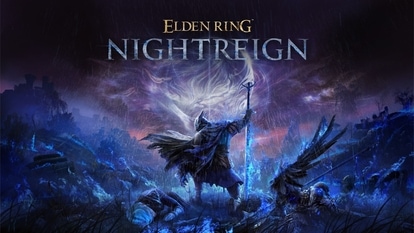Just got the iPhone 14? You need to know these 5 Hidden tricks right now
These 5 hidden tricks will make every iPhone 14 users’ life a lot easier. Check them out.




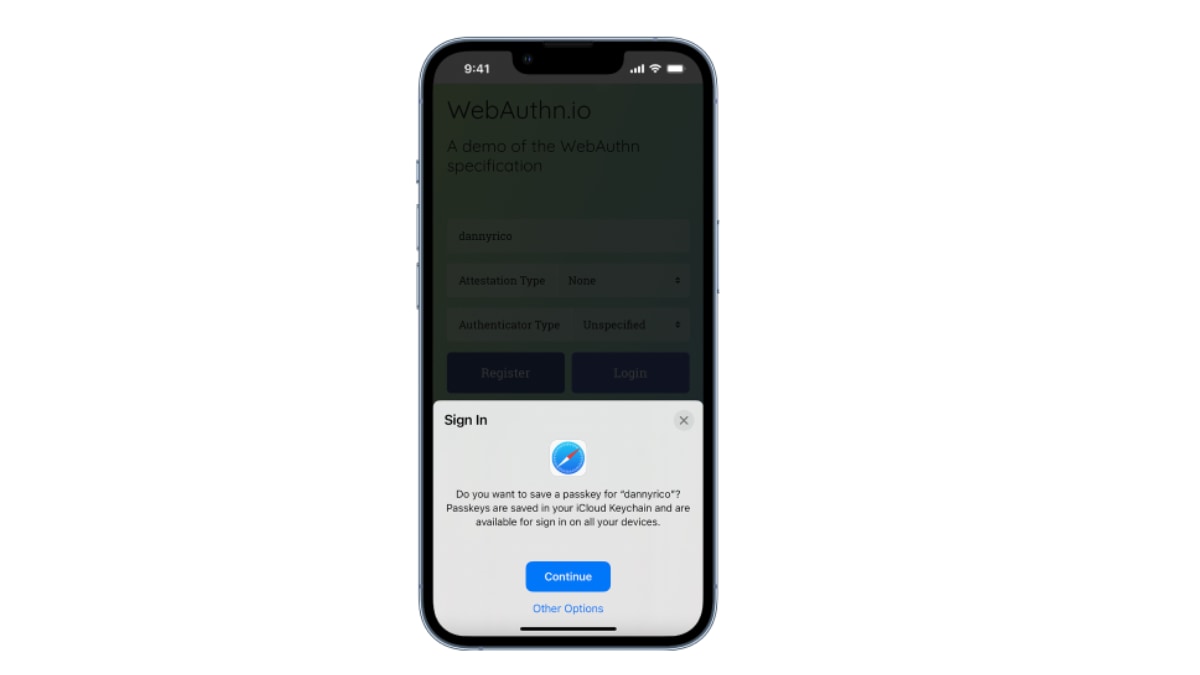

 View all Images
View all ImagesIt has been almost two months since the launch of the iPhone 14 series. And many have either upgraded their older iPhone 11, iPhone 12 or iPhone 13 to the latest model or switched from Android to the iOS ecosystem. No matter which camp you belong to, you are now a proud owner of an iPhone and that means learning quickly what it can do for you. The iPhone 14 is the latest smartphone series by Apple and it can perform some tasks that will leave you in awe of it. But not all of these features are advertised at point of sale. There are some hidden gems that you need to explore and find out. And many users don't know about these even after years of use. So, if you want to maximize your iPhone usage, then these 5 hidden tricks will help you. Read on to find out.
iPhone 14 hidden tricks that you should know about
1. Customize the control center
The control center is the heart of the iPhone 14. Not only does it let you control basic settings but it also contains widgets. And by customizing this area, you can set up the perfect user experience for yourself. All you have to do is go to Settings > Control Center > More Controls and you can add anything that might be useful to you. Once set, you can access these with just a simple swipe down, even when the smartphone is locked. This is very helpful to check certain information on the go.
2. The Back Tap
By now, some of you know about the back tap. But there are many who still do not know about this amazing feature in the iPhone. Just by tapping the back panel of your iPhone 14, you can access multiple functions. This hidden trick is very useful when you don't want to go through the long drawn procedure of unlocking the device, going to the app and turning on the feature. You can use a double tap and a triple tap and assign functions like turning on the torch, opening the camera app and so on. Just go to Settings > Accessibility to find the feature.
3. The hidden trackpad
While not exclusive to the iPhone, this really is a hidden feature that you should know about. Often, while typing a huge chunk of text, you'd like to go back to a line or a word and make an edit. The usual and drawn out method is to swipe up and down to scroll and then tap at the exact spot where you want the cursor to go. With a small screen, it usually takes two to three tries usually to get it just right. You can skip all of that if you just long pressed your spacebar key on the keyboard. This allows you to turn the keyboard into a virtual trackpad, allowing you the ease of access to do tasks.
4. Use the LED flash for notifications
The Nothing Phone (1) might get a glyph interface for notifications, but the iPhone 14 is not that far back. You can actually use your LED flash to give you alerts for notification. So, every time you get a notification, your smartphone LED flash will let you know. This is useful when you're out in public and don't want to check your screen every time to know if you have a new message. You can turn it on by going to Settings > Accessibility > Audio/Visual > LED flash for alerts.
5. Cast Harry Potter spells with Siri
Your iPhone 14 is nothing short of a magical gadget and it can actually function as one. With a little bit of help from Siri, you can cast spells on your phone to make it do a variety of things. Just say “Hey Siri” followed by the three famous Harry Potter spells Lumos, Nox and Accio to do three specific tasks. Lumos turns on your flashlight, Nox turns it off and saying Accio followed by an app's name (example: Accio WhatsApp) will open that app. You can add more spells using Shortcuts.
Catch all the Latest Tech News, Mobile News, Laptop News, Gaming news, Wearables News , How To News, also keep up with us on Whatsapp channel,Twitter, Facebook, Google News, and Instagram. For our latest videos, subscribe to our YouTube channel.