This HIDDEN iPhone feature will kill off unnecessary swipes, save time and effort
Back Tap is the most underrated and unused feature of iOS! iOS 15 had a grand reception, bringing with it a host of new features such as the much-awaited widgets. However, the one feature that has been overlooked by most people has been present since iOS 14 – the Back Tap.







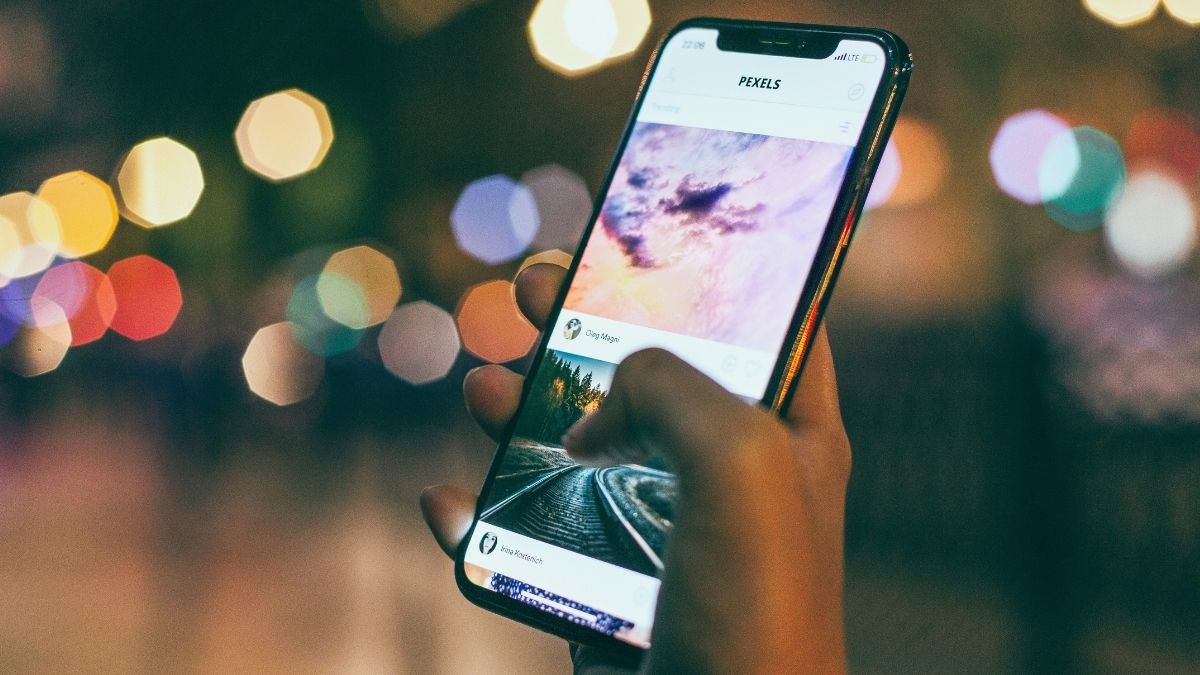
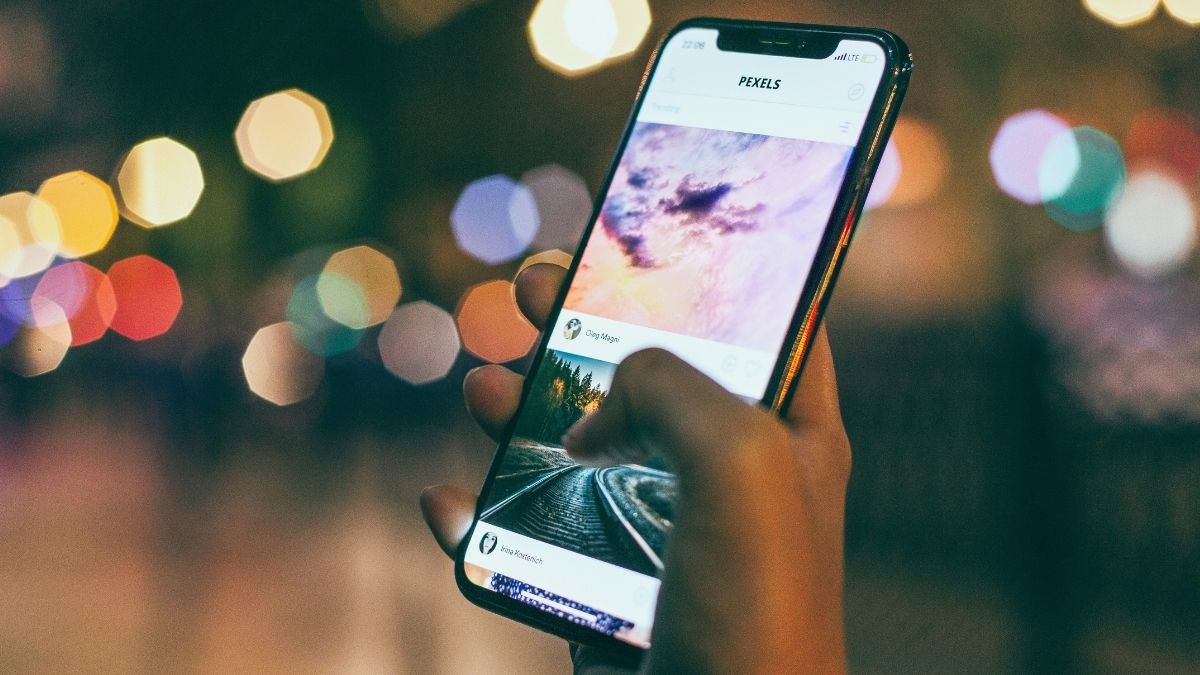
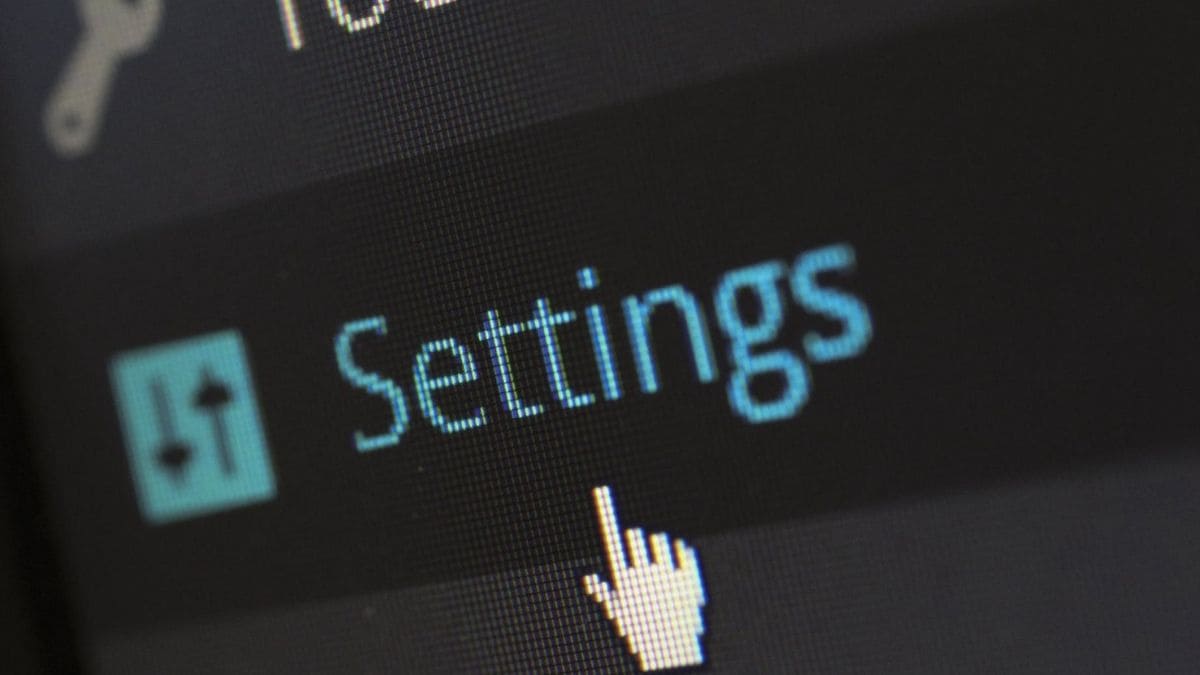
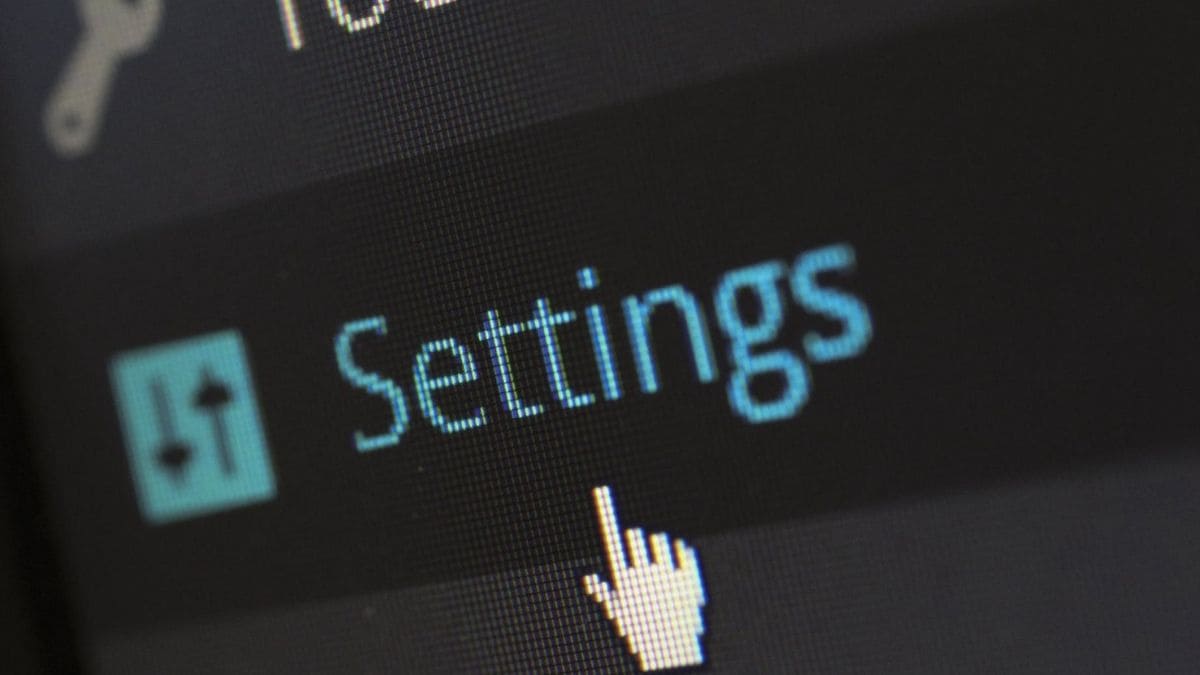


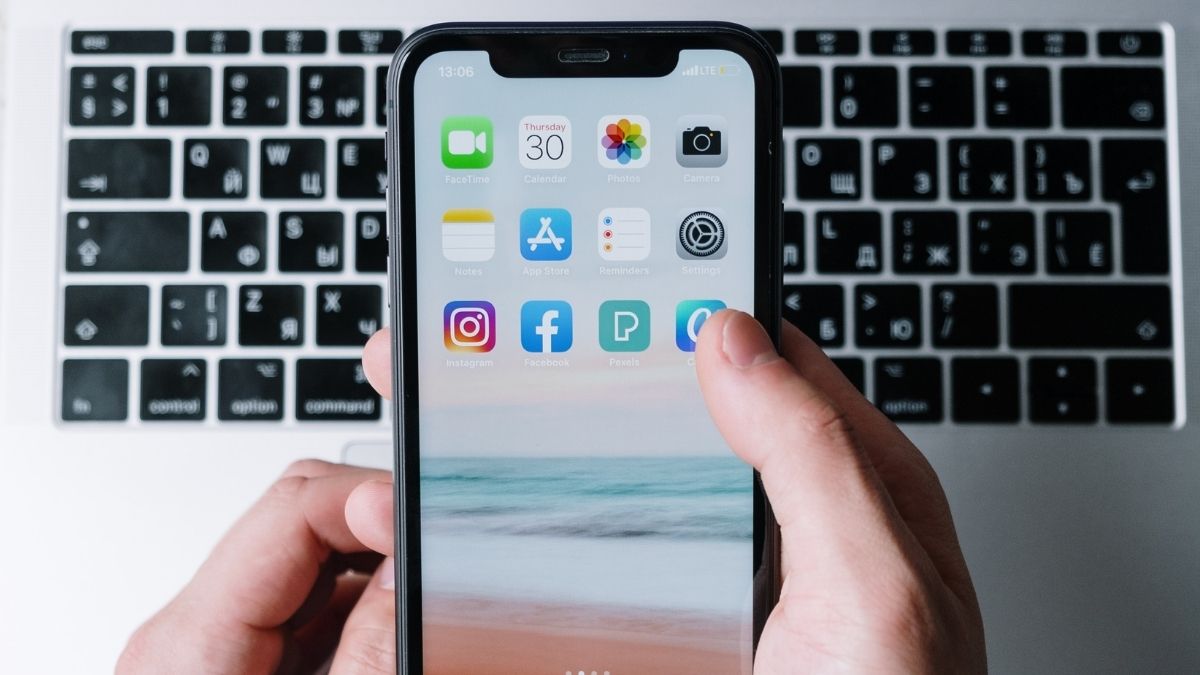
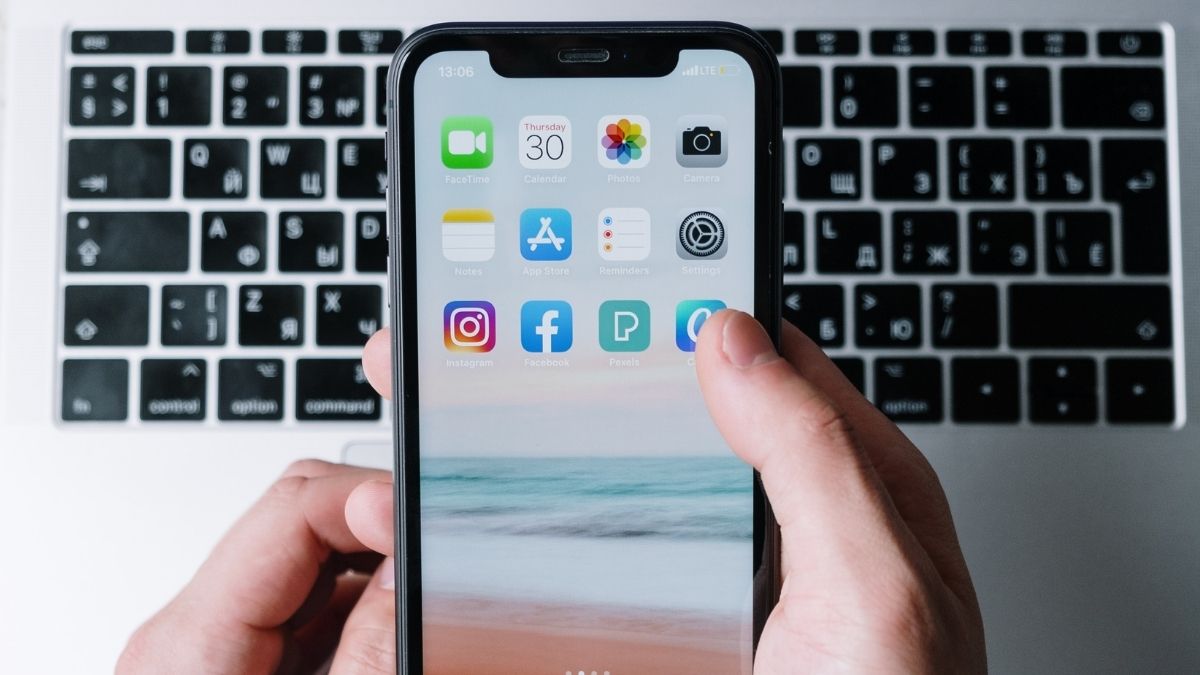
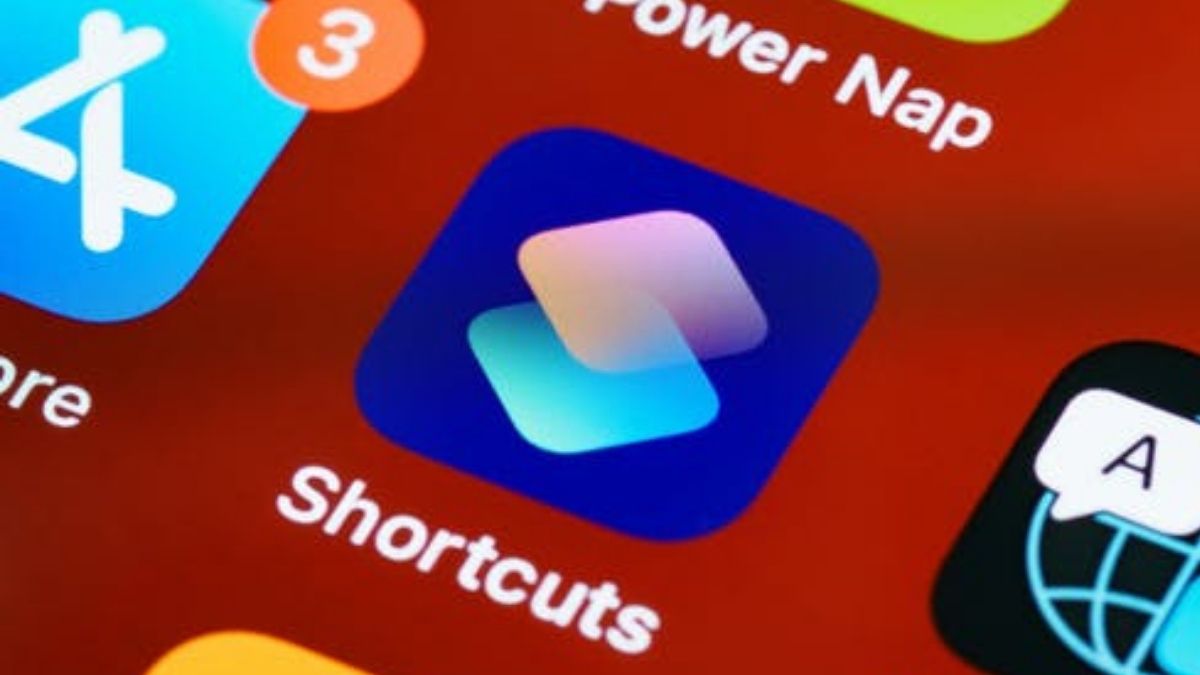
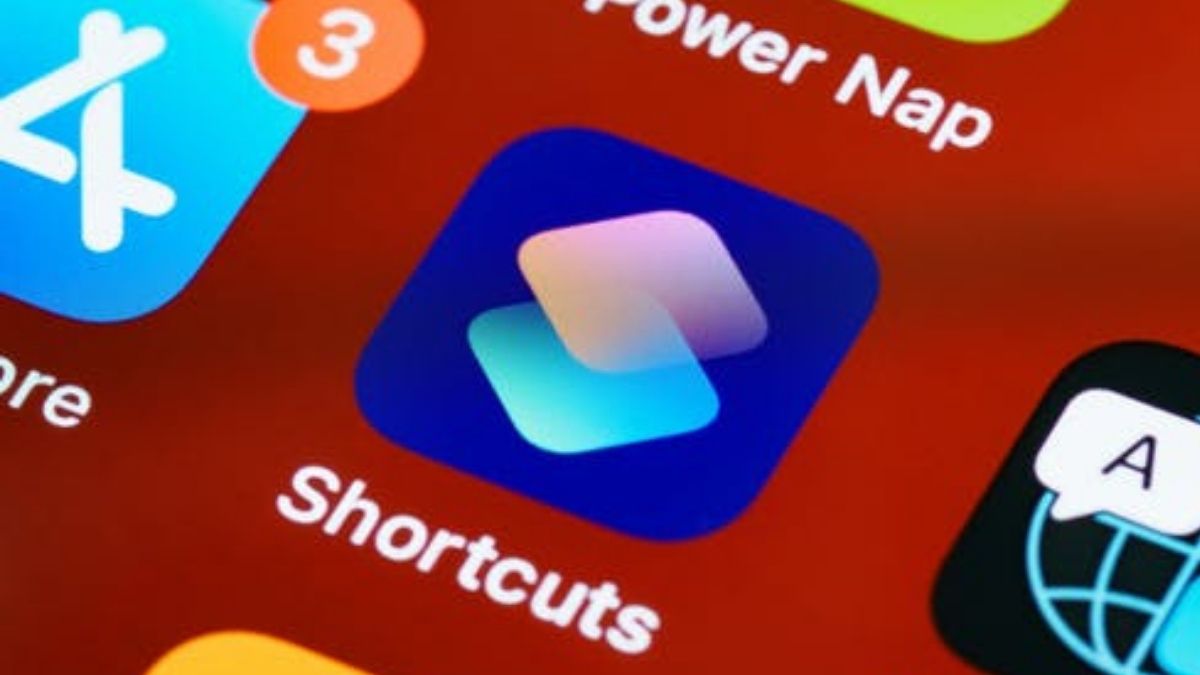
First Published Date: 24 Feb, 13:21 IST
Trending:
iphone se 4 dummy units leaked ahead of launch, with apparent two models
iphone se 4 launch inching closer: why it may be a big deal for apple
iqoo neo 10 and neo 10 pro with snapdragon 8 gen 3, dimensity 9400 expected to launch soon- all details
motorola razr 50 review: a perfect smartphone for first-time foldable user
samsung galaxy z fold 6 special edition launch confirmed: know what’s coming
samsung galaxy s24 fe vs iphone 16: know how this flagship mid-ranger changes latest iphone
iphone 16 review: solid design, performance with a few unmet expectations
vivo v40e vs nothing phone 2a plus: know which mid-ranger is worth buying
tecno phantom v fold 2 india launch officially confirmed: here’s what to expect
samsung galaxy s25 ultra camera design tipped ahead of launch- here what’s new
NEXT ARTICLE BEGINS





















