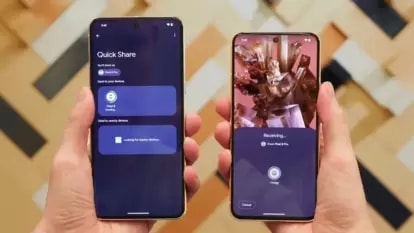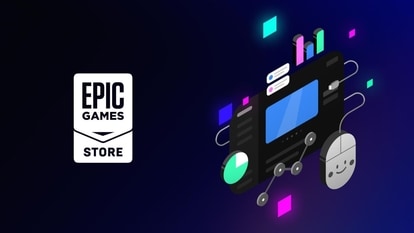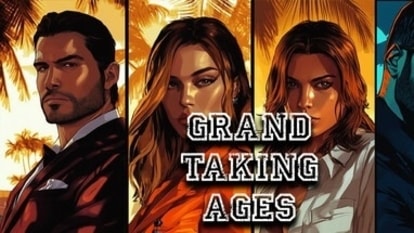How to backup Samsung phone data; do it in simple steps
You can keep your files safe and secure while taking backup of your data. Know how to backup your Samsung smartphone in simple steps.





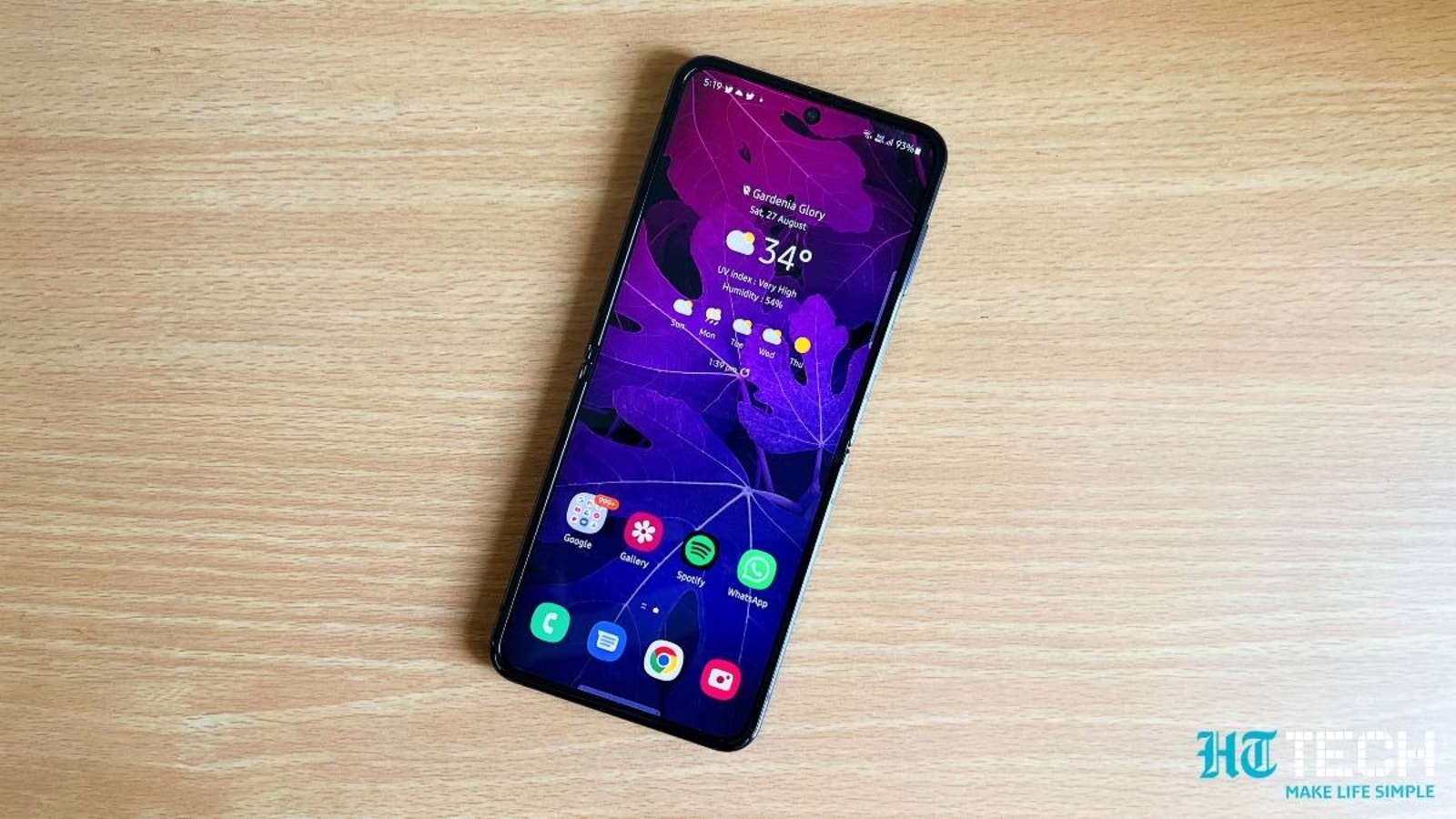
 View all Images
View all ImagesIn the worst-case scenario, what happens if your phone is lost or stolen? Chaos in your private and professional life as both will come to a virtual grinding halt. This can also happen while switching data between two smartphones. So, creating a backup of your phone data is a must to keep you life on track. So, in case the original information is lost or damaged, if you have a backup stored somewhere else, you are safe. Now, if you are using a Samsung smartphone, then making backups and restoring your data from a backup is easy with a Samsung account, Google account, or with the Smart Switch app. You can even set your smartphone to create backups automatically, ensuring that your data is secure around the clock. To help you backup your data, we have created a step-by-step guide to avoid any confusion.
How to back up Samsung phone data using Samsung Cloud:
- First of all, open the Settings app on your Android smartphone.
- Then go to the Accounts and backup option.
- Now, under Samsung Cloud, tap on the Backup data.
- You will need to select what you want to back up and then click on Back up now.
How to restore a Samsung phone using Samsung Cloud
- To restore data on a Samsung phone using Samsung Cloud, open the Settings app.
- Similar to earlier steps, go into Accounts and backup.
- Now, under Samsung Cloud just tap on the Restore data.
- Note that your backup may include apps you do not have installed. If that's the case, your phone may ask you to install new apps. You can either install or bypass these options while tapping on the Don't install.
- Once you select any of these options, the phone will continue processing. Just tap done, and that's all.
How to restore a Samsung phone using Find My Mobile
First, sign in to your Samsung account while using any browser.
Here, use the Find My Mobile option to find your device.
You will get a number of options when the phone has been located. But you will need to click on Back up.
You will be asked to select what you want to back up. After that click on Back up.
Later, just agree to the terms and then tap on Back up again.
Catch all the Latest Tech News, Mobile News, Laptop News, Gaming news, Wearables News , How To News, also keep up with us on Whatsapp channel,Twitter, Facebook, Google News, and Instagram. For our latest videos, subscribe to our YouTube channel.