How to find the IMEI number of an Android phone or iPhone: 3 easy ways
Want to know the IMEI number of your iPhone or Android phone? Here are a few quick tips that will get you the info you want.
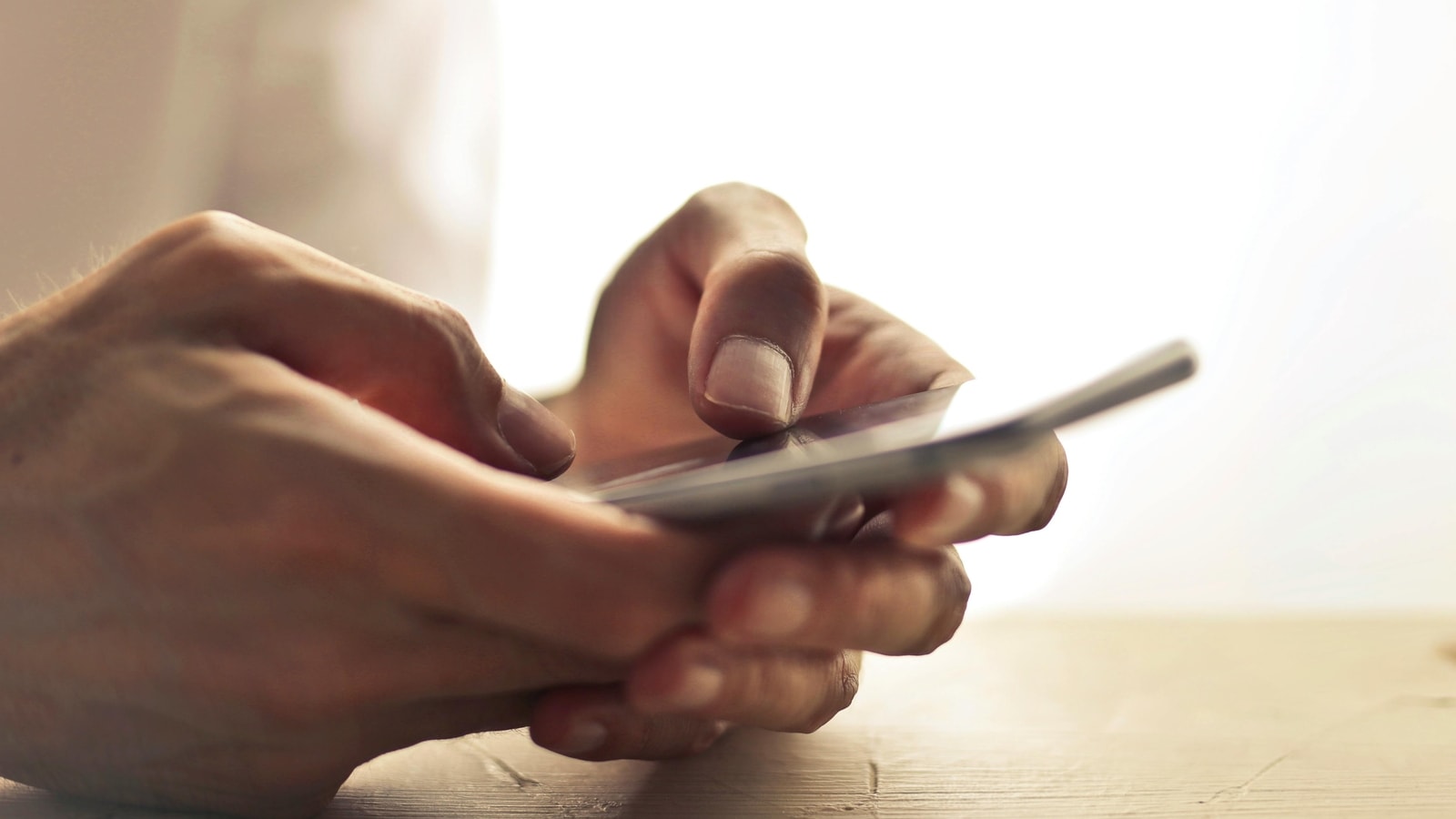
Your mobile phone's IMEI number, the International Mobile Equipment Identity, is essentially your device's identity. It is a way to identify it, and in many cases, even locate it. However, in our day-to-day life, we may not pay much attention to our IMEI number. We may not even find a use for it. But sometimes having an IMEI number is important in certain scenarios, such as when trading in or reselling your smartphone. This allows the new buyer to match the IMEI number on the receipt of purchase, so they can verify it's not stolen. So, an IMEI number is also useful in cases of theft, where law enforcement needs to track down a phone. Now, let us tell you about three ways you can check the IMEI number of your iPhone or Android device:
Also Read: This iPhone 15 Pro Max deal is so good that you'll want to skip the iPhone 16 Pro
Method 1: Find It On The Phone Product Box
The easiest way, without even using your phone, is by checking the IMEI number on your mobile phone's box. All you need to do is find the original box that your phone shipped in. On the box, you will find the IMEI number. Remember, it will be a 15-digit number, and if you have a dual SIM phone, there will be two IMEI numbers of 15 digits each. It will likely be on the back of the device or in some corner of it.
Method 2: Dial *#06#
This method works regardless of whether you have an iPhone or an Android phone. Here are the steps:
Step 1: Open the phone dialer.
Step2: Type in *#06# and an information box will open.
Depending on how many SIMs your phone supports, it will likely have two IMEI numbers or one IMEI number. You can simply copy the number from here.
Also Read: iPhone 17 Pro will exclusively get this big camera feature, standard models to miss out: Report
Method 3: Find Your IMEI Number In settings – Both iPhone and Android
Here's How To Do It On Android:
Step 1: Open the Settings app.
Step 2: Depending on which model you're using, you'll have to locate the 'About Phone' section.
Step3: In 'About Phone', you will see the IMEI number.
Again, depending on how many SIMs your phone supports, it will have two IMEI numbers. You may have to dig a little further, depending on which device you have, but these steps are based on a Google Pixel device running Android 15.
How to Do It on iPhone:
Step 1: Open the Settings app on your iPhone.
Step 2: Tap on General.
Step 3: In the General menu, tap on About.
Step 4: Scroll down, and you'll find the IMEI number listed.
Also Read: Rockstar Games hints at ‘Bully Update' ahead of GTA 6 launch; Fans bets on trailer reveal
Catch all the Latest Tech News, Mobile News, Laptop News, Gaming news, Wearables News , How To News, also keep up with us on Whatsapp channel,Twitter, Facebook, Google News, and Instagram. For our latest videos, subscribe to our YouTube channel.




















