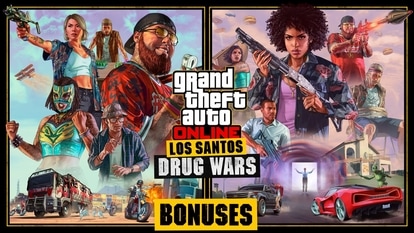In pics: Restore your WhatsApp chat history on Android- Check steps
Have you lost your WhatsApp chats history? If so, don't worry as the good news is there is a way to retrieve it all. Here we show you how to restore WhatsApp chat history on Android.
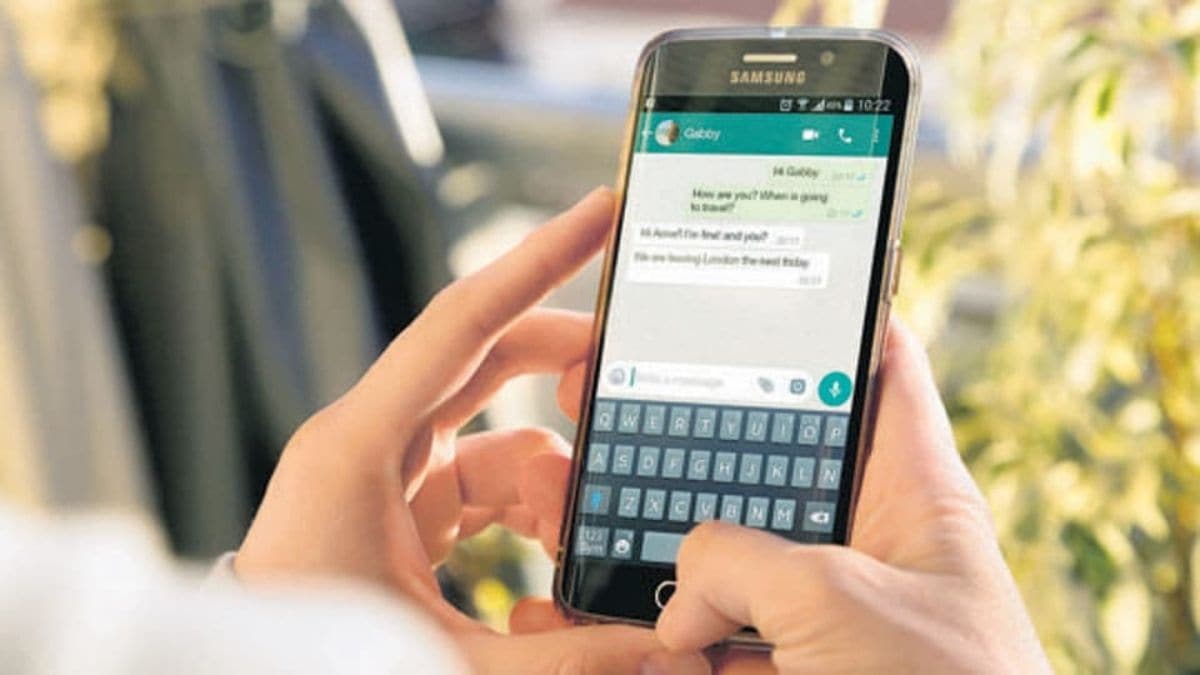








First Published Date: 03 Mar, 15:02 IST
Tags:
whatsapp
whatsapp guide
NEXT ARTICLE BEGINS