iPhone users can now make calls, send messages on Windows PCs; here's how
Microsoft has introduced Phone Link for iOS on Windows 11, allowing iPhone users to seamlessly engage in call conversations, message exchanges, and get notification directly from their Windows PCs.

_1633403265594_1633403274964.jpg)
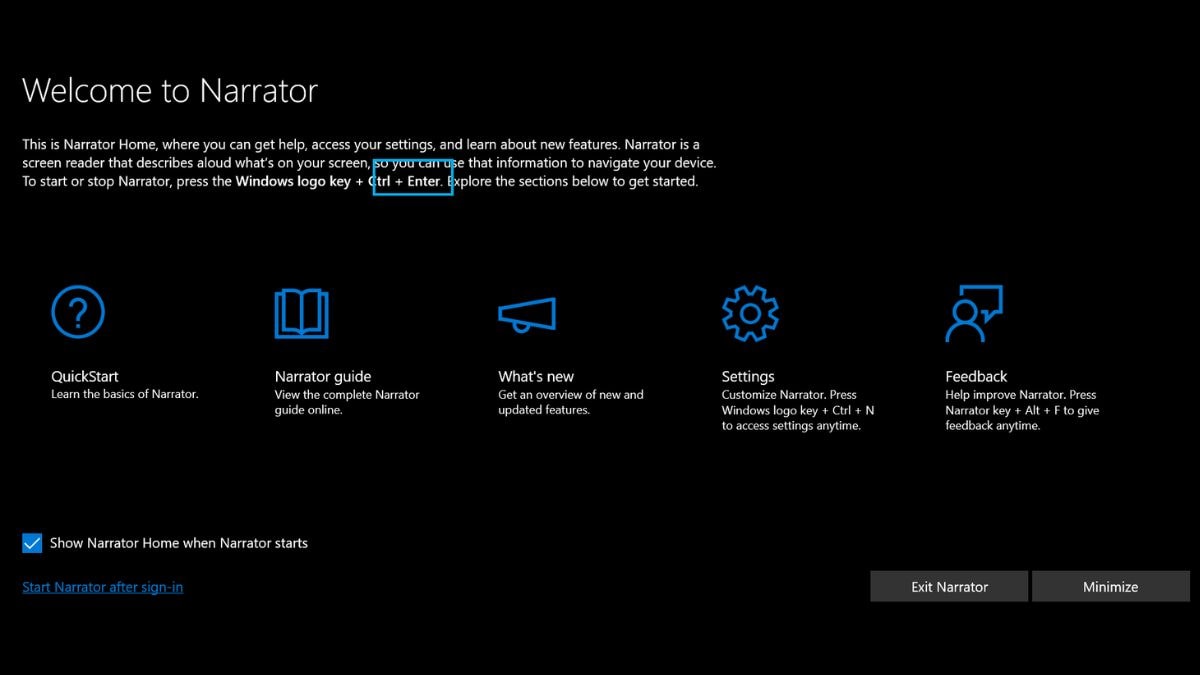
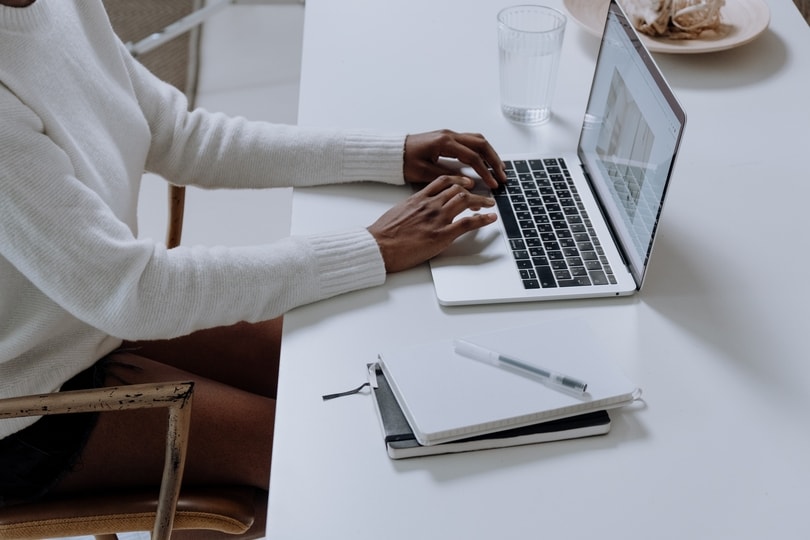

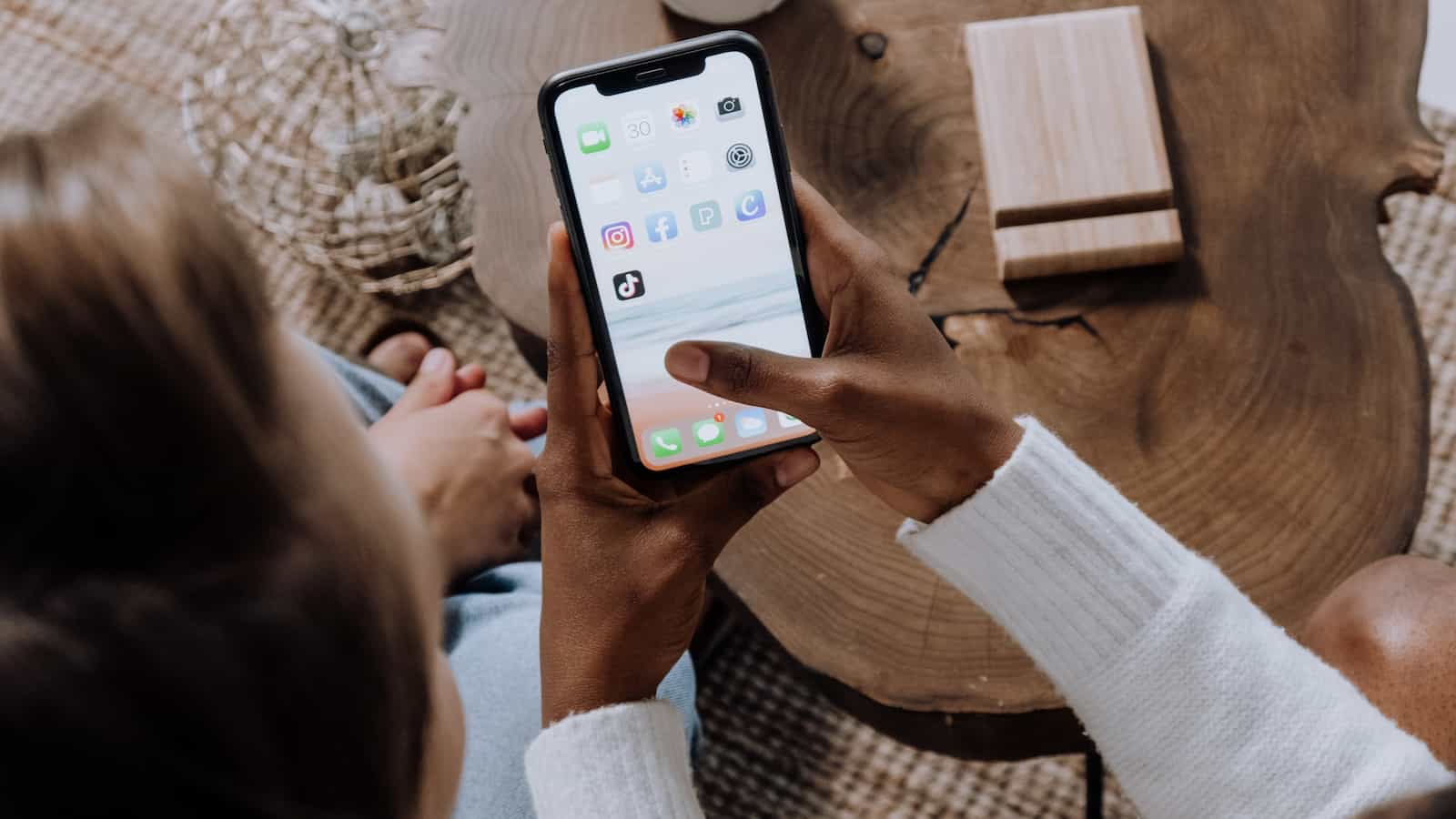
 View all Images
View all ImagesMicrosoft has introduced a new feature called Phone Link for iOS on Windows 11, allowing Apple iPhone users to seamlessly engage in call conversations, message exchanges, and notification reception directly from their Windows PCs. This global rollout spans 85 markets and accommodates users in 39 languages.
How to Sync iPhone with Windows PC
Most Windows PCs running Windows 11 come equipped with the built-in Phone Link app. However, iPhone users need to download the app from the Apple App Store. This functionality is available for iPhones operating on iOS 14 or higher, including models such as iPhone X, iPhone 11 series, iPhone 12 series, iPhone 13 series, iPhone 14 series, and the two most recent generations of iPhone SE.
Once the Phone Link app is installed on your iPhone, launch the app on both platforms. The Phone Link desktop app will prompt you to choose between Android and iOS. Select iOS, scan the QR code, grant permission for notifications and contacts, and you're ready to go.
Syncing iPhone with Windows PC, with Some Limitations
It's important to note that Phone Link for iOS differs in features and restrictions compared to its Android counterpart. Notably, it does not facilitate the synchronisation of photos between iPhones and Windows PCs, nor does it support the use of certain Apple proprietary apps such as Notes, Photos, and FaceTime on Windows PCs. However, users will receive notifications from other apps.
Messaging functionality is available, but messages sent from an iPhone through Phone Link for iOS will not be delivered as iMessages, resulting in a grey box instead of the usual blue box for recipients. Group chats can be initiated or continued, and media files can be shared. Microsoft may introduce additional upgrades in the future.
Alternative Solutions for iPhone-Windows PC Connectivity
Despite these limitations, there are alternative methods to establish iPhone-Windows PC connectivity using apps developed by Microsoft and Intel. Intel recently introduced the Unison app, offering features akin to Phone Link for iOS, with additional capabilities such as viewing phone galleries.
Microsoft also provides its own suite of apps for syncing files between Windows PCs and iPhones. To enjoy connectivity similar to Apple Notes, users need to download OneNote. Similarly, OneDrive facilitates file transfers between Windows PCs and iPhones.
For users seeking the optimal interconnectivity experience, Apple MacBook remains the most comprehensive option. By logging in with their Apple ID, users can seamlessly browse and edit data saved within iPhone apps.
Catch all the Latest Tech News, Mobile News, Laptop News, Gaming news, Wearables News , How To News, also keep up with us on Whatsapp channel,Twitter, Facebook, Google News, and Instagram. For our latest videos, subscribe to our YouTube channel.
























