Gmail shortcuts: Boost productivity and streamline your email tasks with these essential tips
Do you want to manage your Gmail more efficiently? Check out these essential shortcuts to boost your productivity and streamline your email tasks effortlessly.
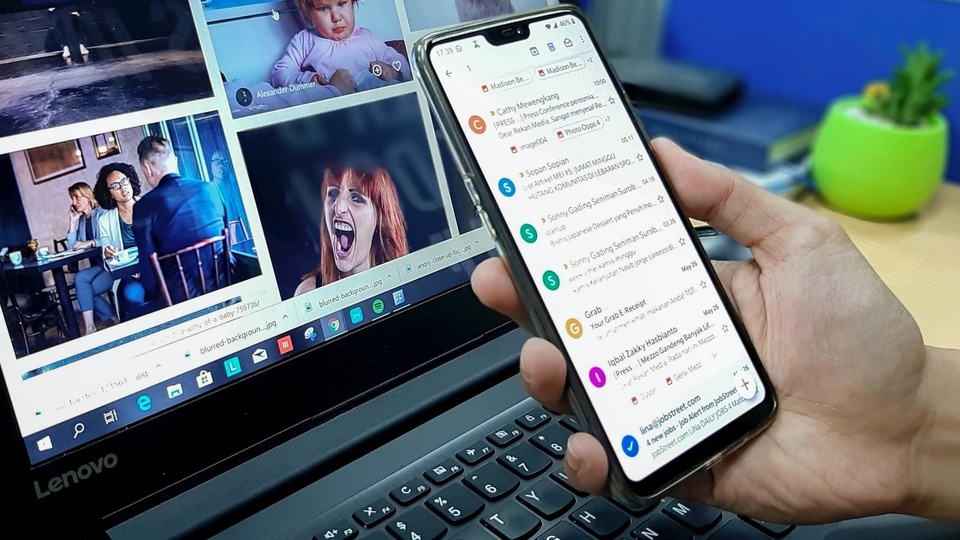
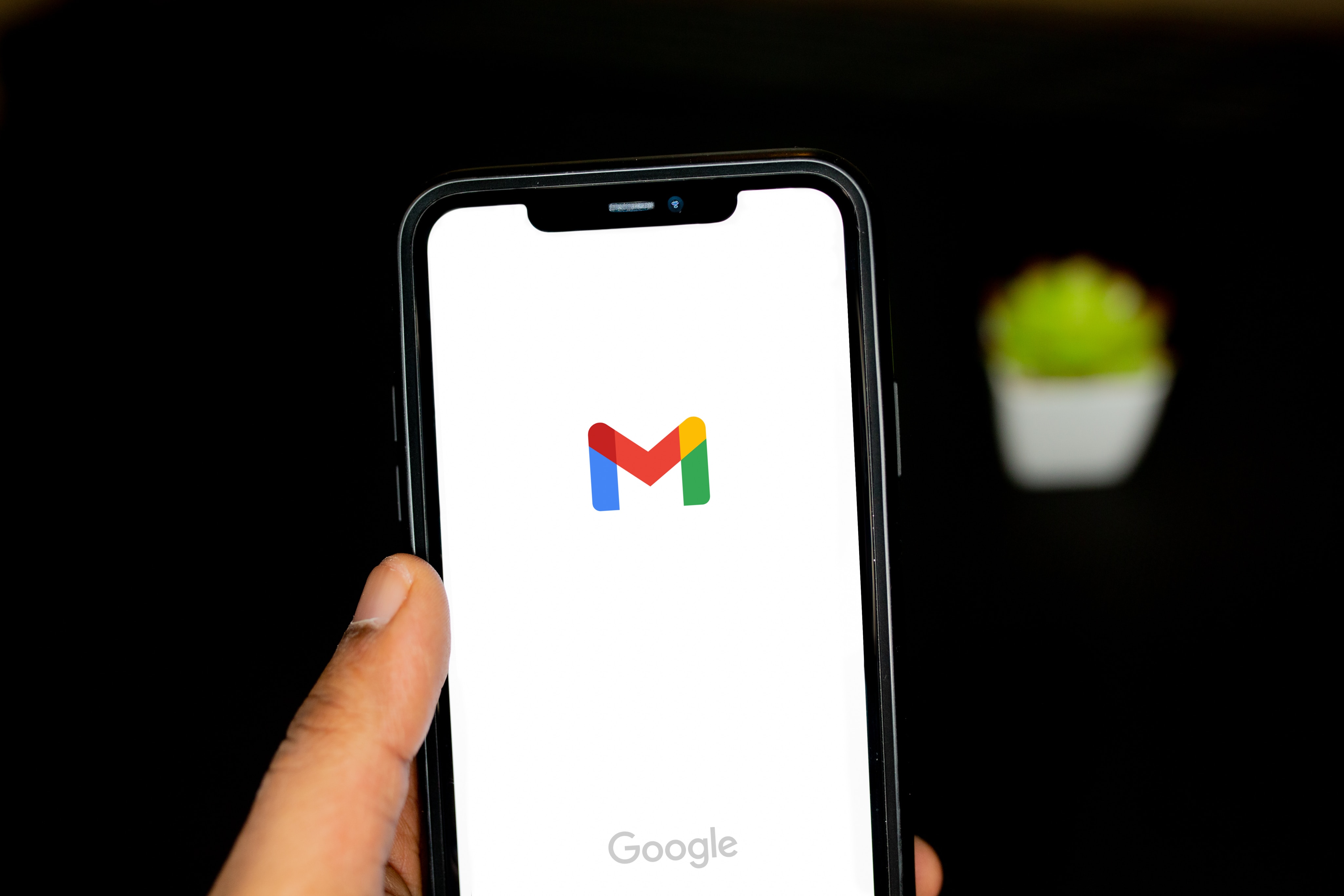
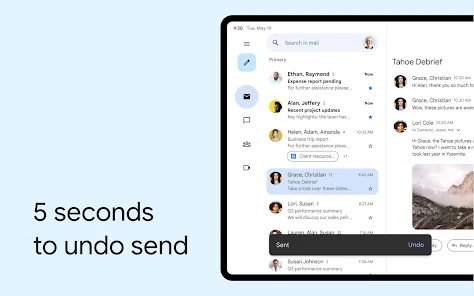
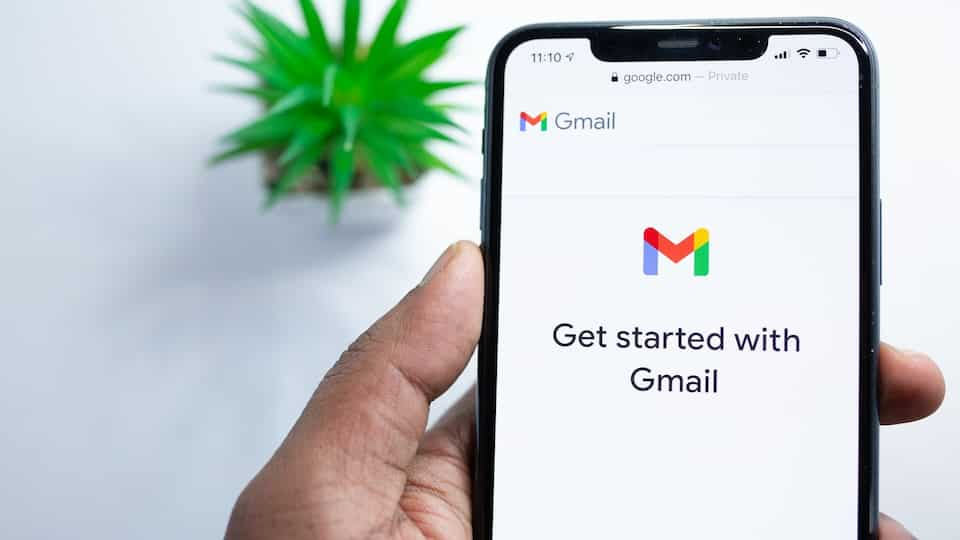
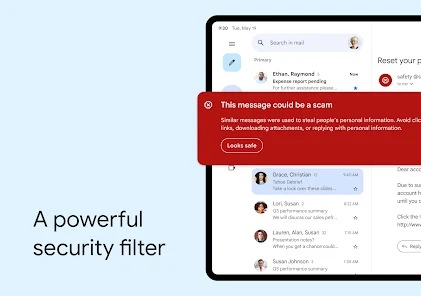
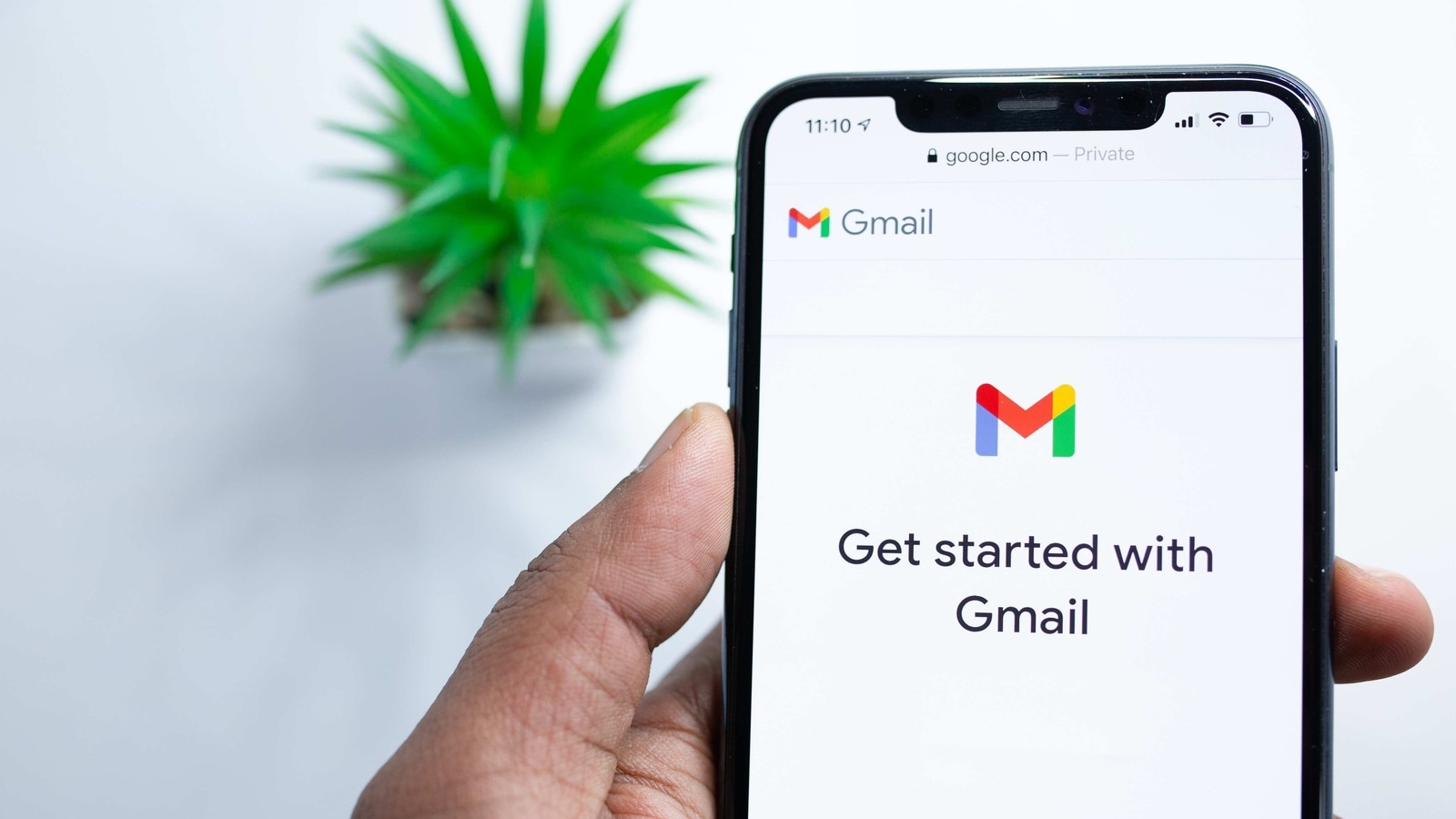
 View all Images
View all ImagesIn today's fast-paced work environment, efficiently managing your emails is crucial. Have you ever found yourself needing assistance to compose a simple email for your manager? Or maybe you've accidentally deleted a critical draft while tweaking the font? Our tech-savvy team has compiled essential Gmail shortcuts to help you navigate these challenges and enhance your productivity.
To begin using these shortcuts, you need to activate them in Gmail. Here's a quick guide:
1. Open your Gmail inbox.
2. Click on the Settings gear icon at the top right corner.
3. Select "See all settings."
4. Scroll to the "Keyboard shortcuts" section and choose "Keyboard shortcuts on."
5. Scroll to the bottom of the page and save the changes.
Also read: How to check your EPF balance? Follow these simple steps using the UMANG app
Once activated, these shortcuts will streamline your email tasks and help you avoid common mistakes. Here are some essential Gmail shortcuts:
1. Shift + ?: Open the keyboard shortcut help menu.
2. Shift: Select a series of messages.
3. Command: Select random messages.
4. Shift + 8 + u: Select all unread messages.
5. e: Archive selected messages.
6. =: Mark selected messages as important.
7. c: Compose a new email.
8. /: Search for messages.
9. g + k: Go to tasks.
10. Shift + t: Add a conversation to tasks.
Must-Know Gmail Shortcuts
Compose an Email: Save time by pressing c to open a new email window instead of moving your cursor to the "Compose" button.
Replying to an Email: In an email thread, press r to respond to the most recent email, or a to reply to all recipients.
Forwarding an Email: Use the f key to forward an email to others without leaving the message.
Email Archiving: Press e to archive emails and remove them from your inbox quickly.
Labelling Emails: Organise your inbox by pressing l to label an email. You can also move and label it by pressing v.
Starring an Email: Press s while viewing an email to start it for quick access later.
Also read: How to transfer your photos and videos from Google Photos to Apple iCloud in a few simple steps
Additional Gmail Shortcuts
These shortcuts provide even more ways to enhance your email management:
- Search for Messages: Quickly find emails by pressing / to activate the search bar.
- Go to Tasks: Press g + k to navigate to your tasks list.
- Add to Tasks: While viewing a conversation, press Shift + t to add it to your tasks.
By incorporating these Gmail shortcuts into your daily routine, you can significantly boost your productivity and ensure smooth email management. Say goodbye to time-consuming email tasks and hello to efficiency.
Catch all the Latest Tech News, Mobile News, Laptop News, Gaming news, Wearables News , How To News, also keep up with us on Whatsapp channel,Twitter, Facebook, Google News, and Instagram. For our latest videos, subscribe to our YouTube channel.




















