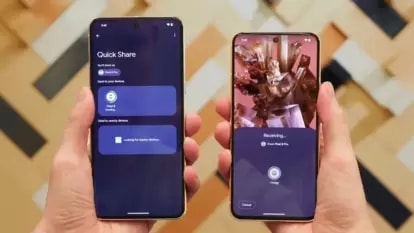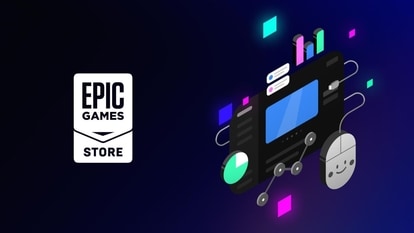Want to buy gold on Google Pay app, sell it too? Here is how to
Google Pay app users can buy or sell gold using the app. Check the step-by-step guide here.
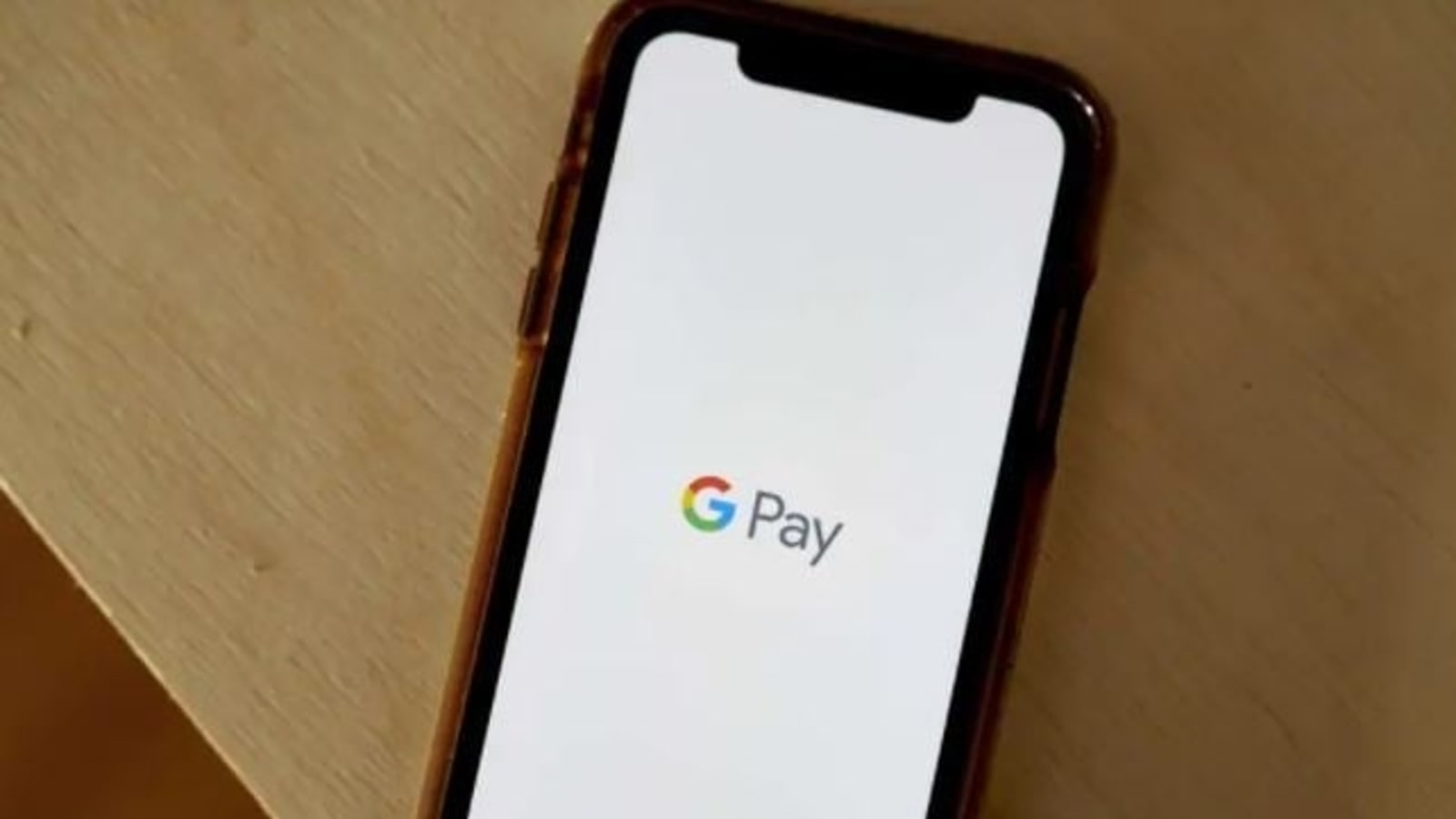
Do you use Google Pay to complete various online financial transactions, including making payments? If you use the app then you should know that you can digitally buy and sell gold on Google Pay through MMTC-PAMP India Pvt. Ltd using your existing payment methods. The information was provided by Google Pay over its support page. As per the information provided by the application, when you buy or sell gold through Google Pay app, you purchase 99.99 percent pure 24 K gold units from MMTC-PAMP. The gold you buy is stored in a Gold Accumulation Plan (GAP) maintained by MMTC-PAMP.
Gold purchased or received on your Google Pay account appears in your Gold Locker. It can be noted that the Gold Locker is a visual, digital representation of your GAP account balance. Also, you can view all your transactions, buy gold or sell gold back to MMTC-PAMP from your Locker. It can be noted that your Google Pay Gold Locker is linked to your SIM and phone number. If you change your SIM or phone number, you need to verify your identity to restore access to your account.
If you also want to buy or sell gold via Google Pay then check the step-by-step guide here:
How to buy gold via Google Pay
1. Open Google Pay.
2. Tap New.
3. In the search bar, enter "Gold Locker" and tap on it.
4. Tap Buy. The current market buying price of gold (including tax) appears. This price stays locked for 5 minutes after you begin the purchase, as the buying price may change throughout the day. It can be noted that the taxes may be different in different areas, based on your postal code.
5. Enter the amount of gold you want to buy, in INR. There is no overall limit on the total worth of gold you can buy. However, there is a daily limit of ₹50,000 that you can buy in one day. The minimum purchase amount is ₹1 of gold. However, GAP accounts that total over ₹49,999 must follow Know Your Customer (KYC) norms before more purchases are allowed.
6. Tap Check mark.
7. Select your preferred payment method in the window that appears and tap on proceed to pay. After the transaction is confirmed, the gold should appear in your Locker within a few minutes.
It can be noted that you cannot cancel a purchase after the transaction is processed. You can, however, sell it back at the current market price. Also, if payment fails during your gold purchase, any money debited will be refunded within 3 business days.
How to sell gold via Google Pay
|
|
|
|
| 15 Minutes |
|
|
Catch all the Latest Tech News, Mobile News, Laptop News, Gaming news, Wearables News , How To News, also keep up with us on Whatsapp channel,Twitter, Facebook, Google News, and Instagram. For our latest videos, subscribe to our YouTube channel.