Android top tricks: Five ways to use your smartphone smartly
Android top tricks: Top five ways in which you can get the most out of your Android smartphone. You don't need to download anything for these tricks.
_1633084056872_1636462581818.jpg)
Android top tricks that make you use your smartphone smartly! Android is a versatile platform for smartphones and under the skin, all of them hold features that let you go wild with customisation. While most of us know the basic functions, there are a few features that you may not know about but can't live without once you use them.
The best part is that you do not have to download anything to try these. All you need to do is spare a few minutes to try set these up. All the tricks we talk about are baked into your Android phone. Note that some of these features require your Android phone to be on the latest Android 11 version.
Android top tricks to try now
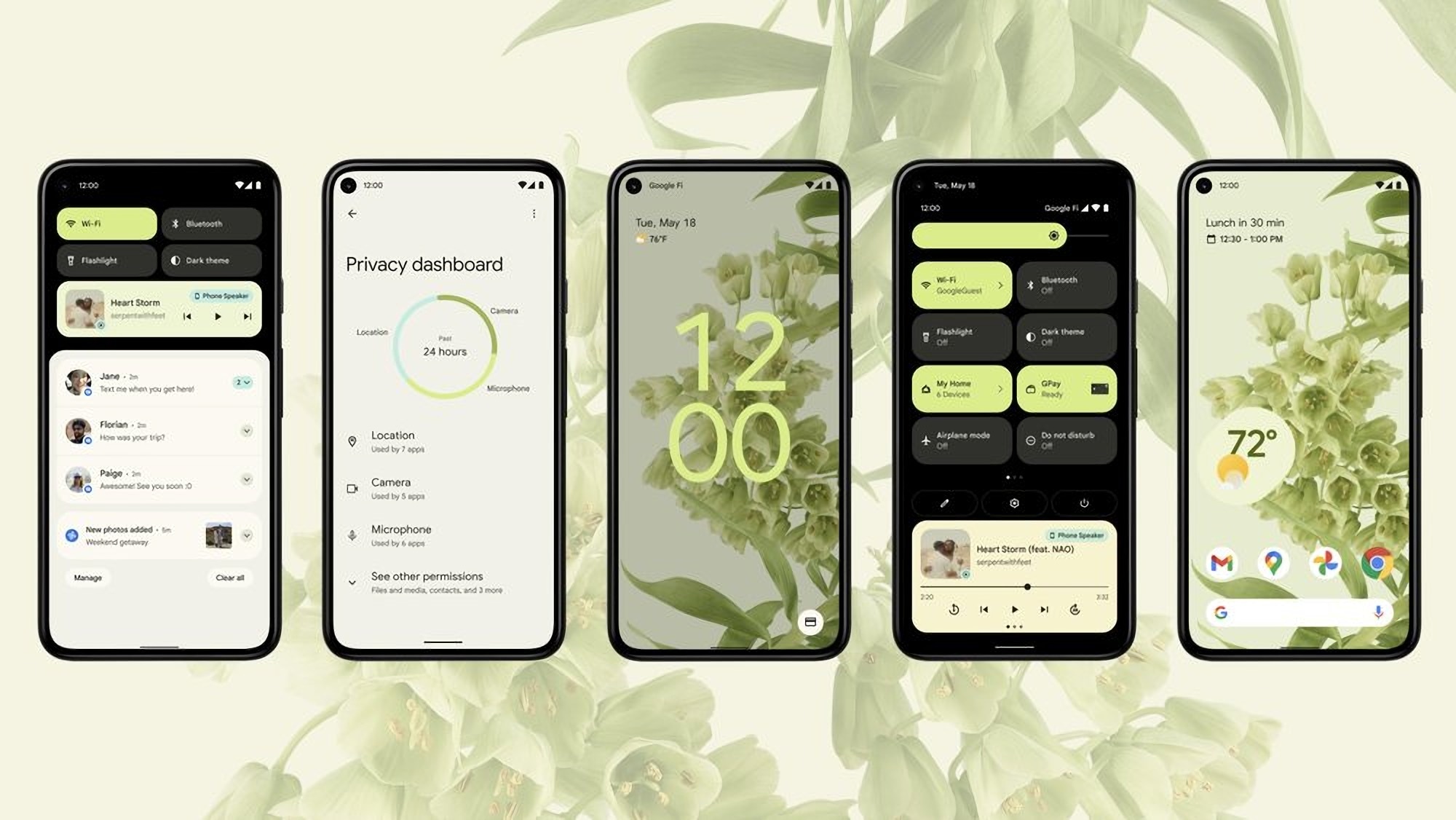
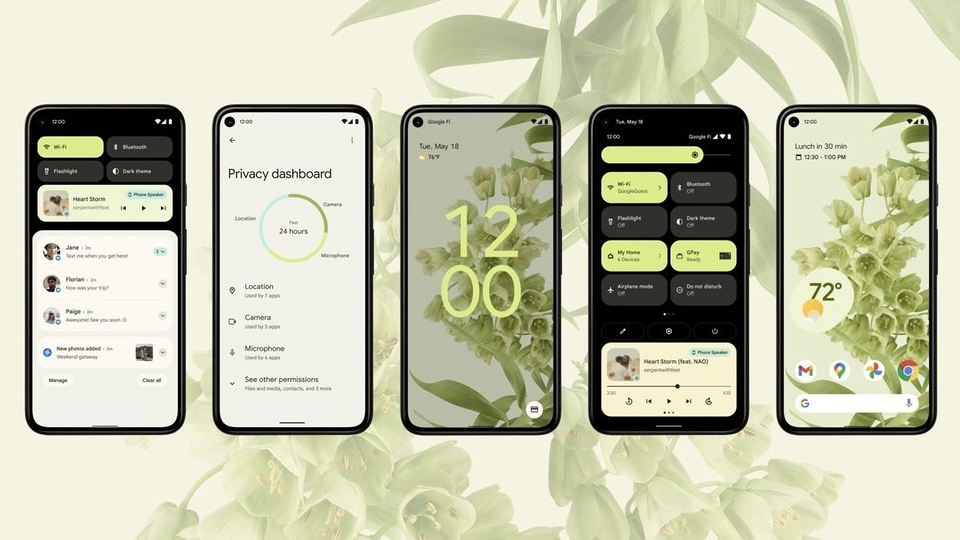
Use 2 Apps together
Introduced with Android 7 Nougat, your Android phone lets you run two apps together. The method varies with different Android skins but the basic process is same. While you have an app opened, click on the “Recents” multitasking button, or swipe up and hold. Drag on the required app and leave it in the top corner and voila! You have two apps running together.
Share files via Nearby Sharing
With Android 11, Google baked a feature similar to AirDrop. With Nearby Sharing enabled on both phones, you can quickly share large files and data. Nearby Sharing only works with Android 11 devices and you can enable it from the Quick Settings. Then select the files from Gallery or Files app, and tap on “Nearby Share” option on the share page.
Cast your audio/video to smart devices
If your household has an Android TV and Wi-Fi network, you can share your YouTube and Facebook videos via the Cast button. If you use a Google Assistant powered smart speaker, you can even stream the audio directly from your phone.
Set up your Focus mode
Don't like your social media apps and everything else getting in your way while you work? You can set up a different work profile your Android device via Focus mode. Available as part of Digital Wellbeing app in Settings, you can use a Focus mode to silence your disturbing apps while you work. When enabled, these apps will be greyed out.
Bedtime mode while sleeping
The notification chime while you are asleep is annoying, right? You can get rid of it with Bedtime mode. This allows you to have your phone on standby but with all apps and services muted. The screen also goes into black & white mode to discourage you from using your phone.
Catch all the Latest Tech News, Mobile News, Laptop News, Gaming news, Wearables News , How To News, also keep up with us on Whatsapp channel,Twitter, Facebook, Google News, and Instagram. For our latest videos, subscribe to our YouTube channel.






















