iOS 18.2 brings new Genmoji AI feature to iPhones: How to use it to create custom emojis
Follow this quick guide to get started with the Genmoji feature on iOS 18.2.
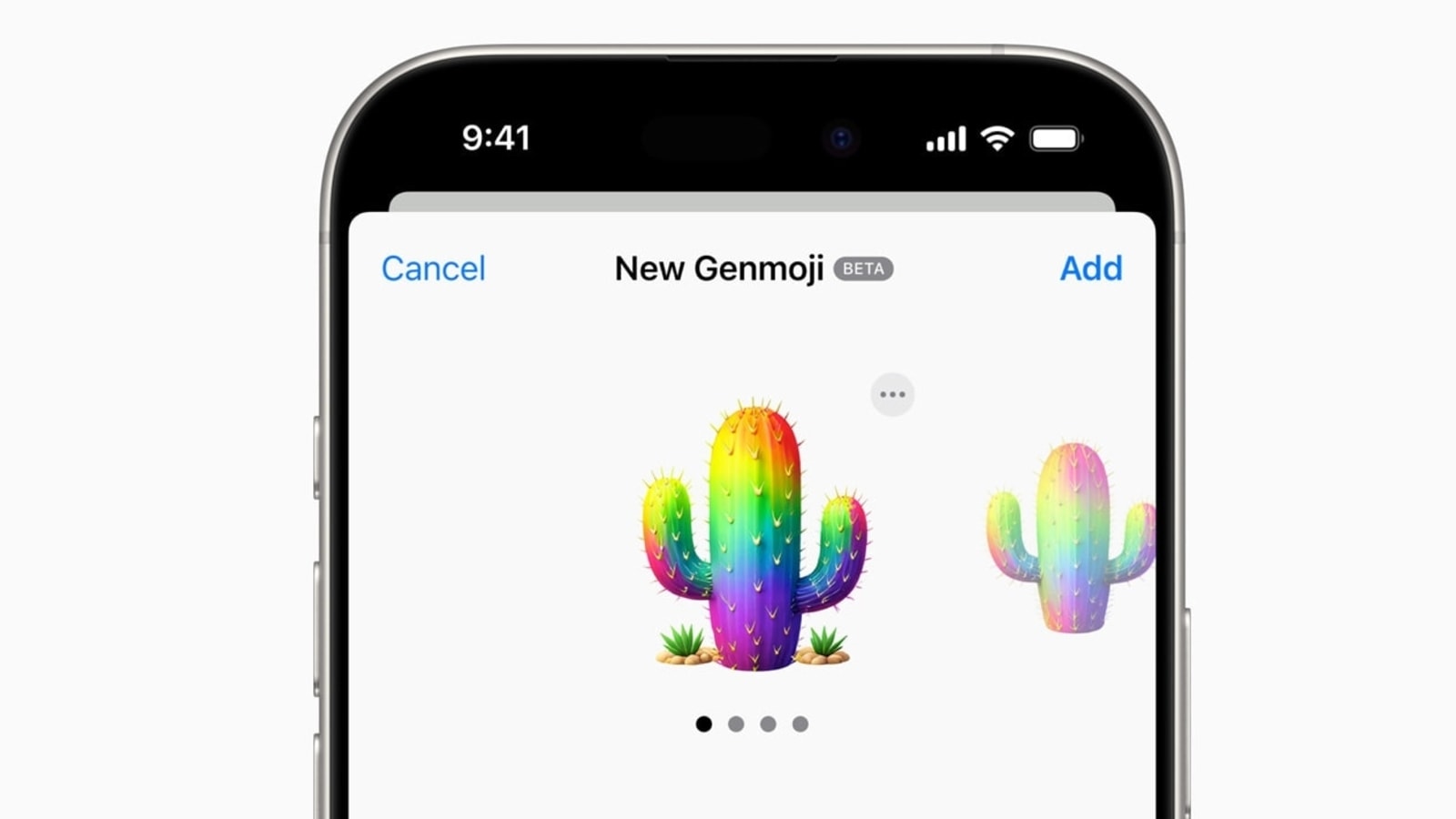
Apple has finally rolled out the brand new Genmoji feature with iOS 18.2, allowing you to create custom emojis for various situations. This feature is available on the iPhone 15 Pro and the iPhone 16 series. That said, you could end up struggling to find the Genmoji feature, but accessing Genmoji is quite straightforward, as it is available within the emoji tray in the default iOS 18.2 keyboard. Let us walk you through how to use it in this quick guide.
Also Read: Vivo X200, Vivo X200 Pro launched in India: Check out specs, features, price, and more
To Use Genmoji, Follow These Steps:
Note: We are using iMessage in this case but you can open the keyboard in other apps like WhatsApp as well to access the Genmoji generator.


mobile to buy?
- Open the iMessage app on your iPhone 15 Pro or iPhone 16 series.
- Open a chat.
- Navigate to the emoji tray. Above the emoji tray, on the top-right corner, you will see a glowing plus icon above an emoji. Tap on it to access the new Genmoji feature.
- You will be prompted to describe the emoji. Enter a prompt, such as 'a dog wearing a pilot uniform.' The prompt can be anything you can think of—let your creativity flow.
- Once you have entered your prompt, tap 'Done.'
- Once the emoji is generated, simply tap the 'Add' button on the top-right corner.
- The Genmoji will appear in your chat, and you can send it. That's it! You've successfully sent your first Genmoji.
Genmoji Gets Saved in Your Emoji Keyboard (Stickers), but You Can Delete It Too
After you have successfully created multiple Genmojis, you will be able to access them in the emoji keyboard by tapping the stickers button. However, if you're not happy with them and want to delete one, follow these steps:
- Tap and hold the Genmoji after navigating to the sticker page.
- Select the 'Delete' option.
Alternatively, you can also tap the '+' icon, select 'Stickers,' touch and hold a Genmoji, then tap 'Remove.'
Catch all the Latest Tech News, Mobile News, Laptop News, Gaming news, Wearables News , How To News, also keep up with us on Whatsapp channel,Twitter, Facebook, Google News, and Instagram. For our latest videos, subscribe to our YouTube channel.























