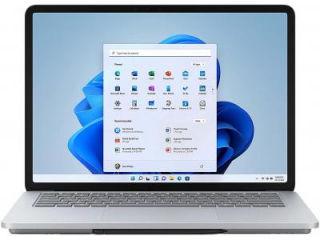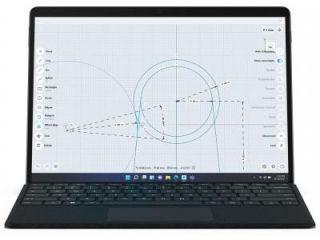Microsoft brings Windows Copilot Preview: Know all the AI features in Windows 11 and how to use them
Windows Copilot Preview is here. Microsoft is bringing its AI capabilities to its latest PC operating system. Know the new features that are coming.

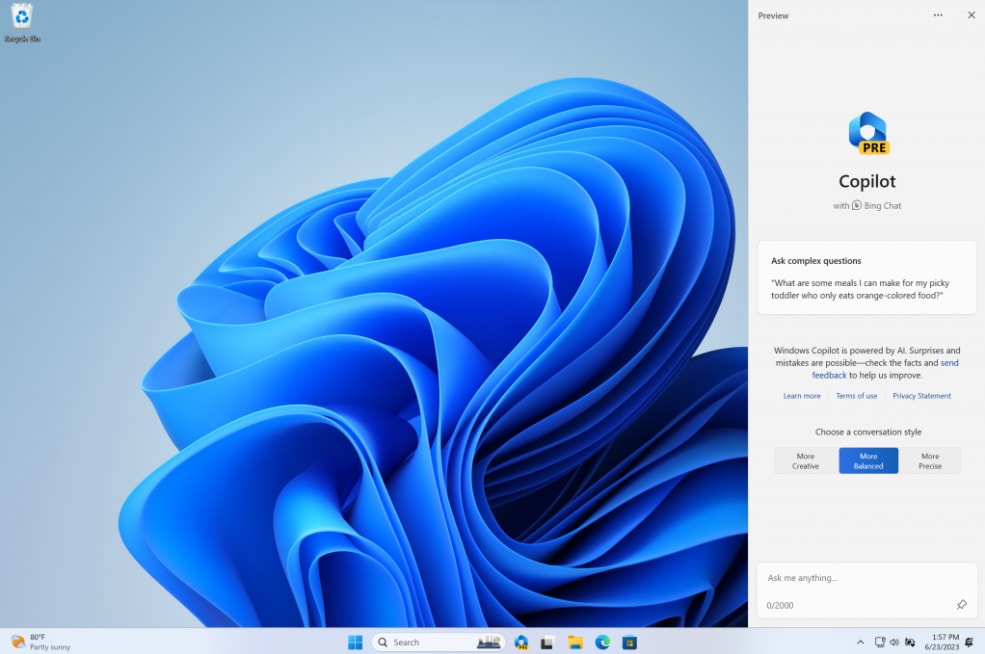
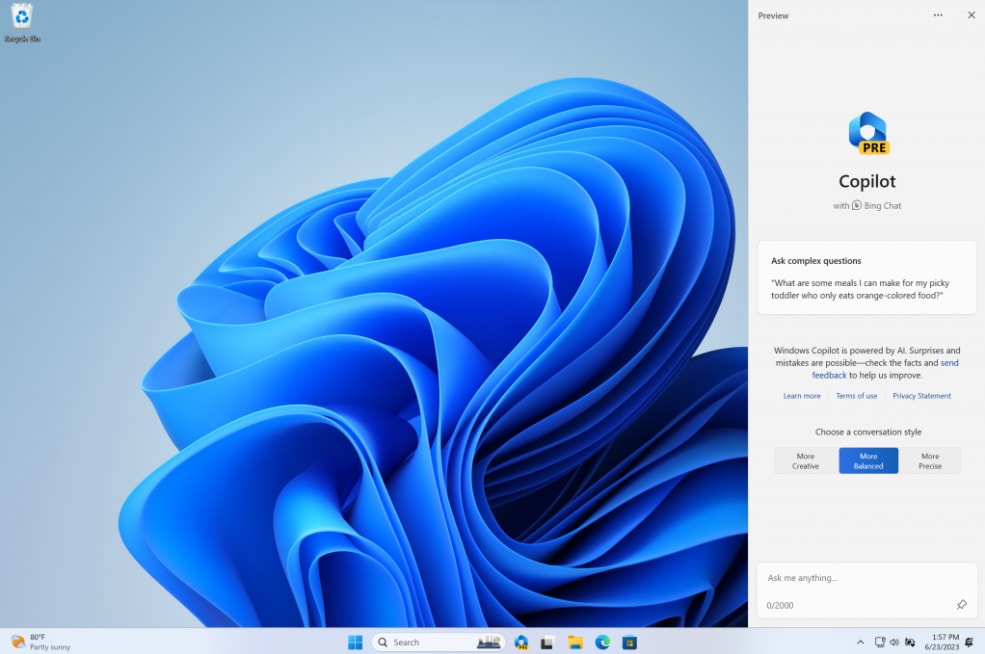


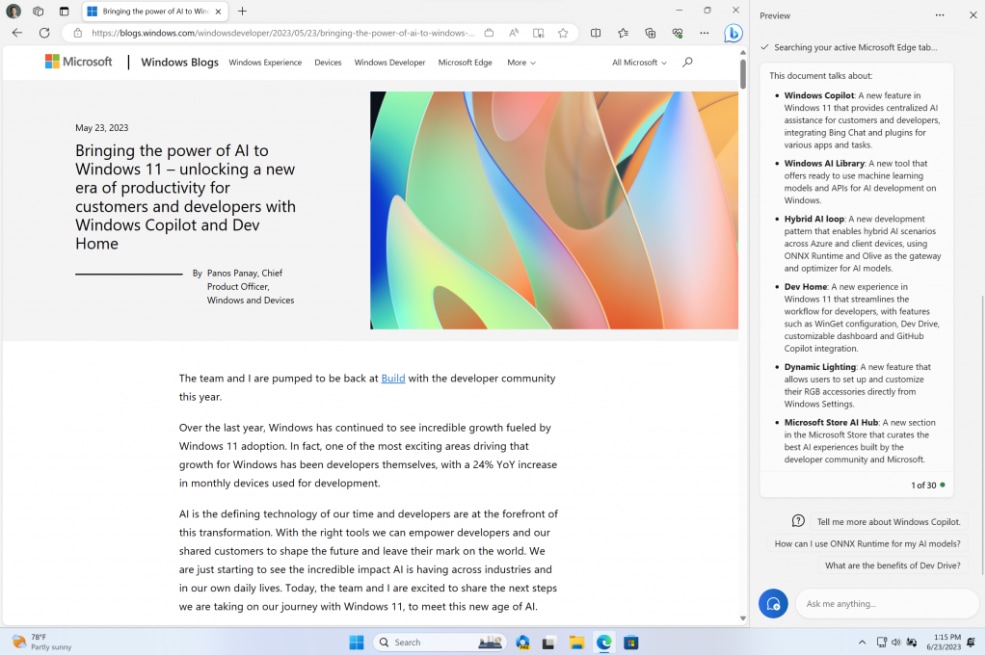
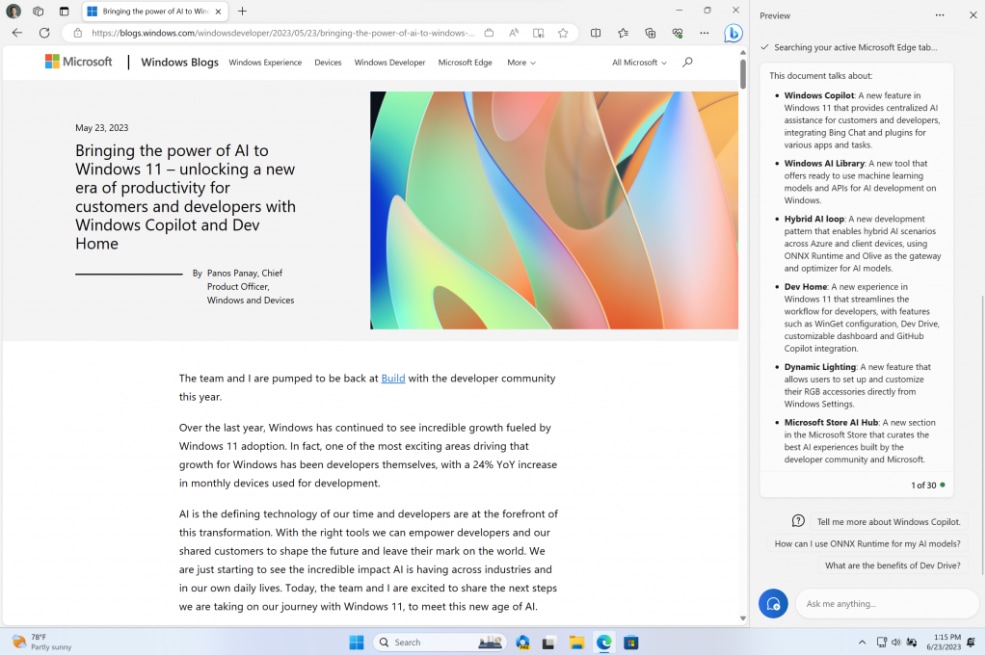


First Published Date: 19 Aug, 16:09 IST
Tags:
windows 11
microsoft
NEXT ARTICLE BEGINS