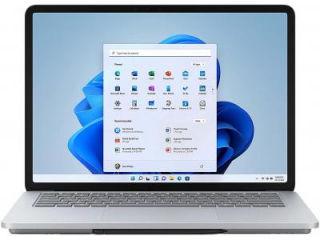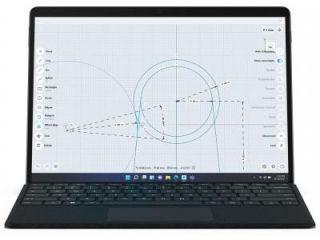This Windows 11 Narrator tool makes computing more accessible! Check 5 hacks
Narrator is a built-in screen-reading app in Windows 11 for users with visual limitations to complete tasks without a mouse. It reads and interacts with the screen, enabling easy browsing and work on documents. Here are just a few of the features that Narrator offers.

_1633403265594.jpg)
_1633403265594_1633403274964.jpg)
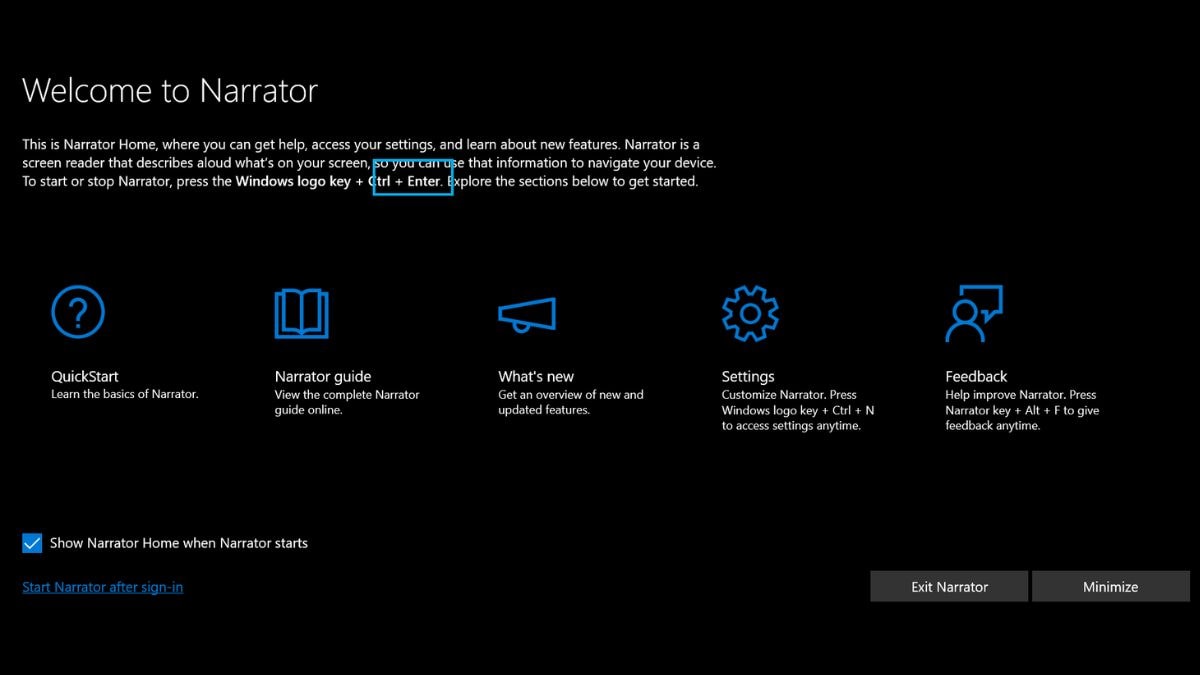
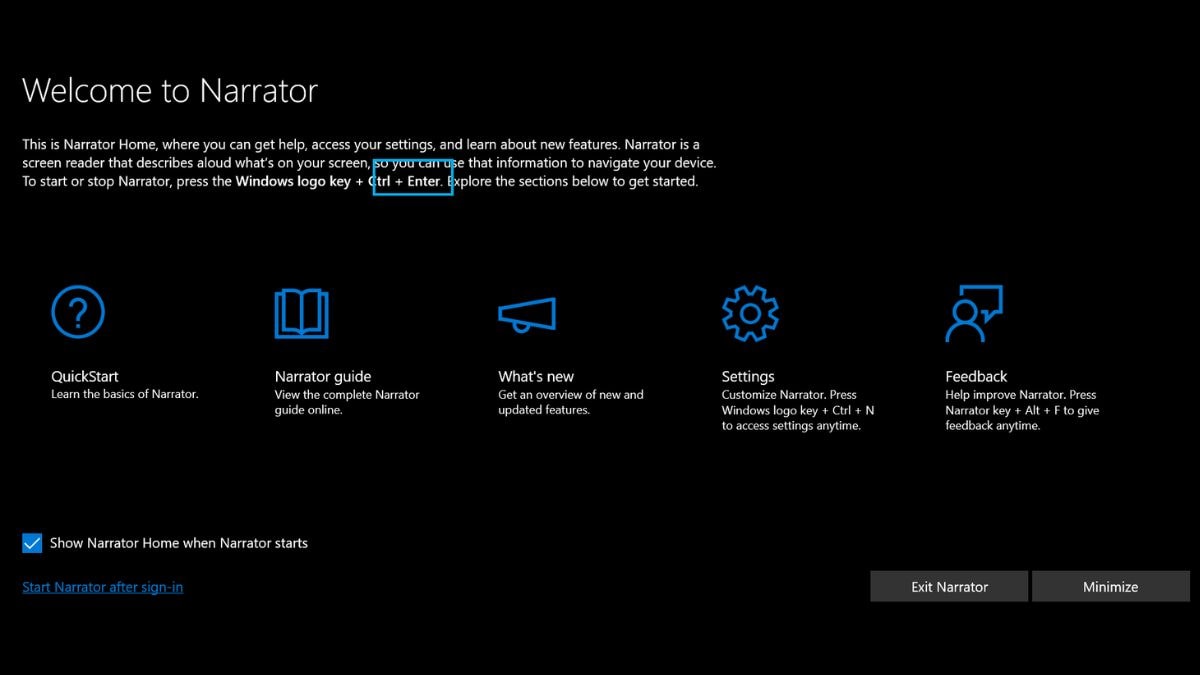

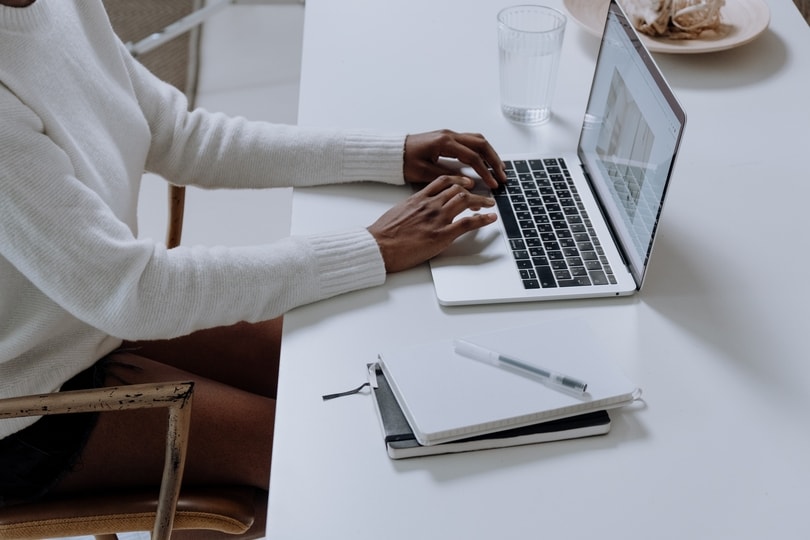


First Published Date: 24 Apr, 12:16 IST
Tags:
windows 11
microsoft
NEXT ARTICLE BEGINS