WhatsApp Quick Replies: Create shortcut for messages NOW! Know steps
Use quick replies on WhatsApp to send messages to your customers. Check steps, other details here.



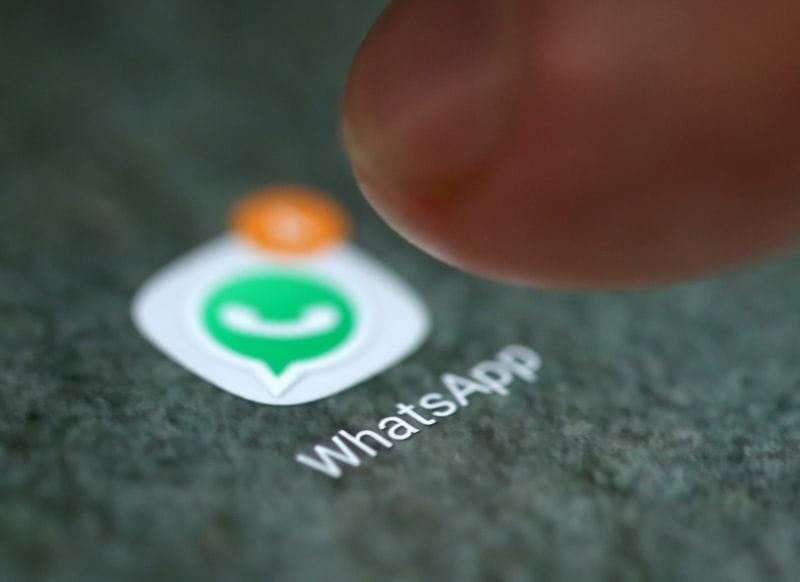



_1642756909114.jpg)
_1642756909114_1642756929218.jpg)
First Published Date: 31 Jul, 18:27 IST
Tags:
whatsapp
NEXT ARTICLE BEGINS

































