How to quickly download all your photos and videos from Google Photos in just a few steps
Downloading all your photos and videos from Google Photos at once can seem tricky. Here’s a simple step-by-step guide to help you easily download your media.





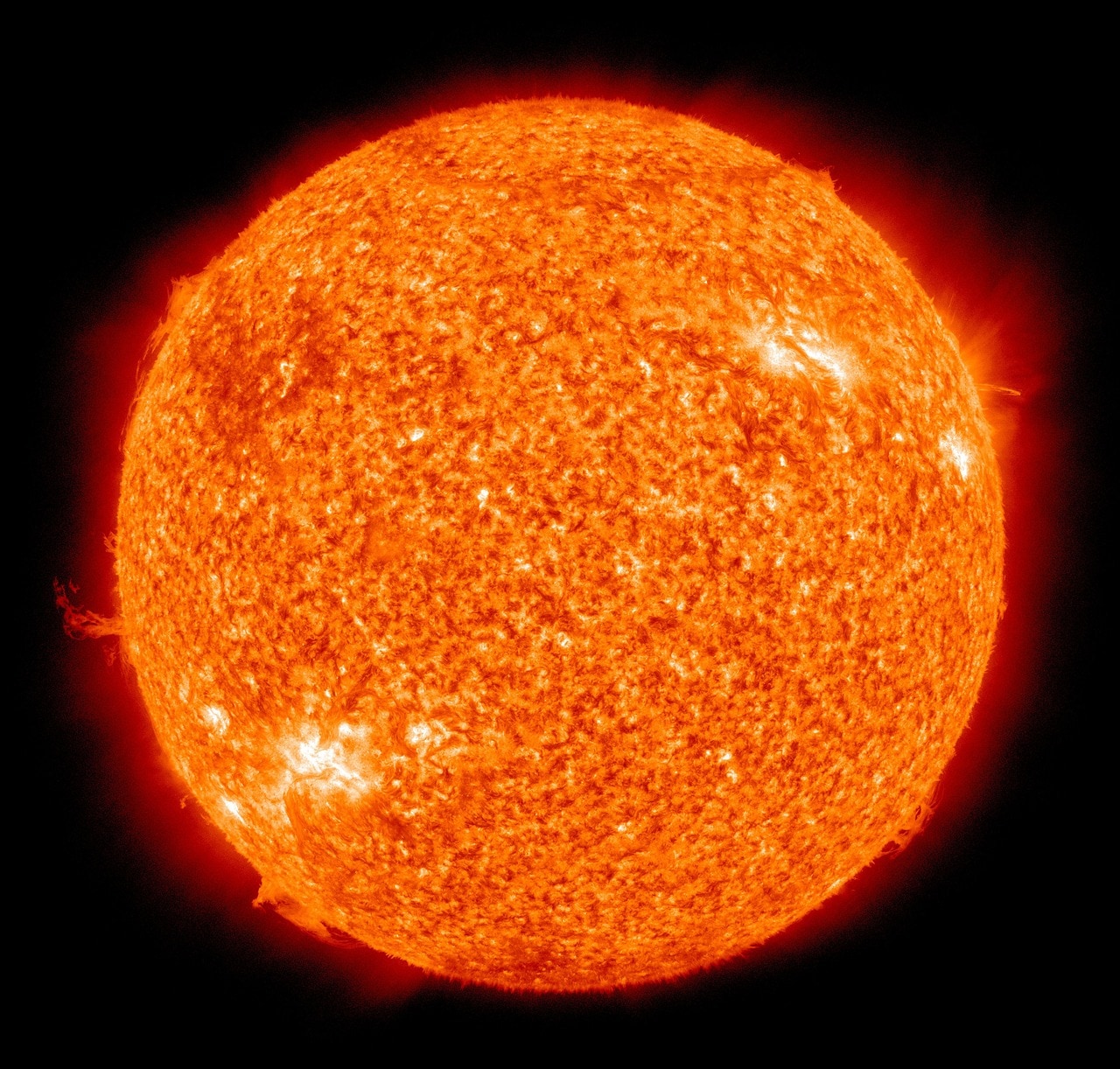


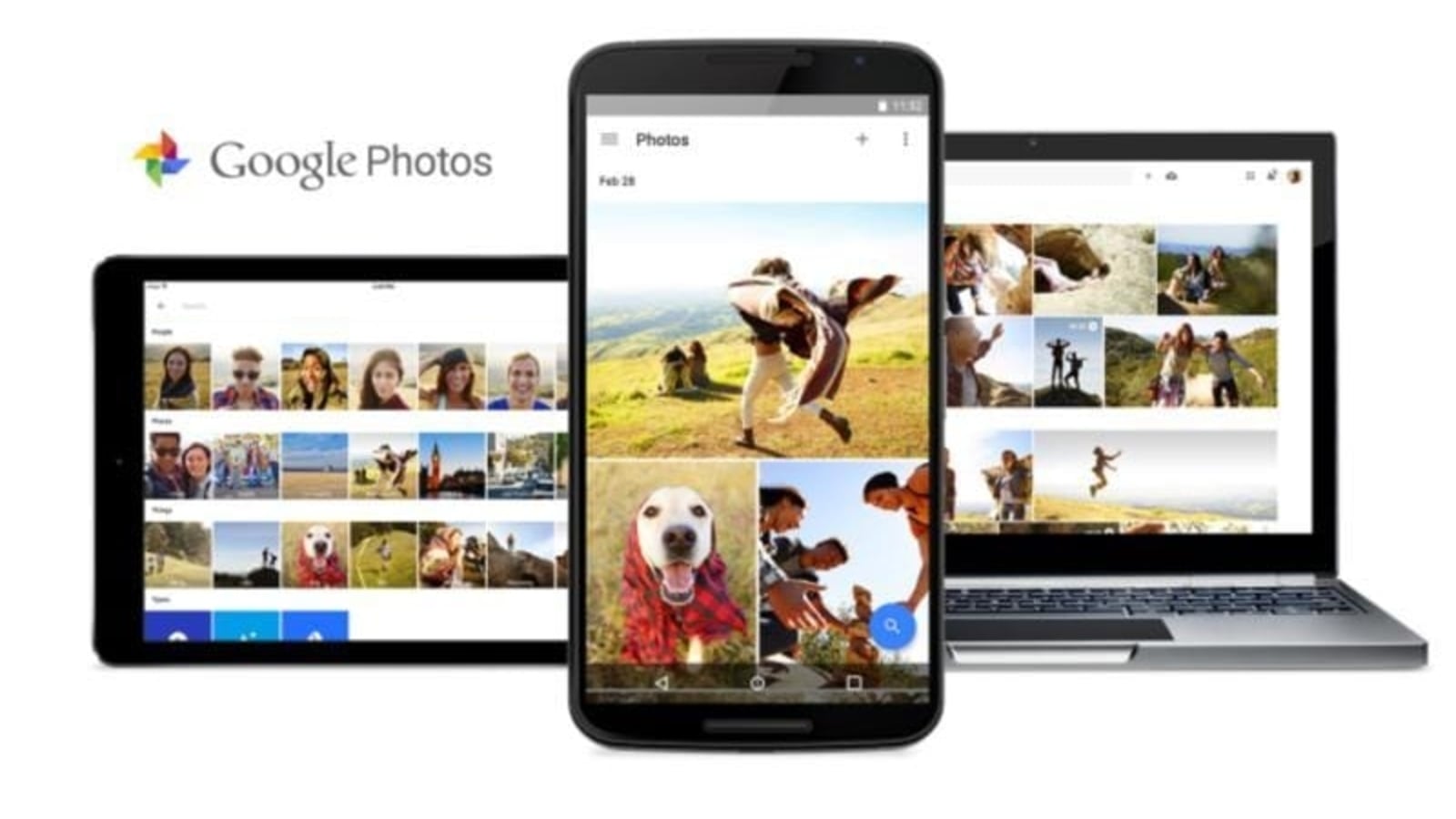
 View all Images
View all ImagesGoogle Photos is a go-to backup service for Android users, and it also enjoys widespread popularity among iPhone users, thanks to 15 GB of free cloud storage linked to every Gmail account. While uploading photos and videos is simple, downloading them- especially in bulk- can be a bit tricky. Whether you need a local backup or plan to transfer your files to another cloud service, this guide will help you easily download all your media from Google Photos at once.
Step 1: Get Ready for the Download
Before you start, ensure that you have a stable internet connection and enough storage on your device. Downloading a large collection of photos and videos can take time and use a significant amount of data.
Also read: Year in Review: How to access your 2024 highlights on Spotify, YouTube, Snapchat, and more
Step 2: Access Google Takeout
Google Takeout is the tool you'll use to download your photos and videos. Here's how to access it:
- Open a web browser and go to Google Takeout.
- Sign in to your Google account if prompted.
Also read: How to use Meta AI for smarter interactions on WhatsApp: A step-by-step guide
Step 3: Choose What to Download
Now that you're in Google Takeout, you'll select your Google Photos for download:
- Scroll down and locate the "Select data to include" section.
- Click "Deselect all" to uncheck all Google services.
- Scroll to find "Google Photos" and check the box next to it.
- You can choose to download all photos or specific albums by clicking “All photo albums included” or “All photos included.”
- Select "Original quality" for high-quality images or "High quality" if you want to save space.
Once your selections are made, click “Next.”
Also read: How to use ‘Circle to Search' on your Android mobile- Full guide
Step 4: Set Your Download Preferences
Next, decide how you want to receive your photos:
- In the "Delivery method" section, choose from options like downloading the files directly, or saving them to Google Drive, Dropbox, OneDrive, or another cloud storage service.
- Select the file type (.zip or .tgz) and maximum file size for each archive.
- Click “Create export.”
Step 5: Wait for Google to Prepare Your Files
Google will prepare your download, which may take some time depending on your photo library's size. You'll get an email once your export is ready.
Also read: How to send photos wirelessly from Android to iPhone: 3 quick and easy ways
Step 6: Download Your Files
When your download is ready:
- Open the email from Google and click the provided link.
- On the Takeout page, click "Download" next to your export.
- The download will either start automatically or prompt you to save the file.
If the export is too large for a single file, Google will split it into multiple parts. Download each part and combine them later using a file extraction tool. Keep in mind that the link will expire in a week, and you'll need to repeat the process if you need the files after that.
Catch all the Latest Tech News, Mobile News, Laptop News, Gaming news, Wearables News , How To News, also keep up with us on Whatsapp channel,Twitter, Facebook, Google News, and Instagram. For our latest videos, subscribe to our YouTube channel.




















