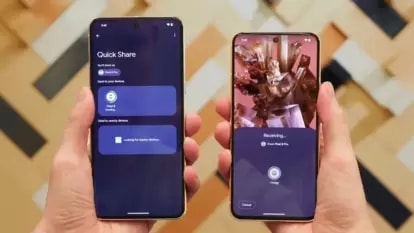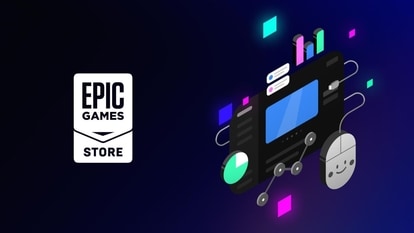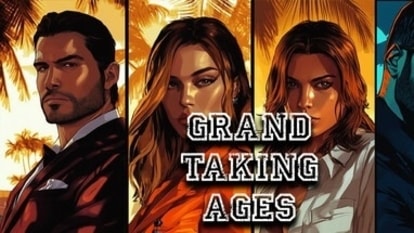This secret iPhone trick will help you measure ANYTHING with iPhone 13, iPhone 12, more
Measure with iPhone! Use this hidden app on your iPhone 13, iPhone 12 or other models to gauge the objects and even a person’s height! Check how.
_1633112145406_1653219681839.jpg)
Your iPhone hides a large number of features which are enough to surprise you every day with the benefits that they have in your day-to-day life. We are talking about the Measure app. It makes you ditch your usual measuring tape to have an idea of the height and width of objects or even humans! Whether you are using years old iPhone 6S, iPhone SE 1st Generation or the latest iPhone 13 or iPhone 12, the measuring app is hidden in your iPhone to let you gauge the size of real-world objects with ease. Also Read: iPhone tips: How to check the weather on iPhone 13, iPhone 12, iPhone SE 3
This iPhone's pre-installed Measure app uses augmented reality (AR) technology to turn your device into a tape measure. So, it takes the place of your regular measuring tape and lets you measure the size of objects, automatically detect the dimensions of rectangular objects, as well as save a photo of the measurement. You also get a visible guide which lets you measure objects more easily. Also Read: Your iPhone can help you relax, or SLEEP! How to play those sounds on iPhone 13
There is even a Spirit mode which takes another level to measure the objects and give you more details about the objects. Wondering how to use the iPhone's Measure App? Here's everything for you.
How to use iPhone’s Measure App to measure objects
Open the Measure app, then follow any on-screen instructions that ask you to move your device around. As a default, you will get the Tape measure tool with the Measure app.
This will be handy for determining the straight edges of objects. You will need to use a pin system to let you draw a line between two points and this will let you know the distance between them.
Well, if you go closer to the object, then, the onscreen measuring tool will become a full ruler to have the precise distance between points of the element you’re measuring.
To use the Measure app's Spirit level, just tap the small Level icon on the right side and then use the iPhone's accelerometer and gyroscope sensors.
You can use this feature in two ways. If you’re looking to measure a flat surface, then just simply place the iPhone on its back, which will show you two white circles. All you need to do is to overlap to ensure the surface is level.
While for a less wide surface, turn the iPhone on its edge and place it on its surface. This will give you all detailed measurements of the surface.
Catch all the Latest Tech News, Mobile News, Laptop News, Gaming news, Wearables News , How To News, also keep up with us on Whatsapp channel,Twitter, Facebook, Google News, and Instagram. For our latest videos, subscribe to our YouTube channel.