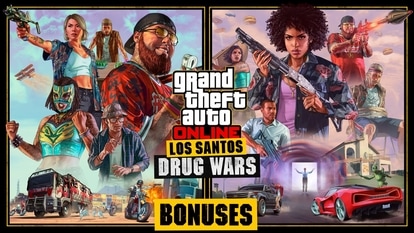Apple tips: Stop stressing, here is how to reduce iPhone video size for sharing purposes
Want to share a video on iPhone but facing issues? Know simple and easy Apple tips to reduce iPhone video size.

If you're an iPhone user, you must have faced difficulty in sharing a video captured on it. The iPhone's camera is quite impressive at recording videos in Full HD and 4K resolution. However, sharing those videos is quite difficult because they're too large in size. Popular messaging apps and email services like Gmail and Outlook allow sharing videos of a few MBs size only. Hence, you will need to compress the video before sending it to your loved one. Check out these some of the best ways to reduce video size on iPhone.
How to check video file size in the default Photos app?
1. Before you start compressing your Video size n iPhone, first check the existing file size and then proceed. Here's how you can do it
2. Head to the Photos app on your iPhone.


mobile to buy?
3. Select any video and then press the info (i) tab available at the bottom to check the video size.
4. The size of the respective video file will be displayed on the screen.
If the file size is okay, you can directly share it or you can cut it short via Google photos. Here's how you can do it.
If the file size is okay, you can directly share it or you can cut it short via Google photos. Here’s how you can do it.
|
|
|
|
| 20 Minutes |
|
|
Download Google Photos from the App Store, if you don’t have one or you can head to Google Photos and log in with your Google account.
Next, tap on your profile picture available in the top right corner and select the ‘Backup is off’ option.
The Backup & sync settings menu will appear on the screen. There, click ‘Storage saver’ and hit ‘Confirm.’ The media file will be uploaded to Google Photos over Wi-Fi.
Once done, you can access the compressed video file from all your devices via Google Photos.
Apart from this, you also reduce the iPhone video file via third party apps, or directly on WhatsApp too.
Catch all the Latest Tech News, Mobile News, Laptop News, Gaming news, Wearables News , How To News, also keep up with us on Whatsapp channel,Twitter, Facebook, Google News, and Instagram. For our latest videos, subscribe to our YouTube channel.