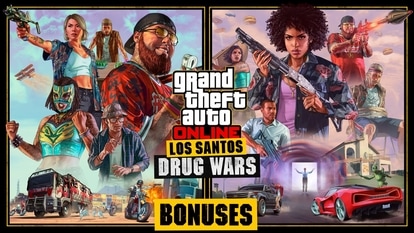iPhone tips and tricks: Change these settings on your iPhone 13 now
You can customize some of the iPhone 13 settings for a much better experience; just check out these iPhone tips and tricks.
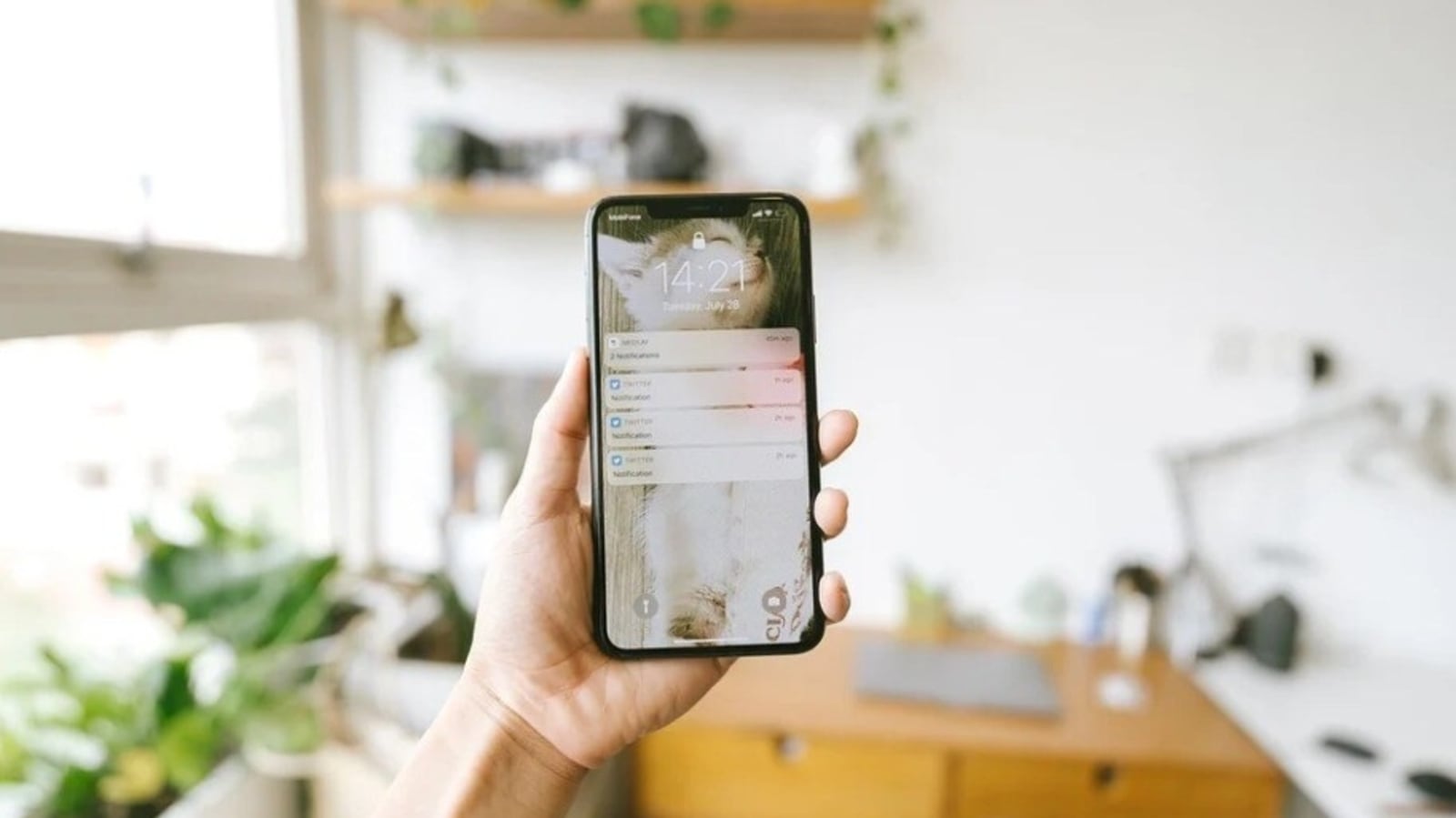
Whether you are using an iPhone 13, iPhone 13 Mini, iPhone 13 Pro, iPhone 13 Pro Max or older models, you can customize your iPhone settings to make your premium mobile phone work at its best for you. So, if your iPhone supports iOS 15- the latest major mobile software update, change these important settings for a better user experience. And yes, it will provide added security plus enhancements and remove a few of the glitches that some users have complained about.
1. Turn on dark mode for longer battery life
Turn on dark mode to save your battery life. This will convert all of the white backgrounds in apps to a black background. You can turn it on by going to Settings and clicking on Display & Brightness and selecting the Dark option at the top of the screen. iPhone's apps will automatically switch to a dark color scheme.
2. Set up a Focus to manage notifications
With the iOS 15 update, Apple has introduced a new feature Focus mode that allows users to manage notifications. The feature allows only the relevant notifications to appear on the screen while blocking out less relevant alerts. You can set up different types of Focus modes like Do Not Disturb, personal, sleep, work, driving, fitness, gaming, mindfulness and reading. Additionally, you can also create your own custom mode as well as schedule Focus modes to let it turn on automatically when needed. To set up this open the Settings menu, tap Focus, and choose any of the available options to set up your notification preferences. If you want to create your own Focus mode, tap the plus (+) symbol in the top right corner.
3. Adjust the font size to screen text easier to read
Apple allows you to adjust the font size to make it easier to read. Go to Display & Brightness under phone's Settings and tap on Text Size where you can adjust the slider as per your choice.
You can even turn on Bold Text below the Text Size button.
4. Set up an alternate appearance to Face ID
You can set up an alternate appearance to Face ID on iPhone as the facial recognition feature, constantly capturing different aspects of your face with each scan. If you're facing difficulty to get Face ID to consistently recognize you, set up the Alternate Appearance option. Head to Settings, click on Face ID & Passcode and set up An Alternate Appearance after entering your PIN. Next, go through the process of enrolling your face again.
5. Avoid home screen app clutter on your iPhone
Apple has given users more options and control over what their iPhone home screen looks like. You can customize and control your iPhone's home screen by using the App Library. You can remove apps from your home screen without deleting them as well as customize your phone's look with different app icons and widgets. Go to Settings and click on Home Screen and select either Add to Home Screen or App Library Only.
Catch all the Latest Tech News, Mobile News, Laptop News, Gaming news, Wearables News , How To News, also keep up with us on Whatsapp channel,Twitter, Facebook, Google News, and Instagram. For our latest videos, subscribe to our YouTube channel.