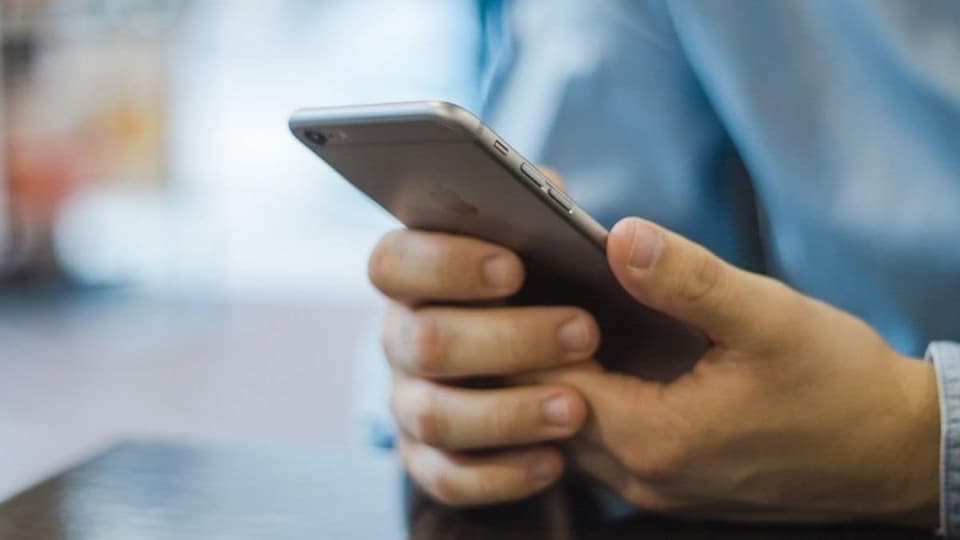iPhone tips and tricks in pics: Know how to use your iPhone with ease and comfort
iPhone user? Are you aware of the iPhone tips and tricks that can be used to make your life even easier. Today, we will be discussing one such iPhone trick. To send any message, we have to type it out. This typing process on your iPhone can be a bit uncomfortable. However, you can make it faster and smoother to do with this trick! Yes, here is an iPhone trick which can help you type faster depending on what you want to say or communicate.





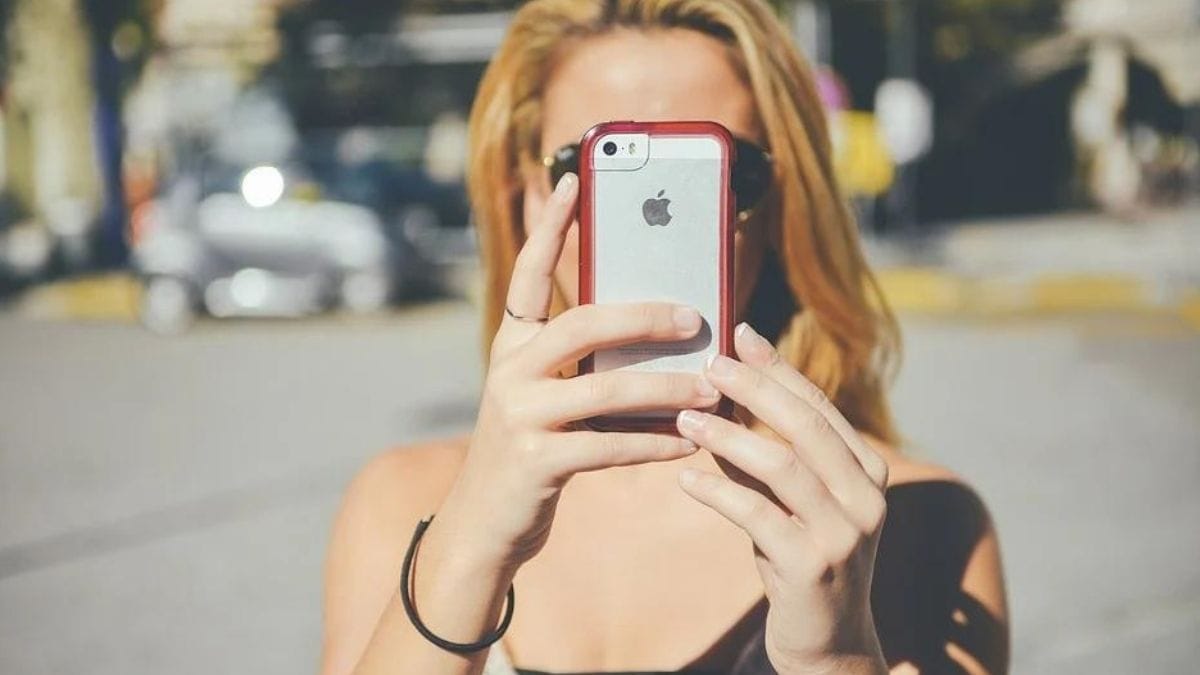
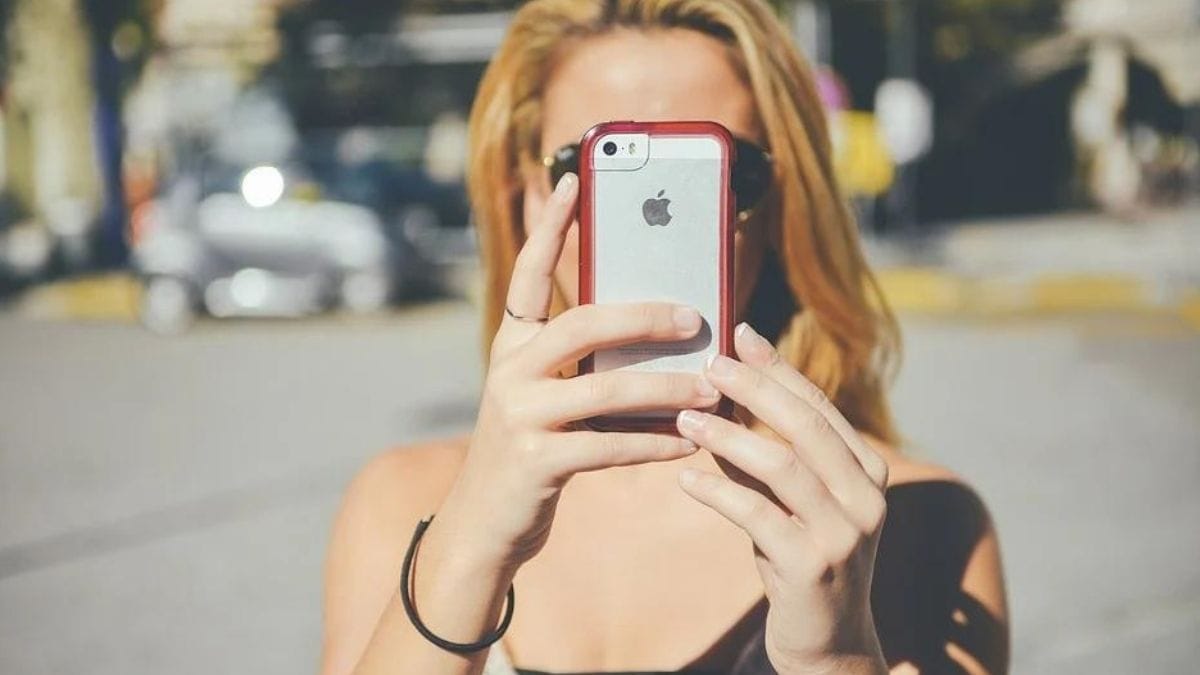


First Published Date: 18 Feb, 13:16 IST
Tags:
iphone
NEXT ARTICLE BEGINS