Top WhatsApp tricks that you should know about
WhatsApp is one of the most popular messaging apps in the world. It has tons of features that enable users to share their messages more effectively and in a creative way. It has features that enable users to delete messages that have been accidentally sent. Additionally, there is a feature called live location that enables users to ensure their loved ones are safe by knowing about their whereabouts. So, here are the top six WhatsApp tricks that you need to know.





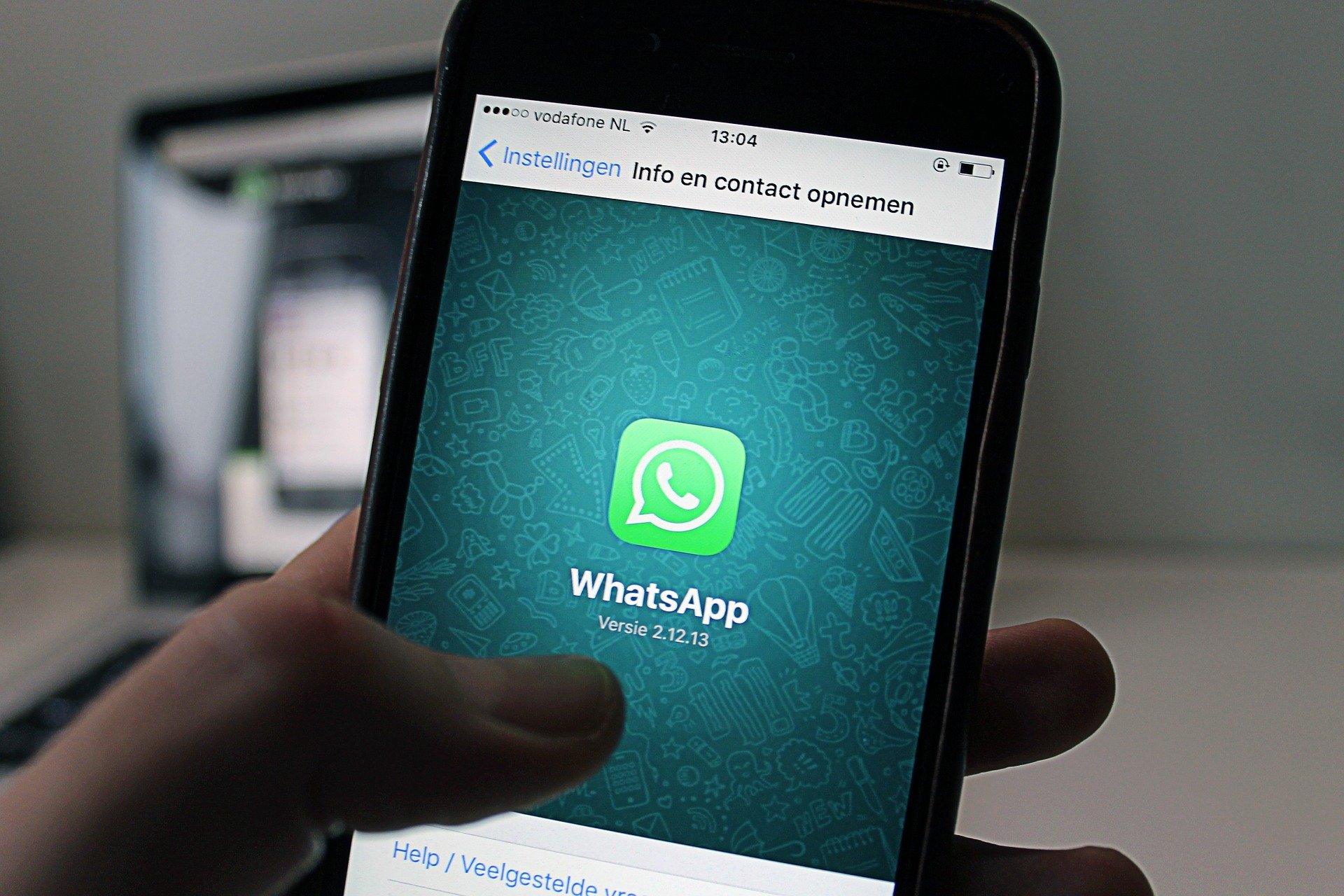
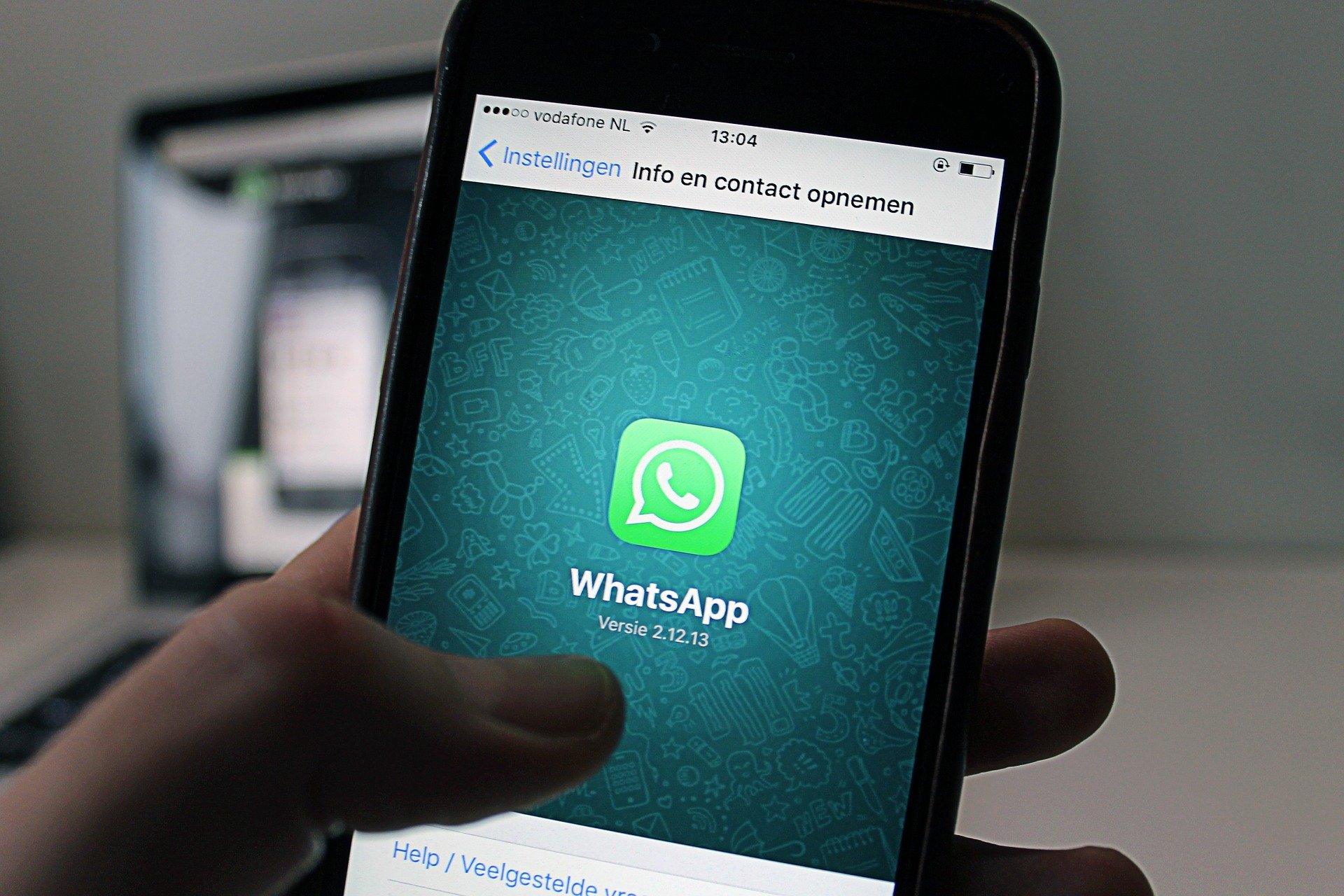
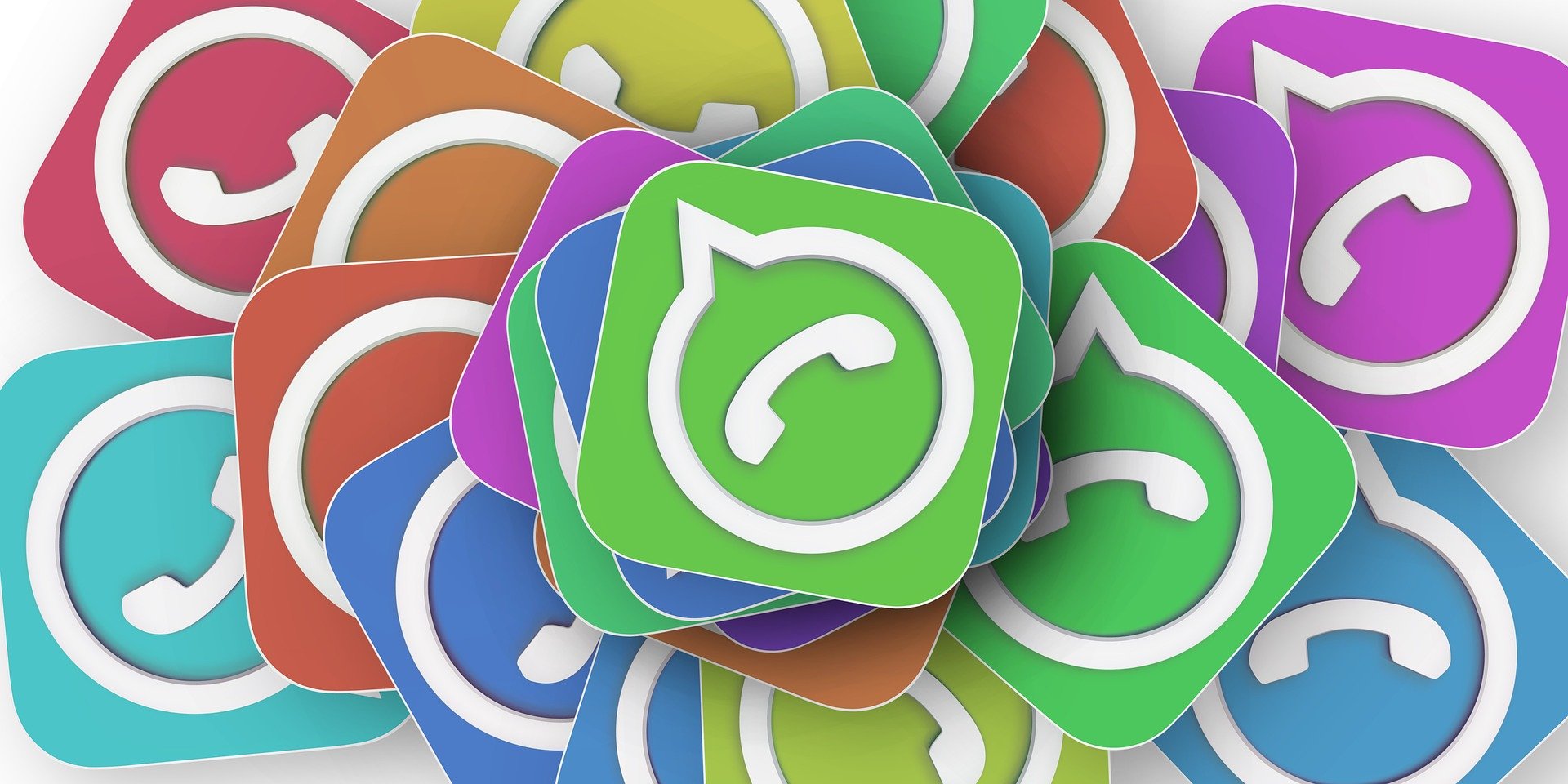
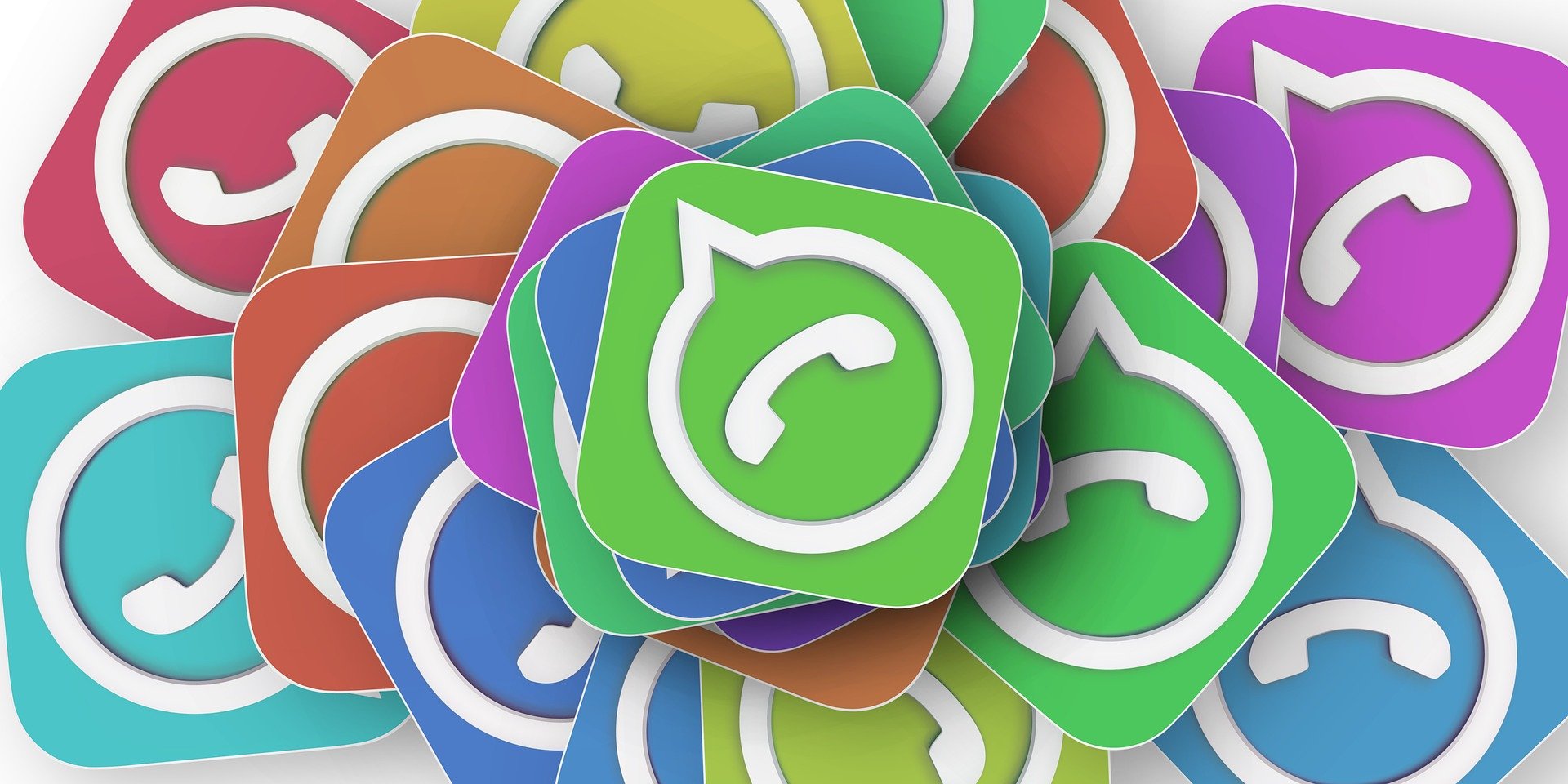


First Published Date: 19 Aug, 14:37 IST
Tags:
whatsapp
NEXT ARTICLE BEGINS

































