Erase or reset locked iPhones with iOS 15.2: Know how to do it
iPhone users can now erase or reset their locked devices without connecting them to a PC or Mac. the feature is applicable to only new OS update.
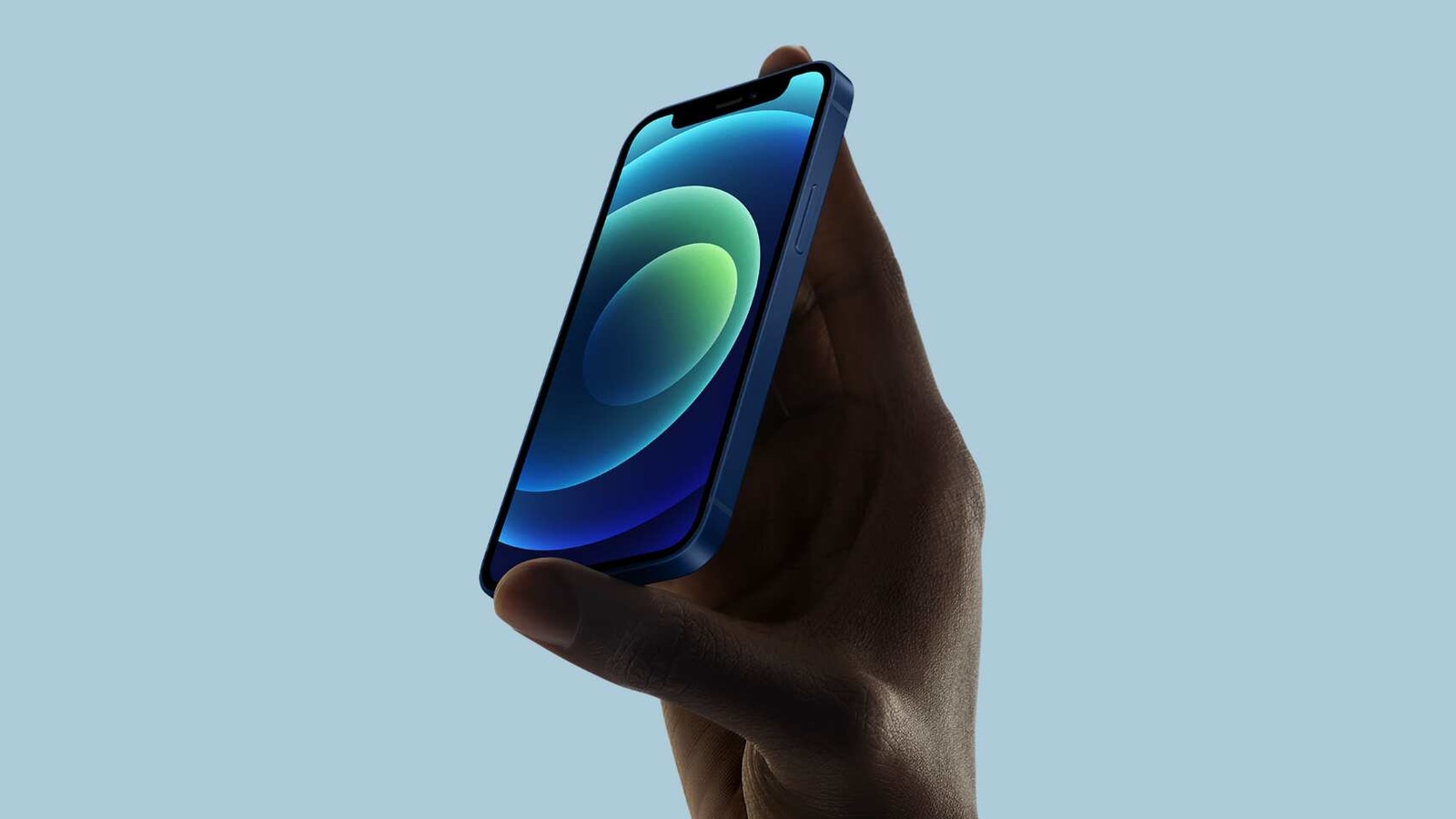
Apple with its new updated OS version added the feature to erase or reset a locked iPhone or iPad, without connecting them to a PC or Mac. The new feature called Security Lockout is applicable to the iOS and iPadOS 15.2 updates, which the company released earlier this week. With this feature, users will be able to erase or reset their devices safely if they're locked out of their iPhone or iPad. Earlier, the users were required to connect their iOS or iPad to a PC or Mac or have access to an active iTunes account to do the same.
Now Apple has relaxed the users by allowing them to erase data without any connections.
The Security Lockout feature to completely erase data will be enabled only if the user made several unsuccessful attempts to enter the correct passcode on the iPhone or iPad. In addition, the device must be connected to Wi-Fi or a mobile network.
Though Apple has made it easy to erase or reset your device that doesn't mean strangers can wipe off your data and reset your device. You will still need to punch in your valid Apple ID and connecting password in order to complete the process.
Here's how you can reset and erase data on your locked iPhone, iPad without connecting it to Mac or a PC
If you have typed the wrong passcode several times on the iPhone or the iPad, the device will pull up the Security Lockout mode automatically on the screen.
You will then see the option to “Erase iPhone” or “Erase iPad” at the bottom of the screen. You will be required to tap on the option and confirm the same.
Once done, you will then need to enter your valid Apple ID and password to sign out of the device to start the process of erasing and resetting the device.
Once the process is completed, it will permanently delete all your data and there is no way to recover that. Hence, it is advisable to take a backup of the data before going with the Security Lockout action as this will restore all your data and settings once the device restarts.
Catch all the Latest Tech News, Mobile News, Laptop News, Gaming news, Wearables News , How To News, also keep up with us on Whatsapp channel,Twitter, Facebook, Google News, and Instagram. For our latest videos, subscribe to our YouTube channel.
























