iPhone tips and tricks: How to stop spam texts on iPhone 13, iPhone 12, more
iPhone 13, iPhone 12, and iPhone 11 allows users to stop spam texts from cluttering the message inbox. Know how you can do that.
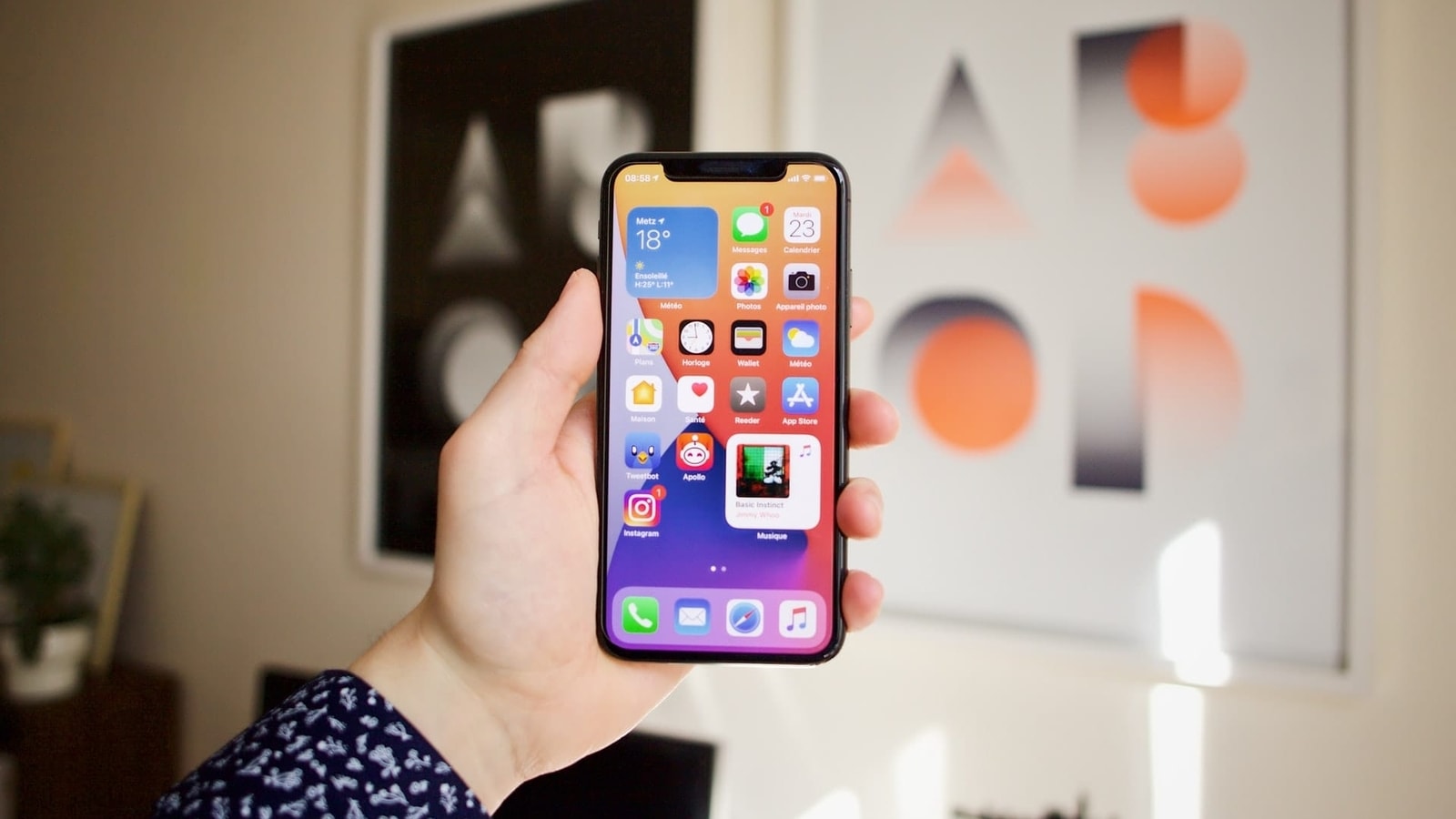
Are you sick of iPhone message inbox cluttered with spam messages? If Yes, then you have landed on the right page. In this article we have mentioned some easy tips and tricks to declutter your inbox from random spam messages. Spam messages are usually sent by scammers who get hold of your cell number, often via data leaks, the sale of personal data or even simply by random number generation. These spam texts are not only an annoyance but also a security hazard. It contains some suspicious or malicious links upon tapping which you can lose your money or fall into the trap of hackers. Though you can stop these spam messages by blocking each sender's number individually, it's a very tedious task and of course, not a permanent solution as spammers can send a text from another number straight away.
Also Read: iPhone 13 tips and tricks: How to take full page screenshots
But the iPhone 13, iPhone 12, iPhone SE 3, iPhone 11 and other models as well come with an in-built feature that allows users to filter messages on iPhone so that these couldn't annoy you anymore. And also, you'll have control over it so that you can still the messages if any non-spam messages that accidentally get blocked. You can remove that from spammers' list.
Here's a step by step guide to do so
Also Read: How to stop iPhone battery draining fast: Know 5 ways to reduce iPhone battery drain
How to stop spam texts on iPhone with Message Filter
|
|
|
|
| 20 Minutes |
iPhones
|
|
Open your iPhone and go to settings, then scroll down and tap Messages.
Now look for Message Filtering and tap the toggle to enable the feature.
Now, open the Messages app and you'll see the messages received from various senders. Now select Known Senders to only see messages from contacts.
You can even select Unknown Senders to see messages from unknown numbers as well but beware! This will also include messages from companies, including banks, and spammers. You can select All Messages to see everything.
Once done, you’re now all set to filter spam messages from the messages you receive in Inbox. This will keep your messages inbox decluttered. You can also block individual spammers from the Unknown Senders box.
Catch all the Latest Tech News, Mobile News, Laptop News, Gaming news, Wearables News , How To News, also keep up with us on Whatsapp channel,Twitter, Facebook, Google News, and Instagram. For our latest videos, subscribe to our YouTube channel.
































