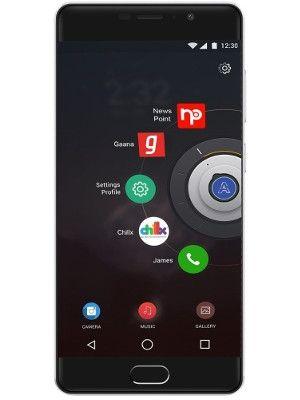Panasonic releases official app to let you use Lumix camera as web cameras
Don’t like the quality of your laptop camera? Panasonic is offering a workaround to use Lumix camera as PC web cameras. Here is how it works.

Panasonic has launched an official webcam application that allows users to use select Lumix cameras as web cameras. The application is still in beta and has been available since late last month. The application works with both Mac and Windows devices. Users can also use the webcam application for video conferencing applications such as Google Meet and Zoom.
Panasonic's official Lumix webcam application is compatible with LUMIX S1H, LUMIX S1R, LUMIX S1, LUMIX S5, LUMIX GH5S, LUMIX GH5, and LUMIX G9. The company will soon roll out support for LUMIX G100.
Panasonic says the purpose of the app is to offer a one-stop webcam software for using LUMIX camera as a webcam for purposes such as live streaming or video conferencing.
ALSO READ: Panasonic launches 21 new washing machines in India starting at ₹17,100
“It is easy to feed the camera view over a USB connection in optimum output resolution (1280x960 or 1280x720) according to the application for live streaming or video conferencing. No extra device is needed,” said Panasonic on its website.
That said, Panasonic's new app makes it easier to use cameras as a web camera. The company earlier this year had introduced a workaround to do so. The workaround involved removing the tethering app's interface and then taking the direct feed from the camera through an intermediary such as OBS.
ALSO READ: Canon's new software lets you turn its cameras into webcam
In the new process, however, users can simply download the Lumix Webcam Software and install it to the PC. Then, you can connect the Lumix camera to the PC via a USB cable and select PC (tether). Open the app for web conference or streaming, and confirm the camera is plugged.
Technical requirements to run the app on Windows is – Windows 10 (64bit), Intel CPU of 1 GHz or higher, 1024 x 768 pixels or more resolution, 2GB or more RAM, free space of 200MB or more for installation, and USB 3.0/3.1
Catch all the Latest Tech News, Mobile News, Laptop News, Gaming news, Wearables News , How To News, also keep up with us on Whatsapp channel,Twitter, Facebook, Google News, and Instagram. For our latest videos, subscribe to our YouTube channel.