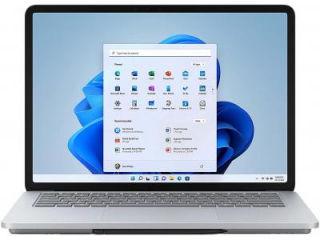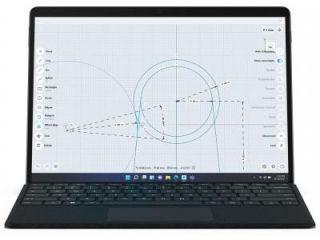Make Windows 11, Windows 10 smart with this secret free Microsoft app
Windows 11, Windows 10 users can get a smarter user experience with Microsoft's free PowerToy app. Know what it offers.
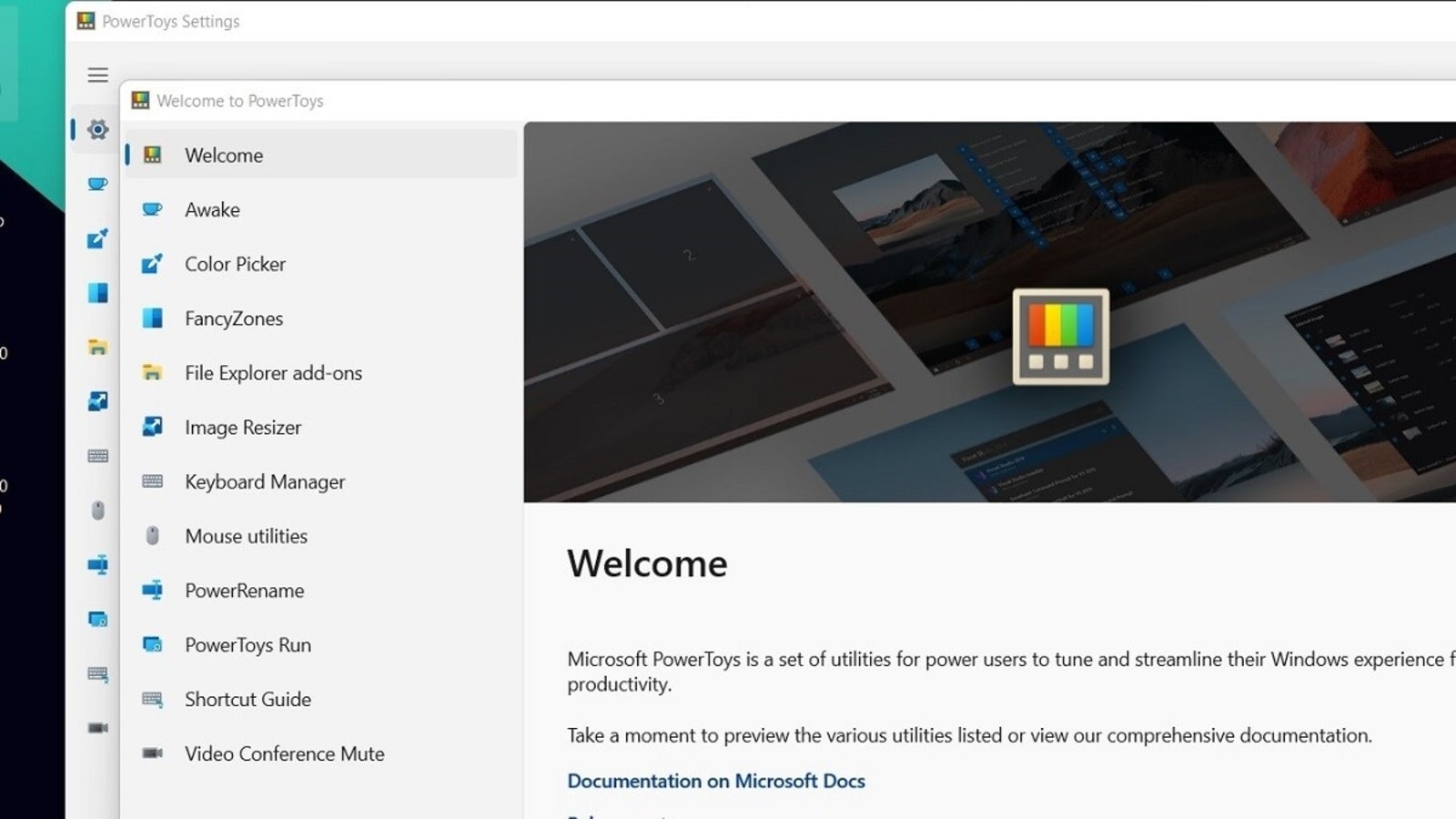
Windows 11 brings some nifty features to make computing easier over Windows 10. However, Microsoft has a few smarter tricks up its sleeves that it reserves for its PowerToy app. Never heard of it? PowerToy is a free-to-download app that brings certain utility oriented features to make life easier for professional users. The best part? It works on both Windows 11 and Windows 10.
“Microsoft PowerToys is a set of utilities for power users to tune and streamline their Windows experience for greater productivity,” says Microsoft on its webpage. PowerToys is not available on the Microsoft Store and hence, you will need to download it from their GitHub page. You will need to manually install it like the apps of the oldern days.
PowerToy embeds “pro” features to Windows
PowerToy is most likely to entice Pro users who use their Windows 11/Windows 10 PCs or video or photo editing. However, there are a couple of features that could make your everyday office work sessions easier as well. Take a look at some of the smart features we think could benefit the regular Windows PC users.
- Keyboard Manager allows you to customize the keyboard for productivity. You can remap keys and create your own keyboard shortcuts. This PowerToy requires Windows 10 1903 (build 18362) or later.
- Mouse utilities: You will be able to locate your mouse cursor's location on the desktop by double pressing the “Ctrl” key. This will throw a spotlight on your mouse cursor and darken the rest of the screen. For those who have a multiple monitor setup or a large TV screen, this could be helpful.
- PowerRename allows you to perform bulk renaming, searching and replacing file names. It allows using regular expressions, targeting specific file types, previewing expected results, and the ability to undo changes.
- Video Conference Mute lets you quickly mute both the mic and camera on the PC by using the Win + N keyboard shortcut. This works regardless of the application that is active on your desktop.
- With Windows key shortcut guide, you can have a look at all the keyboard shortcuts available for the current desktop state. You will need to use the “Win + ?” combo.
- Image Resizer allows you resize multiple images at one go. All you need to do is make a right click from File Explorer, resize one or many images instantly. Note that in Windows 11, you will need to right click and then click on “Show more options” to access the Resize option.
Catch all the Latest Tech News, Mobile News, Laptop News, Gaming news, Wearables News , How To News, also keep up with us on Whatsapp channel,Twitter, Facebook, Google News, and Instagram. For our latest videos, subscribe to our YouTube channel.