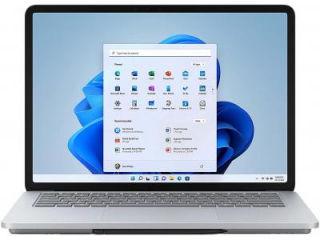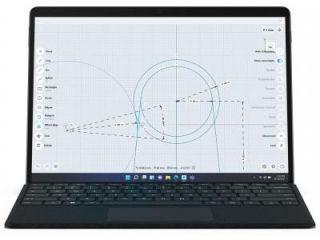Microsoft Windows 11 beta: What is the red pill on the taskbar? Here’s what has changed
Microsoft Windows 11 was recently released to the beta channel, and it reveals that an important change has been made to the taskbar. Here’s what you need to know.
_1628069656772_1628069680564.png)
Microsoft Windows 11 beta is now available for users to download and test, assuming they have compatible devices. Notably, the test version of the Windows 11 operating system can be accessed by users who are part of the company's Windows Insider program. This enables them to access early release versions of the software before it is rolled out to the public to test for issues, stability and bugs. The latest beta build of the Windows 11 OS has changed one of the most bothersome features on the taskbar – flashing icons. Instead, Microsoft has chosen a new red pill design to denote open windows that need a user's input.
We recently reported that Microsoft had finally released the beta version of its Windows 11 operating system, which means that the operating system is inching closer to the official release which is rumoured to take place in October. Till Windows 10 (and the earliest Windows 11 builds) showed icons on the taskbar that would flash and pulse until they were selected or a user interacted with them. This might be perceived as a little too distracting, which is why Microsoft has done away with them on the latest Windows 11 beta.
Also read: Looking for a smartphone? Check Mobile Finder here.
Instead of the more attention-seeking flashing taskbar icons, Microsoft has opted for a more subtle pill-based design to indicate that a window needs your attention on Windows 11. The updated design will still grab your attention, Microsoft says, but it will do so with a ‘calming treatment'. "The subtle flashing eventually stops, and you will see a slightly red backplate and red pill under the app icon continuing to note a background activity needs your attention," the company recently explained on its blog. Users should see a light red background around the icon that will require attention, plus a small red line under it.
Users who want to try out this new interface and all the new features such as improved security, Android app support, Teams integration and Widgets support can register for the latest Windows 11 beta build by following these steps:
Step 1) Go to the Windows Settings app on your laptop or desktop. Select Update & Security > Windows Insider Program.
Step 2) Make sure you are signed in to your Microsoft account. If you have not yet signed in, or created one, you will need to do so before the next step.
Step 3) You will have a choice of 3 options – Dev, Beta and Release Preview. Select the Beta channel.
Step 4) Now save your data and reboot your PC to set up your device to receive the Windows 11 beta update.
Step 5) Go to Settings > Update & Security > Windows Update and tap the Check for updates button to begin downloading Windows 11 beta on your computer. Restart your computer to finish installing the update.
Catch all the Latest Tech News, Mobile News, Laptop News, Gaming news, Wearables News , How To News, also keep up with us on Whatsapp channel,Twitter, Facebook, Google News, and Instagram. For our latest videos, subscribe to our YouTube channel.