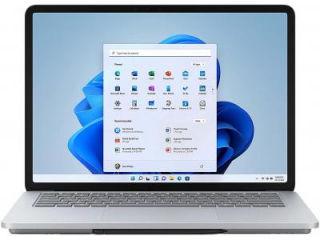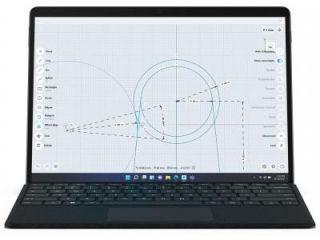Prevent phishing and credit card fraud with Windows 11 Hello passkey manager
Microsoft has introduced native support Windows Hello support for passkeys in Windows 11, making it a one-stop solution for managing all the passkeys saved on your device.






 View all Images
View all ImagesMicrosoft announced a slew of upgrades at its Build 2023 event on May 23, and while the main focus was on Artificial Intelligence (AI), several features to enhance the user experience were also announced. Just a few days ago, Microsoft released the Windows 11 Insider Preview Build 23486, and it brings a crucial feature to Windows Hello that will help prevent phishing attacks and credit card fraud. In a blog post, Microsoft announced that Passkey Manager for Windows Hello has been rolled out with this update.
What is Passkey?
Passkeys are an important step towards a password-less future as they replace passwords and allow users to sign into supported websites and apps through biometric authentication or facial recognition. According to Microsoft, “Passkeys are phish-resistant, recoverable, and faster for users,” and threat actors will have a harder time cracking them.
Windows Hello passkey manager
With the native passkey manager in Windows Hello, users can now go to any app or website that supports passkeys to create and sign in using passkeys. After creating a passkey, users can use Windows Hello to log into apps and websites via face, fingerprint, or PIN. Moreover, you can also use your smartphone to complete the application login process.


laptop to buy?
With the passkey manager, you can also view and delete passkeys saved for your frequently visited apps and websites directly from Windows settings.
How to create and sign-in Passkeys
1. Go to a website that supports passkeys on Windows 11.
2. Next, you have to generate a Passkey by configuring it from your account settings.
3. Sign out of your account and sign in again, this time using your passkey.
How to view/delete passkeys using the passkey manager
1. To view or delete saved passkeys using the Windows Hello passkey manager, navigate to Settings.
2. Go to Accounts, then Passkeys.
3. You will see a list of saved passkeys on your device. View or delete any passkey which you do not require.
Catch all the Latest Tech News, Mobile News, Laptop News, Gaming news, Wearables News , How To News, also keep up with us on Whatsapp channel,Twitter, Facebook, Google News, and Instagram. For our latest videos, subscribe to our YouTube channel.