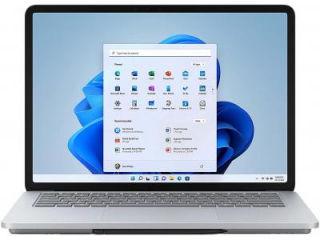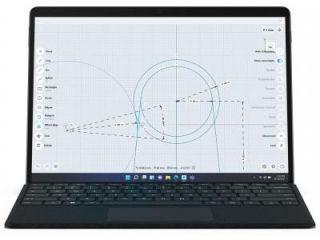Windows File Recovery tool lets you recover deleted, lost files on Windows 10
Cannot recover a file after deleting it from local storage? Try Microsoft’s Windows File Recovery command line application.

Microsoft has quietly rolled out a new tool that helps users recover lost files on Windows 10.
Called Windows File Recovery, the purpose of the application is to help users who may have accidentally deleted files and want to bring them back. It can also help with corrupted data. The app works with SD cards as well.
The app supports a wide range of multimedia and document formats. For files, it supports NTFS, FAT, exFAT, and ReFS among others.
“Use this app to try to recover lost files that have been deleted from your local storage device (including internal drives, external drives, and USB devices) and can't be restored from the Recycle Bin. Recovery on cloud storage and network file shares is not supported,” says Microsoft on its support page.
The app is available on Windows 10 Build 19041 or later.
ALSO READ: Microsoft will not let you defer Windows 10 update downloads anymore
How to use Windows File Recovery app
Step 1: Download and install the application from Microsoft's Store.
Step 2: Click on the Windows icon. In the search field, look for Windows File Recovery.
Step 3: Grant the app permission to make changes on your device.
Step 4: You will get a Command Prompt window. Here, type in the following format: winfr source-drive: destination-drive: [/switches]
Step 5: Note that the source and destination drives have to be different to successfully complete the task.
Step 6: The app will automatically generate recovery folder -- Recovery_<date and time> on the destination drive.
Step 7: You get the following modes for recovery: Default, Segment, and Signature.
Catch all the Latest Tech News, Mobile News, Laptop News, Gaming news, Wearables News , How To News, also keep up with us on Whatsapp channel,Twitter, Facebook, Google News, and Instagram. For our latest videos, subscribe to our YouTube channel.