In Pics: Know 5 ways to stay safe online on Google Chrome
With almost all activities being done online, staying safe there should be one's priority. If you are a Google Chrome user, you must try out these 5 ways to stay safe online.
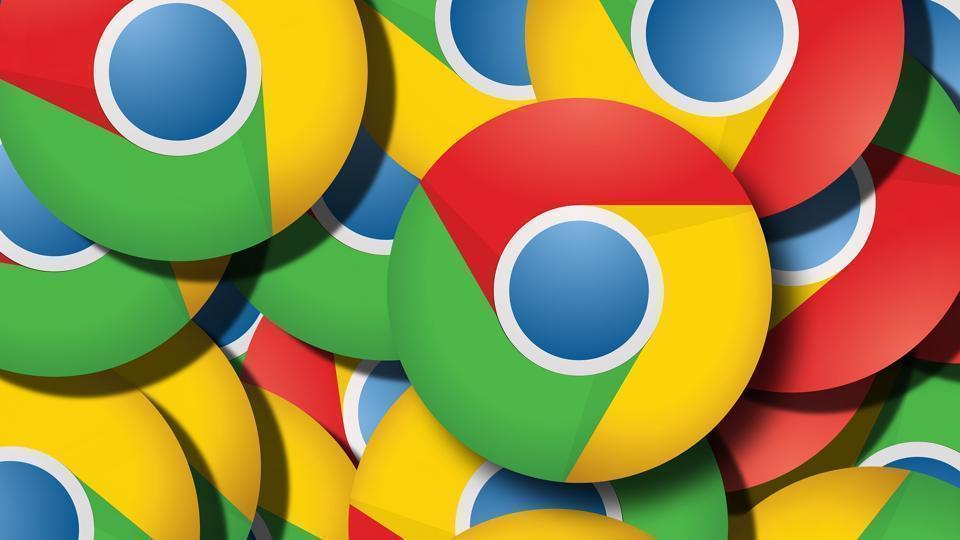
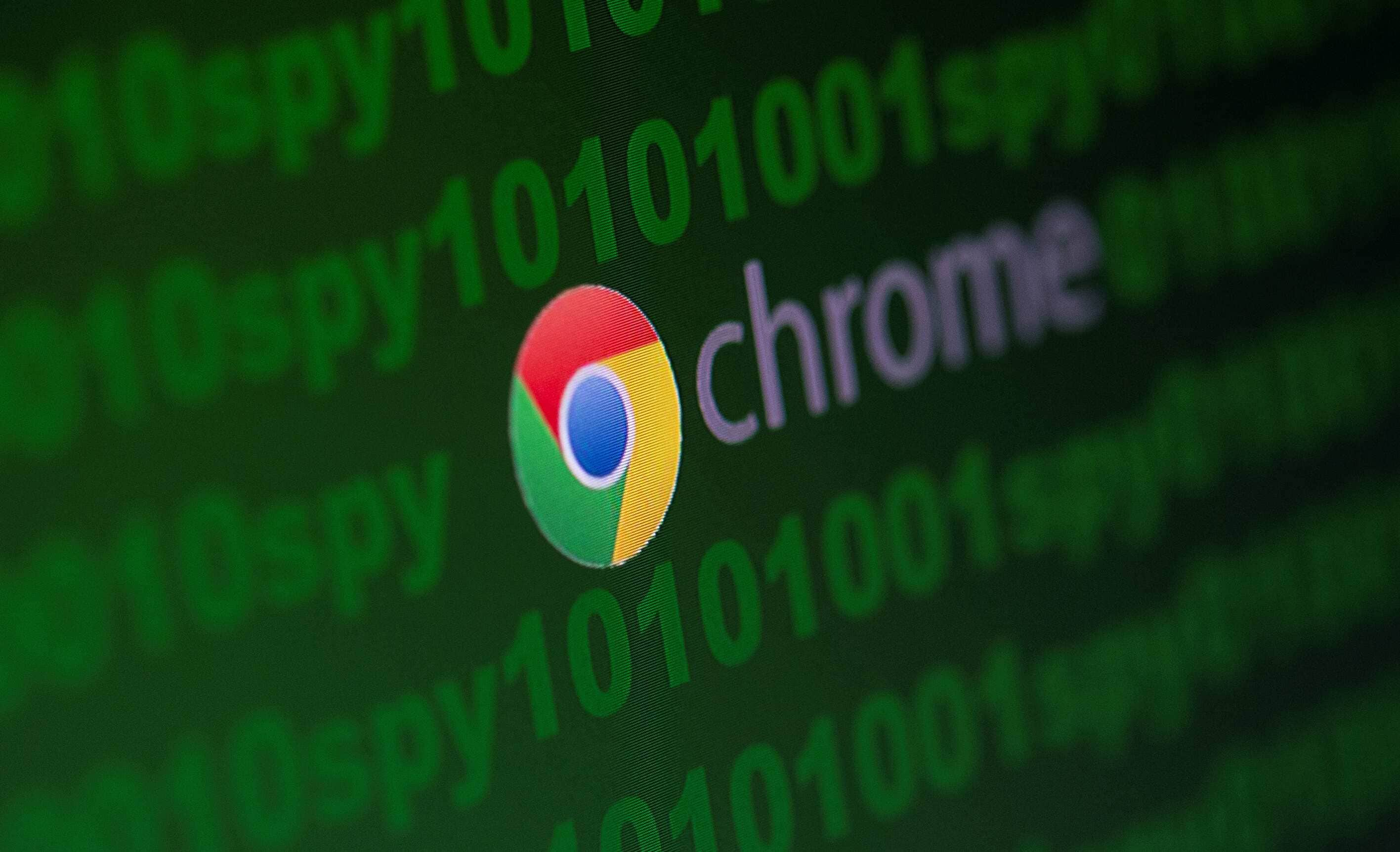

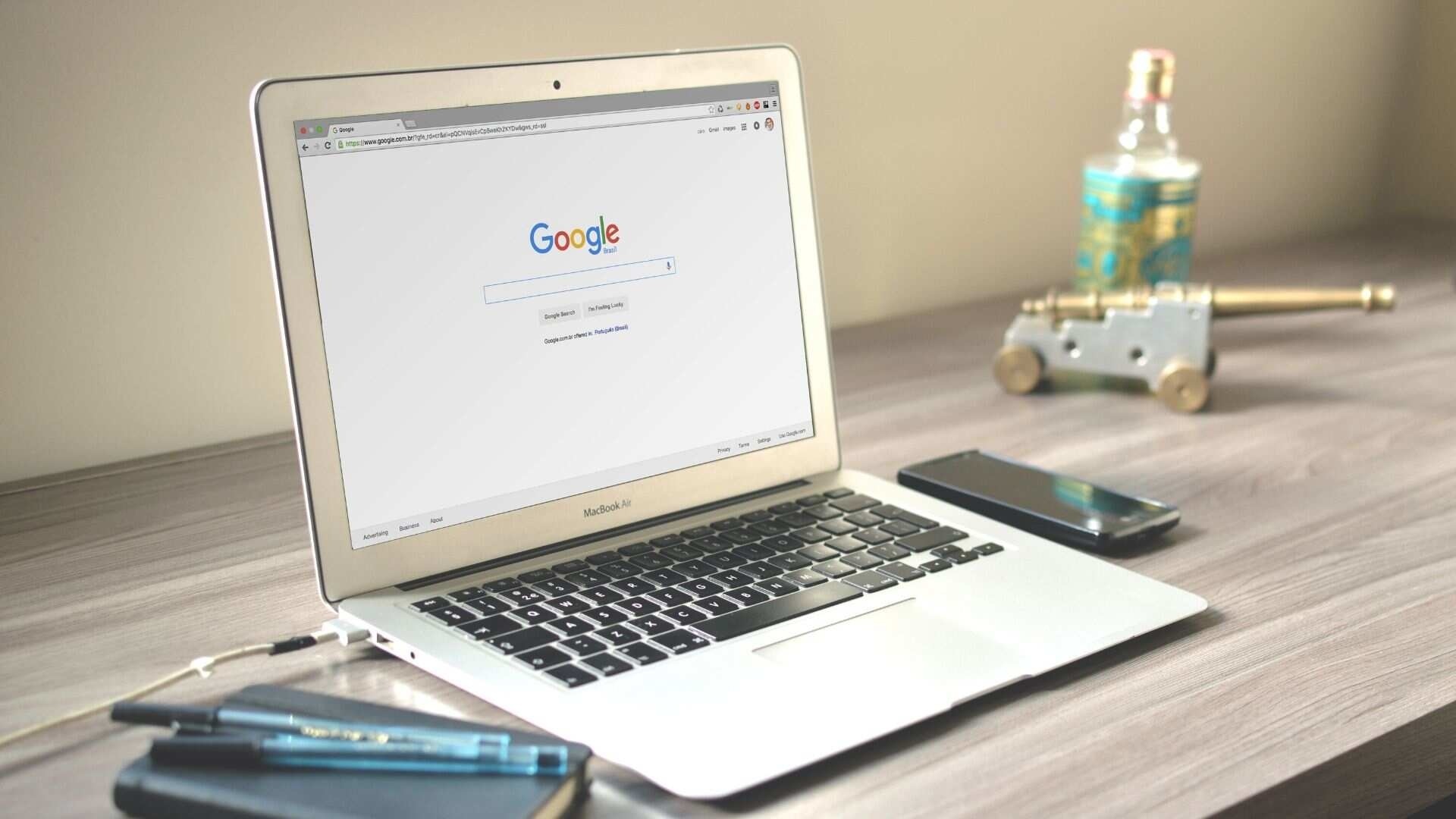
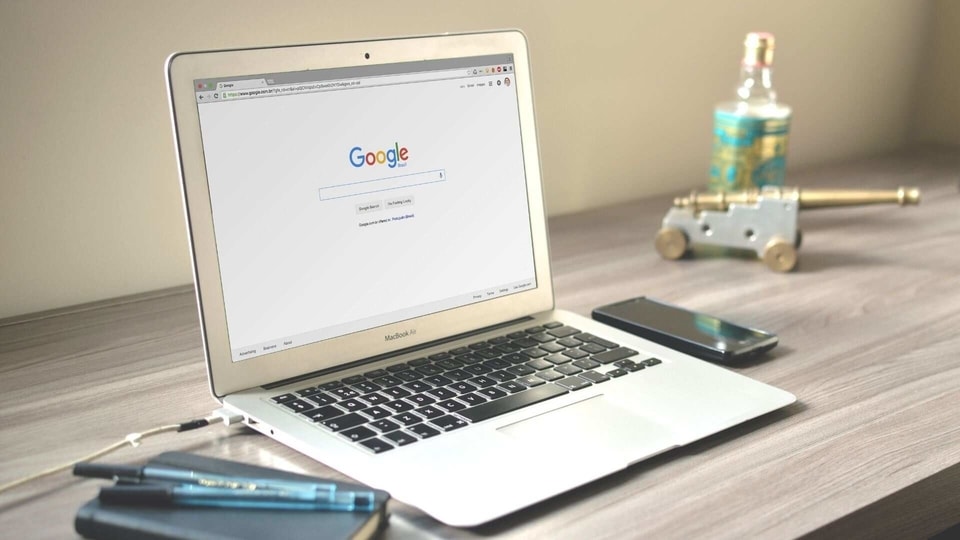
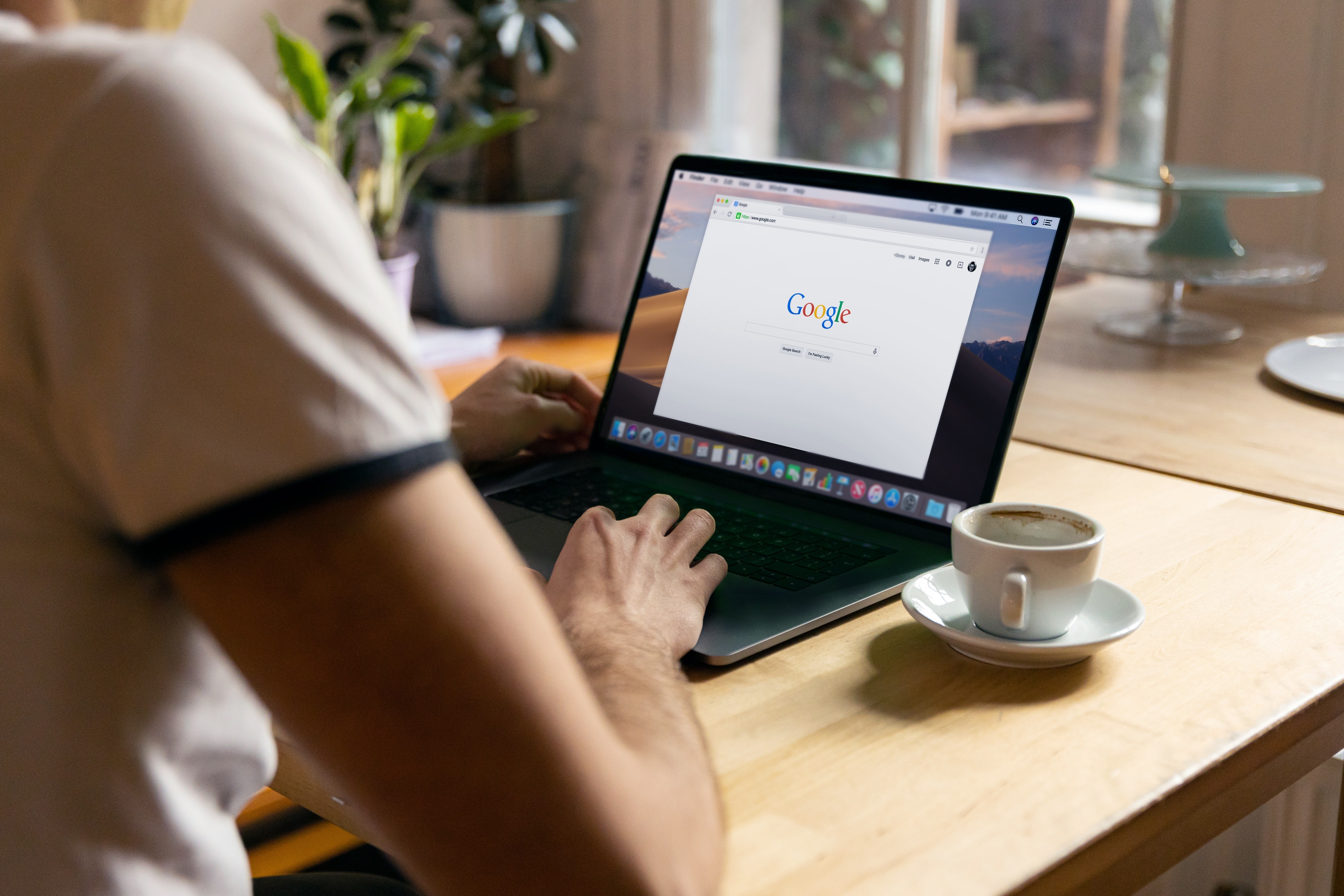
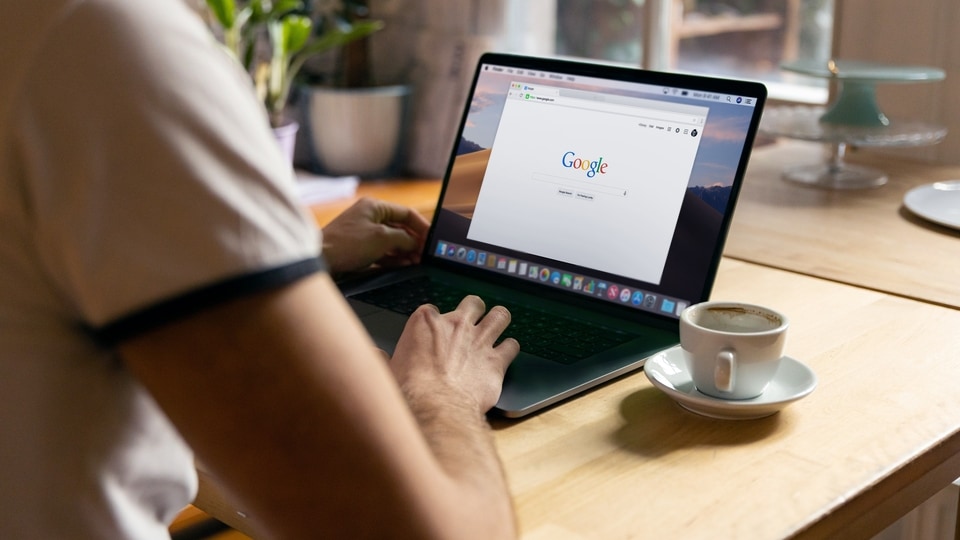
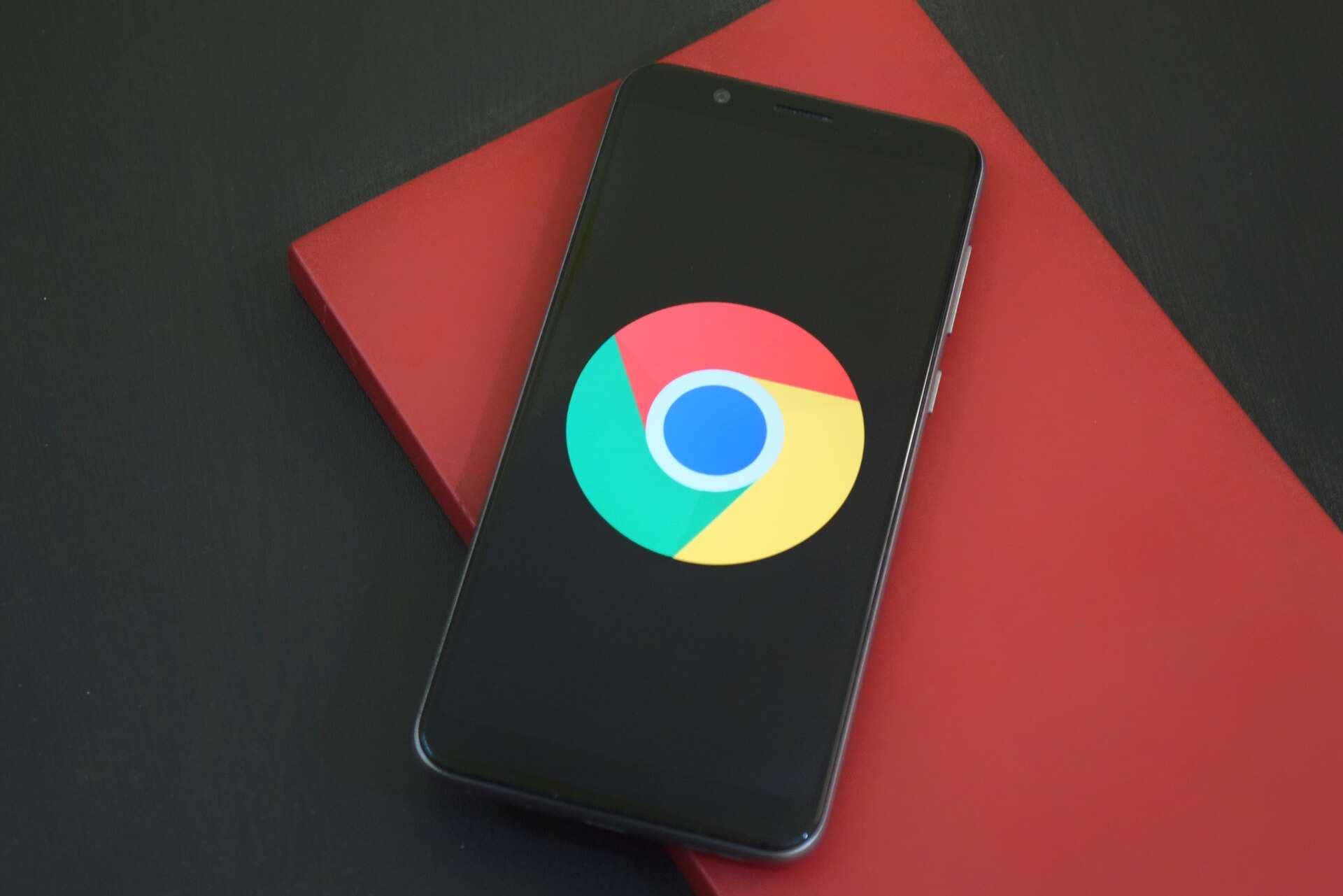

First Published Date: 28 Oct, 19:32 IST
NEXT ARTICLE BEGINS
































