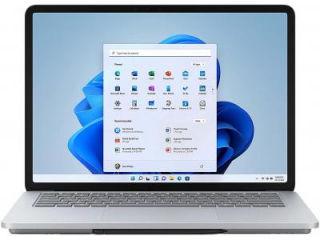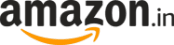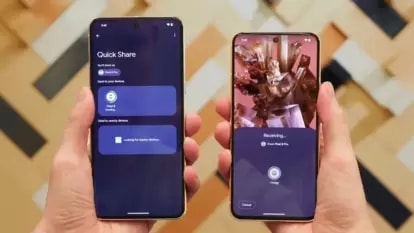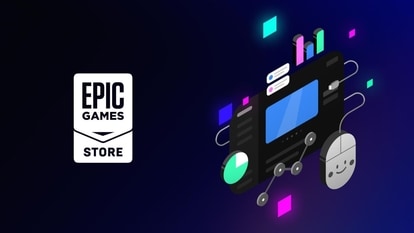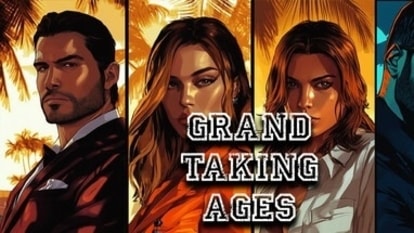Attend your next Microsoft Teams call as a cat, because why not
Microsoft Teams has not introduced a way by which you can turn into a kitten for your meetings, or wear a fancy headgear, to make things more interesting, obviously.
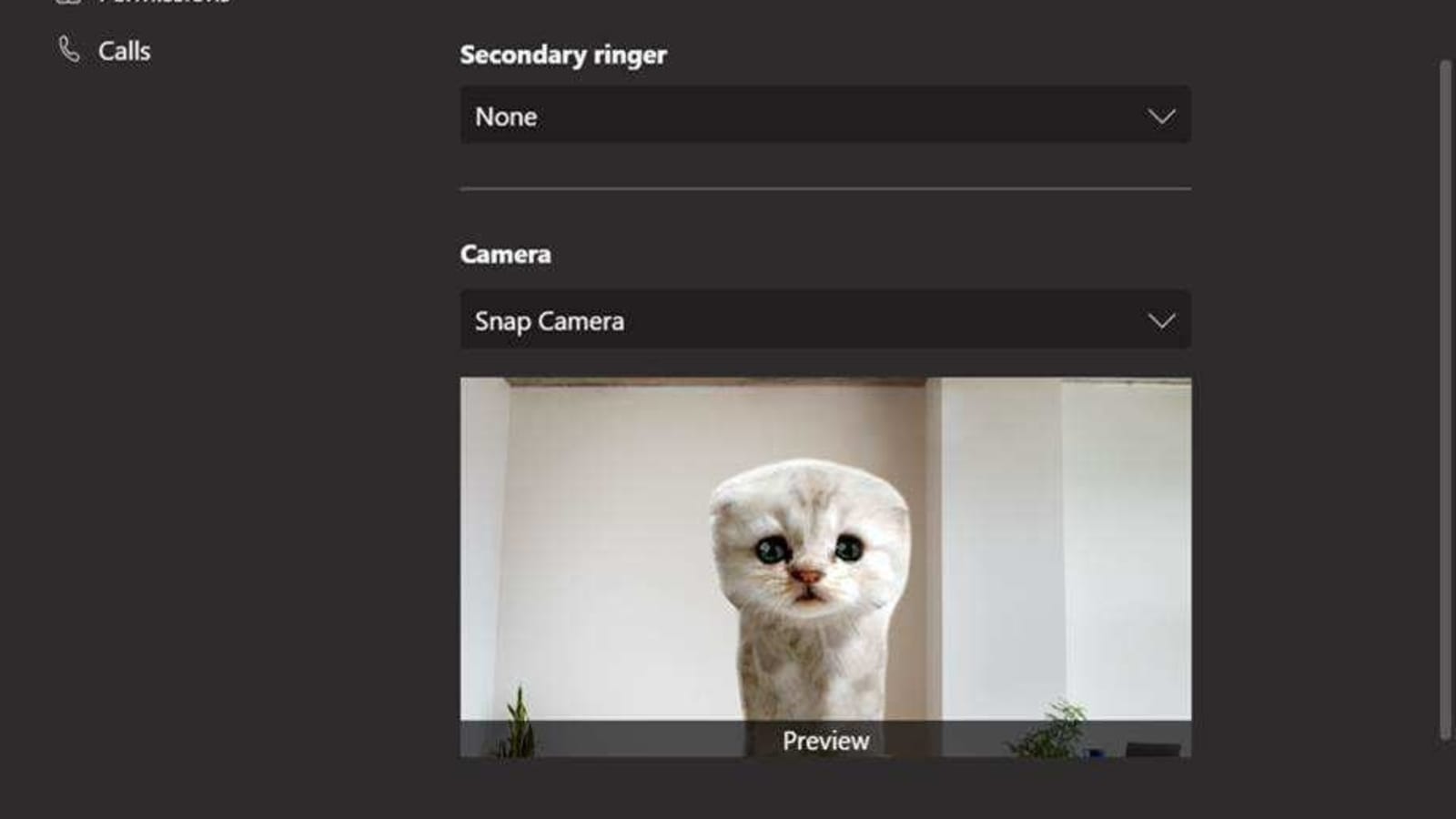
Many of you might have seen that video where a lawyer from Texas turned himself into a cat, virtually, for a legal proceeding online and then could not figure out how to turn it off?
Well, you can do that now on Microsoft Teams, but just remember to pick your meetings right. Microsoft Teams has now introduced a way by which you can turn into a kitten for your meetings, or wear a fancy headgear, to make things more interesting, obviously.
For this, you need to log on to Snap Camera by Snapchat and download and install Snap Camera. This is available for free and can be downloaded on macOS and Windows 10.
Snap Camera brings with it a host of filters and effects from Snapchat to your desktop OS - so take your pick from becoming a cat or a floating potato, the possibilities are abundant.
How to turn into a cat on Microsoft Teams
- Once you have installed the Snap Camera, you need to launch the app and search and select the filter you'd like to use for the Microsoft Teams call.
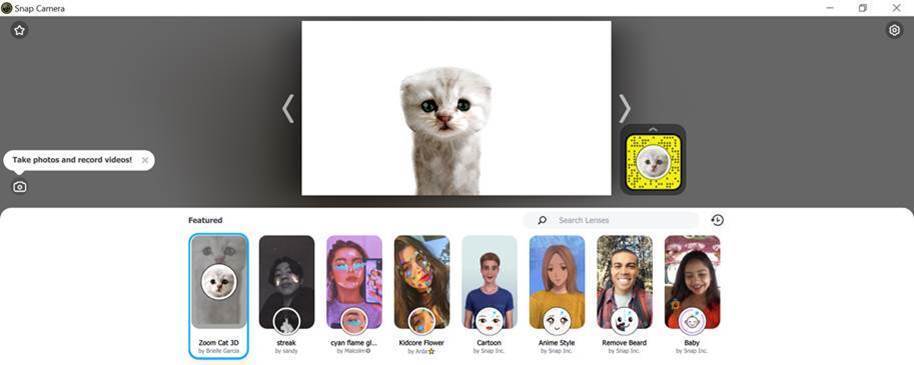
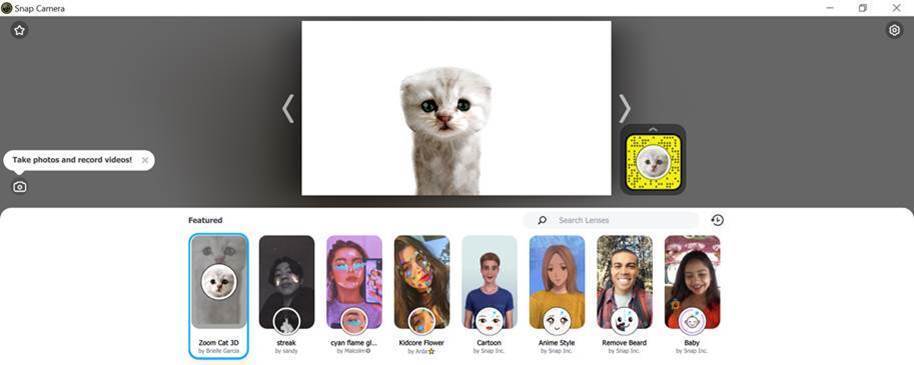
- Next, once you are done selecting, launch Microsoft Teams and click on your profile picture.
- Now, click on ‘Settings'.
- Here you will see an option called ‘Devices'. Click on this.
- When you scroll down on the side panel you will be able to see a ‘Camera' option. Click here.
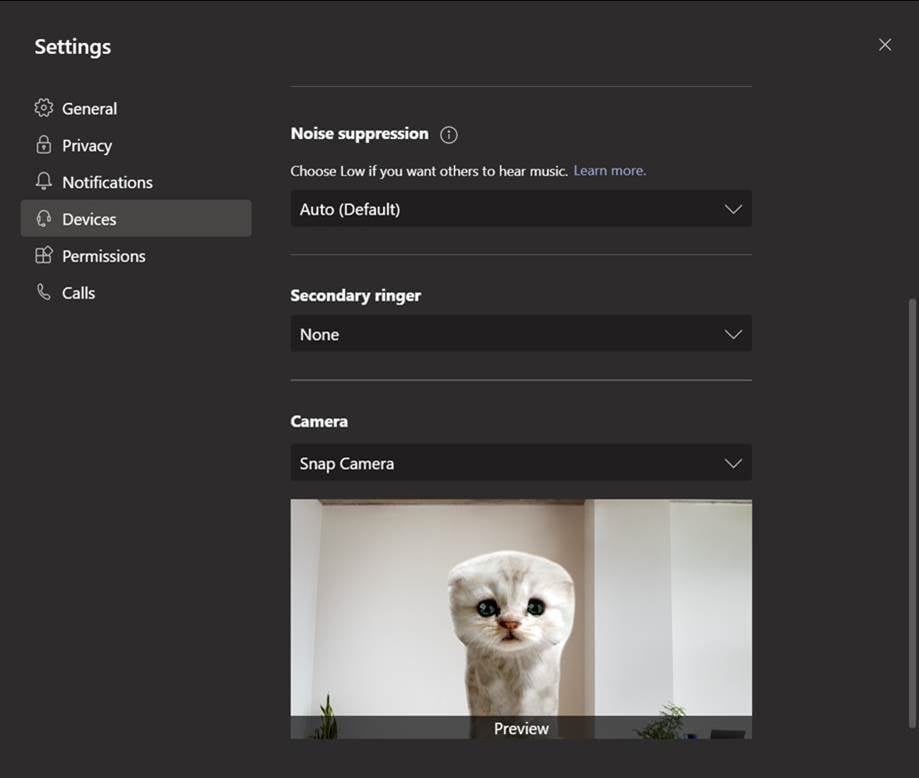
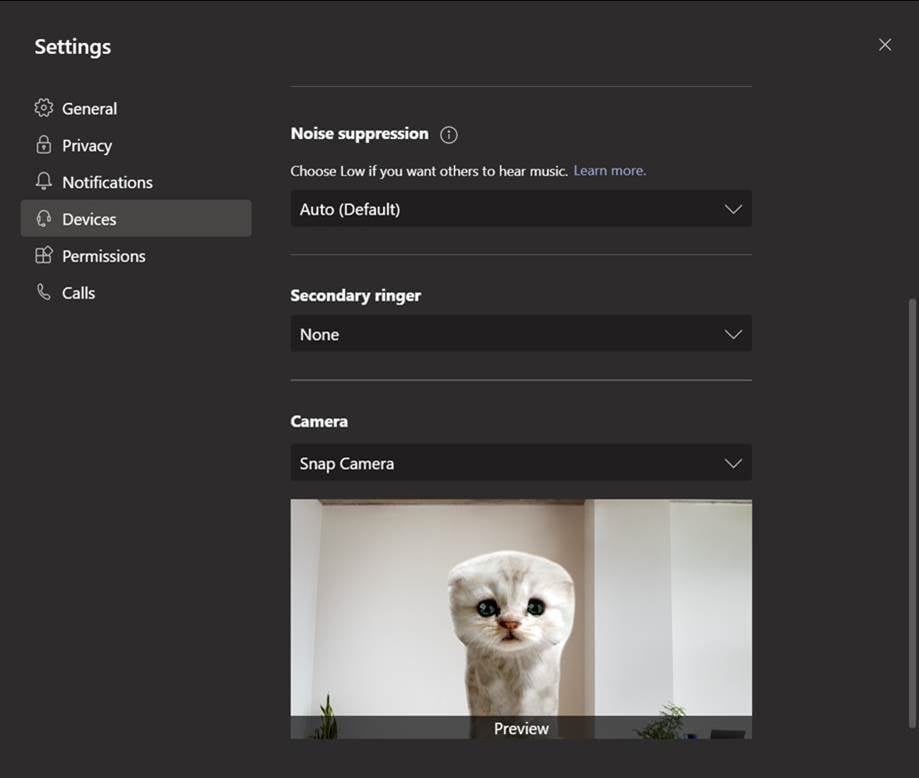
- Under the ‘Camera' option you will have to click on ‘Snap Camera'. This enables the Snap Camera filter on the Teams meeting.
Importantly, how to turn off the cat filter
- Once Snap Camera is set as a camera option on Microsoft Teams, you can keep changing the filter as you wish. You can turn off filters from the Snap Camera app.
- Teams will keep using the Snap Camera filter for as long as the Camera option is set to that and the Snap Camera app is running.
Catch all the Latest Tech News, Mobile News, Laptop News, Gaming news, Wearables News , How To News, also keep up with us on Whatsapp channel,Twitter, Facebook, Google News, and Instagram. For our latest videos, subscribe to our YouTube channel.