Here is how to use Twitter-rival, the Meta-owned, Threads app
Meta’s new text-based messaging app will provide users with a new way to engage in text-based conversations, giving them a Twitter-like experience within the familiar Instagram platform. Here’s how to use it.
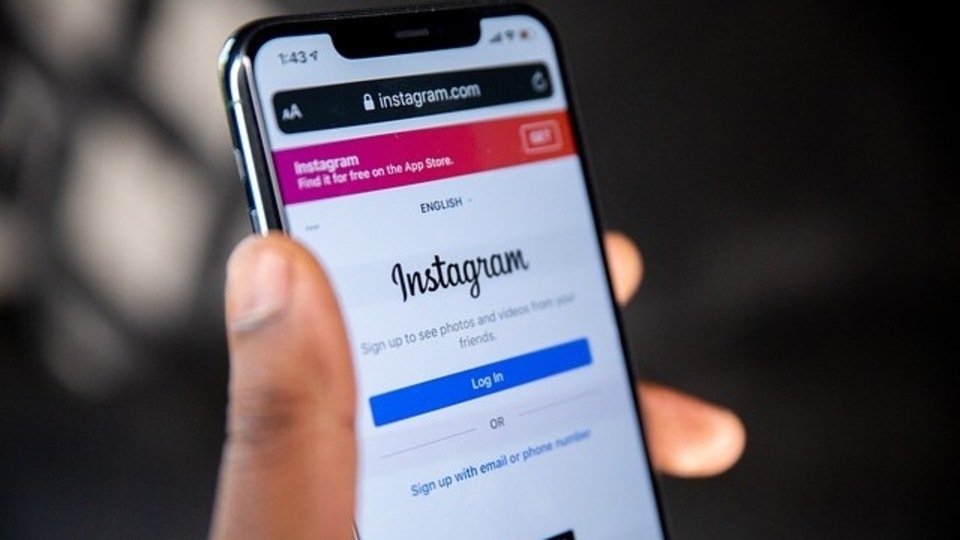

_1591023314610_1591023322268.jpg)
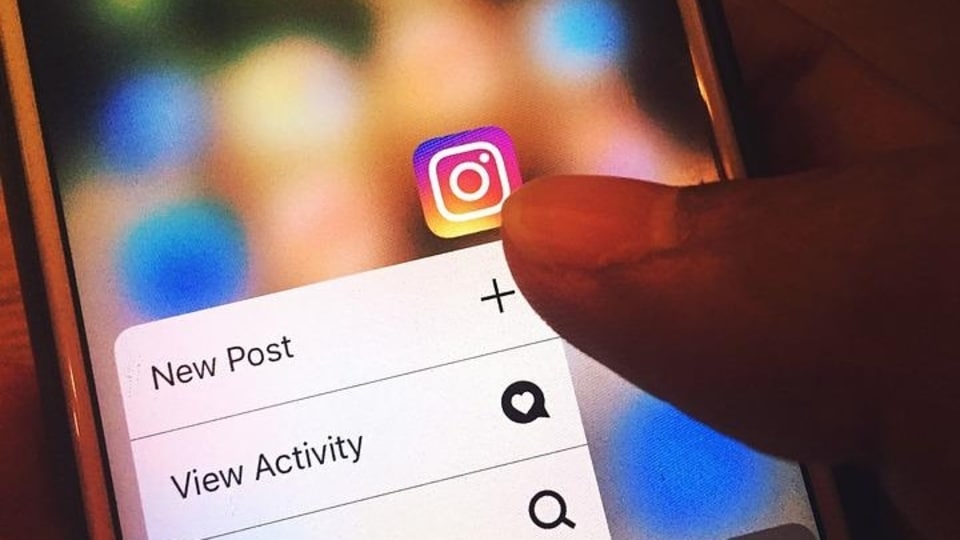

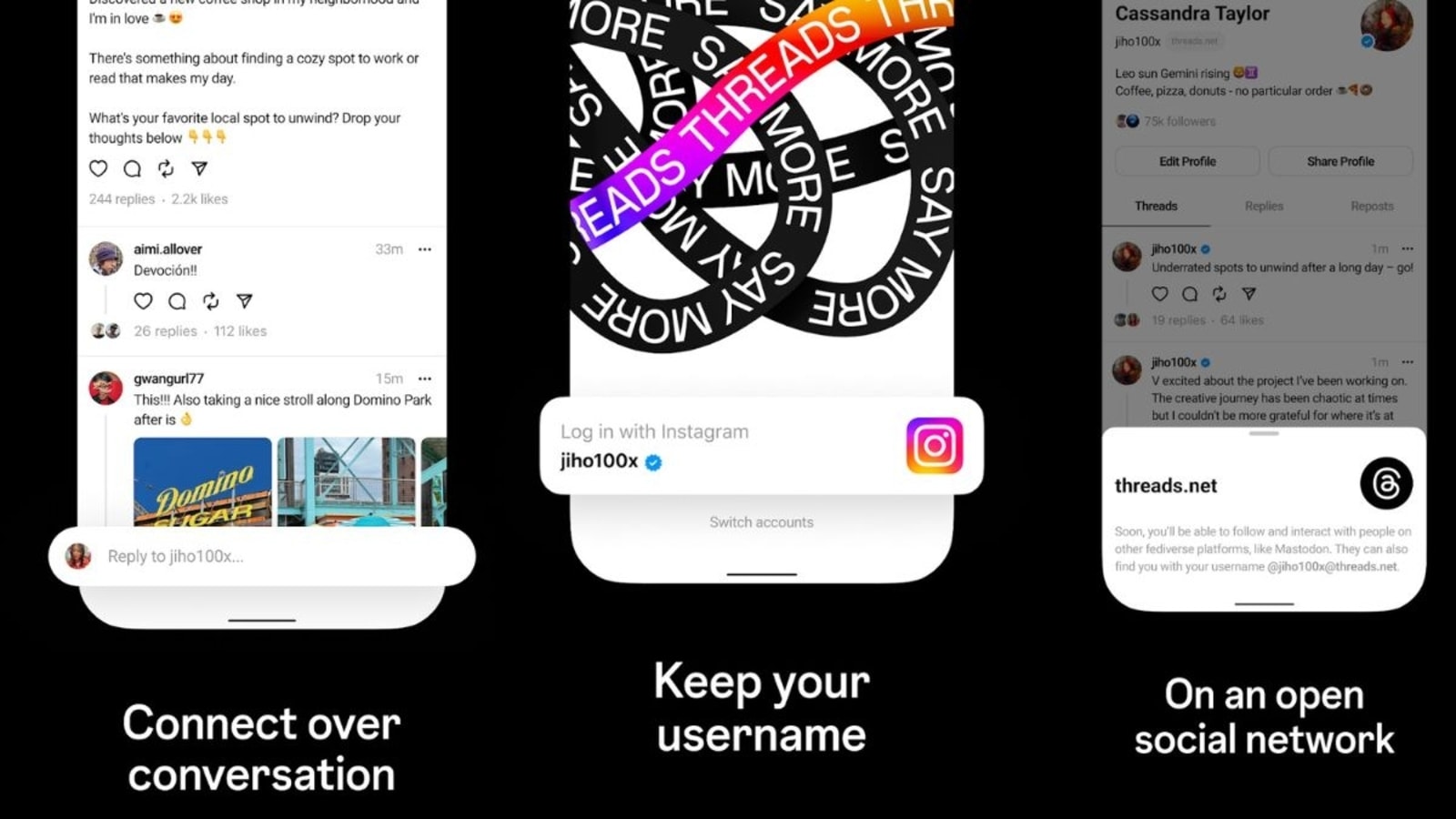
 View all Images
View all ImagesMeta has launched a new messaging app called Threads, which is a direct challenge to Twitter. The app is designed to facilitate text-based conversations and is being promoted as Instagram's own text-based conversation app.
Threads is now available for free download on the Apple App Store and Google Play in more than 100 countries, according to Meta's official blog post. The app shares a similar visual style to Twitter, allowing users to post short messages that can be liked, shared, and commented on. In fact, when quizzed by The Verge, Instagram CEO Adam Mosseri agreed that posts on Threads are “kind of” tweets. And this has started the debate over whether to call them "threets" as opposed to tweets used for Twitter posts. Screenshots available on the Apple App Store reveal the Threads interface.
How to use Threads on Instagram
To use Threads, you need to have an Instagram account and sign in using your Instagram login credentials. However, People without Instagram account cannot join at the moment. Your Instagram username will be carried over to Threads, but you can create a personalised profile.
Threads allows you to easily follow the same accounts they already follow on Instagram with just a few clicks. When creating a post or "Thread," you can choose who can see it, whether it's the entire world or just your followers.
In terms of features, Threads offers options similar to Twitter and Instagram, such as the ability to unfollow, report, block, or restrict profiles. You can access these options through the three dots drop-down menu. If you have blocked someone on Instagram, they will automatically be blocked on Threads as well. The app also includes support for screen readers and AI-generated image descriptions.
Here's how to sign up for a Threads account:
1. Choose which Instagram account to use: Since Threads is based on Instagram, you will be prompted to log in using your Instagram account. If you have two-factor authentication (2FA) enabled, grant Threads access to your Instagram account to start the account setup process.
2. Edit your bio: Similar to setting up your Instagram profile, you can personalize your Threads account by adding a profile picture, writing a brief bio, and even including relevant external links. If you prefer a quick and streamlined setup, there's an option to import your Instagram profile directly to Threads, saving you time.
3. Select if private or public profile: Just like Instagram and other social media platforms, you have the choice to make your Threads profile either public or private.
4. Start posting: After you have finished setting up your account, you're ready to start posting on Threads. The posts, on the other hand, can be up to 500 characters long and include links, photographs, and videos up to 5 minutes in length.
Follow these steps to easily create your own Threads account, seamlessly integrating it with your existing Instagram profile.
Catch all the Latest Tech News, Mobile News, Laptop News, Gaming news, Wearables News , How To News, also keep up with us on Whatsapp channel,Twitter, Facebook, Google News, and Instagram. For our latest videos, subscribe to our YouTube channel.































