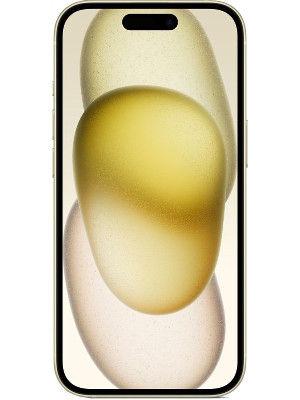How to prevent apps on Android 10, iOS 13 from accessing your location data
Here’s how you can keep track of applications that are accessing your location data.

Google and Apple are giving users more control over what data can be accessed by smartphone applications. Google's new Android 10 and Apple's iOS 13 come with a host of features that help users keep a better tab on the applications.
Today, we're taking a look at the features that can help you better manage applications that may be accessing your location data.
Android 10
Android 10 users get three levels of location-tracking options: "Allow all the Time", "Allow Only While Using the App", or "Deny".
The options help users decide whether a particular app should get access to their location at all times, or only when the app is actually open on your device, or simply never.
When an app on your Android 10 phone starts to access location, the operating system notifies the individuals and gives them a shortcut to block that access.
Allow When Using App: The option gives an app permission to track location data only when it is open on your device.
Allow Once: The option allows Android 10 users to turn on location tracking for a single or a particular app session.
Don't Allow: The option blocks all the apps from tracking your location and can only give them access when the users go to the Settings option of their device and manually turn it on.
ALSO READ: Here's how to enable dark mode on Android 10, iOS 13
Steps to restrict or stop apps on your Android 10 devices from accessing your location
- Open Settings' option of your device
- Tap on the 'Location' option
- If you don't see 'Location' option, tap on 'Security & Location' and then 'Location' option
- If you have a work profile, select 'Advanced' and then tap on 'Location'
- Tap 'App Permission' or 'App Level Permission'
- Look or find for the app
- Choose an option: Allow all the time, Allow only while using the app, Deny.
ALSO READ: How to save WhatsApp Status videos, images on your phone
How to find which apps are accessing your location
- Go to the 'Settings' option of your device
- Click on Location and then App Permission
- If you don't see 'Location', click on 'Security & Location' and then 'Location'
- If you have a work profile, select 'Advanced' and then tap 'Location'
- Under 'Allowed all the time' and 'Allowed only while in use', you will get to see the apps that are accessing your device's location.
ALSO READ: How to get started with Google's Home application
iOS 13
Apple iPhone users with iOS 13 can choose Location Services and select which app can use as well as gather data indicating your location.
Here's how to turn off location services
- Go to the 'Settings' option
- Select on 'Privacy' option
- Click on 'Location Services'
- Choose the options to turn off Location Services for some apps and services, or for all of the apps
If users turn off Location Services, they will be asked to turn it on again the next time when apps or services try to access it.
Catch all the Latest Tech News, Mobile News, Laptop News, Gaming news, Wearables News , How To News, also keep up with us on Whatsapp channel,Twitter, Facebook, Google News, and Instagram. For our latest videos, subscribe to our YouTube channel.