On WhatsApp, don't type, give your fingers a rest, send messages this way instead
Here's how you can send WhatsApp messages without having to physically type them out in the app.
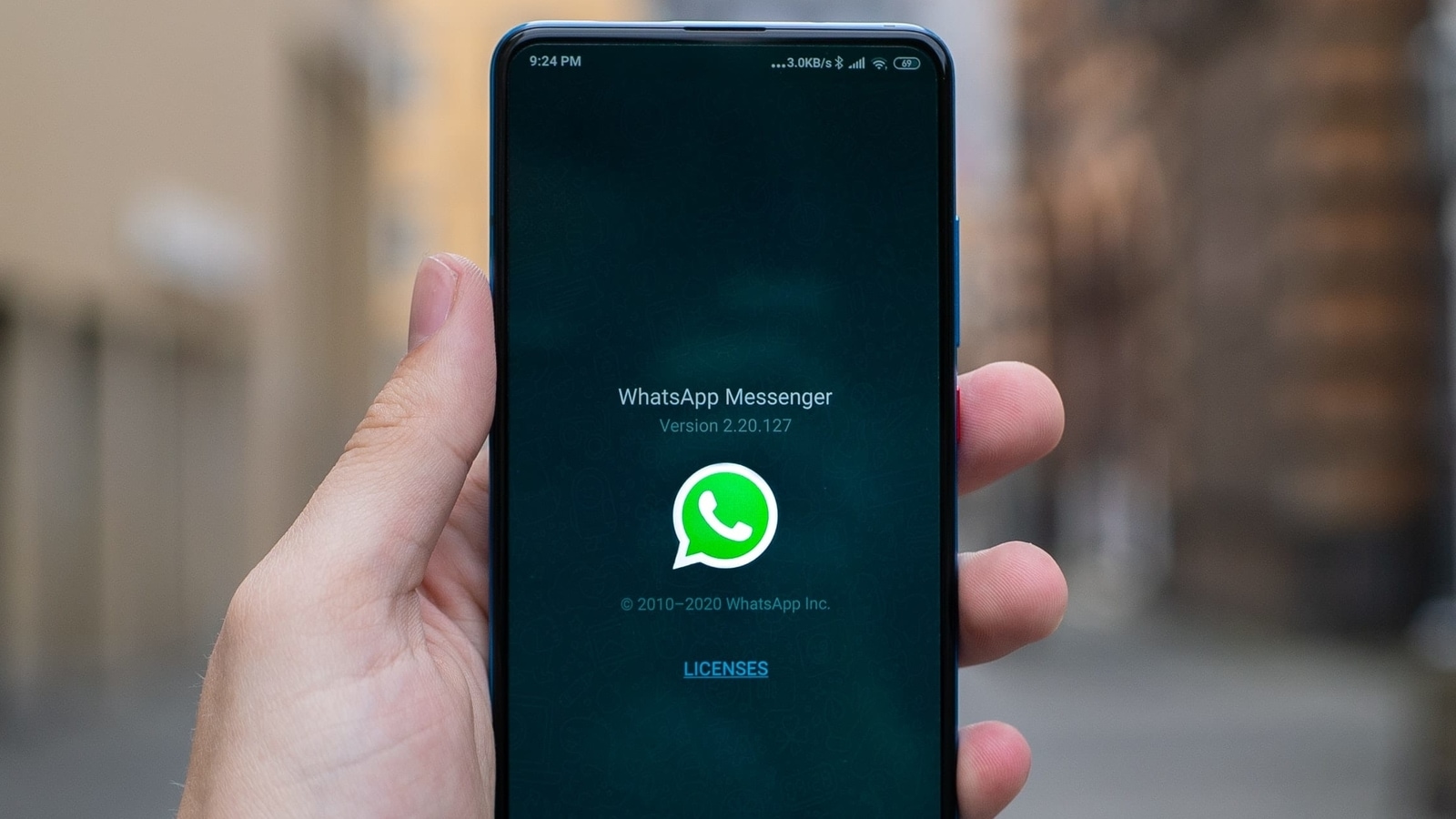
WhatsApp is a blessing, but it has its drawbacks. You tend to accumulate so many friends and colleagues that your chat inbox is always overflowing. Mostly, you have to reply unless, of course, you deliberately want to antagonise someone. Now, typing on a mobile phone surface is not ideal. So many things go wrong all the time as you make your fingers dance across the display. Even large display smartphones can be tough to handle. What do you do, in such a situation? Well, do it this way - just use your voice! Yes, you read that right! Use your voice to type your messages and send them quickly. Those fingers that you virtually wore out to the bone, will surely, thank you.
Next step is to find out how to send WhatsApp messages without typing them. Well, virtual assistants are thankfully, continuously getting better and better thanks to advances in Artificial Intelligence. Assistants such as the Google Assistant on Android phones and Siri on Apple can help users to send WhatsApp messages. All users need to do is ask the virtual assistant to send a WhatsApp message. Here is the way to do it.
* Install Google Assistant and say “Hey Google” or “Okay Google.”
* Then say “Send a WhatsApp message to (name of person).”
* Tell the Assistant what you want to say in the message.
* After you have dictated the text of the message, Google Assistant will show you a preview.
* Say yes, when it asks whether the message is okay to be sent.
And there you are, you're message will be sent. A really nifty way to send messages and it can even come in handy when you are multi-tasking and don't have the luxury of time on your side.
Wait, there is more.
After having sent the WhatsApp message, surely, you want to read the reply too. Well, let the Assistant do its job. To go along with the aforementioned feature, these virtual assistants can even read out your messages or emails for you. However, you have to provide certain permissions, including access to your phone's notifications. For this, go to the Notification section of your Settings app and enable access.
Catch all the Latest Tech News, Mobile News, Laptop News, Gaming news, Wearables News , How To News, also keep up with us on Whatsapp channel,Twitter, Facebook, Google News, and Instagram. For our latest videos, subscribe to our YouTube channel.
































