WhatsApp Face ID, Touch ID bug: How to change screen lock option on your iPhone
WhatsApp’s latest bug allows anyone to bypass the secondary Face ID and Touch ID lock on the application. Here’s how you can modify the screen lock settings.
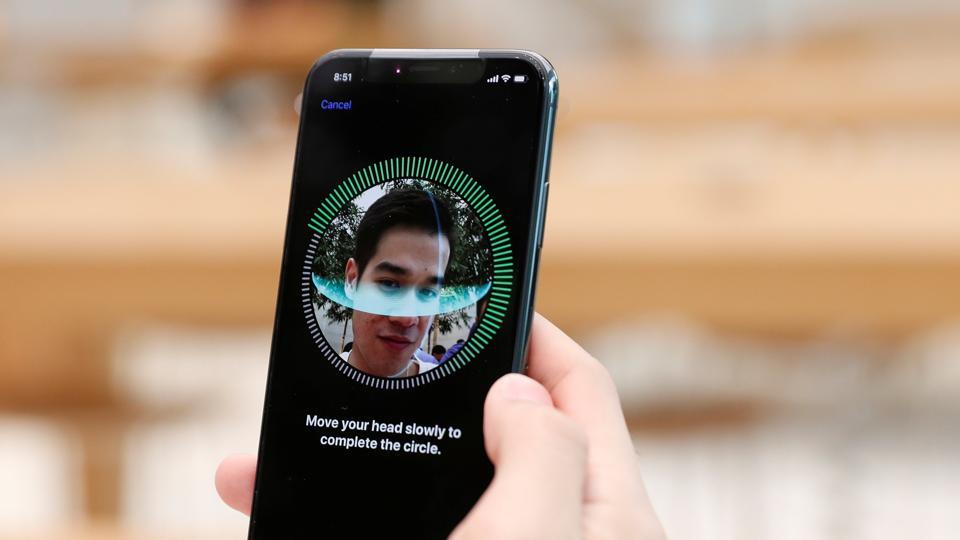
WhatsApp on Wednesday acknowledged a critical bug that allowed anyone to bypass the Face ID and Touch ID lock on iPhones. WhatsApp had recently rolled out the biometric support for iOS users enabling them to add another security layer on the application.
Pointed out by a Redditor, WhatsApp's latest bug made the secondary biometric authentication step redundant when someone tried to access the app via the sharing extension.
"While transitioning to the next screen, you observe that no FaceID or TouchID verification takes place if an option other than "Immediately" was set previously. Now just exit out to the iOS Home Screen. (If in some cases, it asks for FaceID or TouchID verification, just cancel it and try clicking on WhatsApp icon in the iOS Share Sheet again)," wrote the Redditor on the forum.
WhatsApp later acknowledged the issue and promised to release a fix soon. The company also recommended users to change the screen lock option to 'immediately' to avoid the bug.
If you're also experiencing the issue on your iPhone, here's how you can modify the screen lock settings.
Step 1: Open Whatsapp application on your iPhone.
Step 2: Go to Settings. Select Account.
Step 3. Tap on Privacy and toggle the button to enable/disable screen lock.
Step 4: You can set authentication kick-in time to "Immediately", "After 1 minute", "After 15 minutes" and "After 1 hour." Tap on "Immediately".
Step 4. Exit Settings.
Catch all the Latest Tech News, Mobile News, Laptop News, Gaming news, Wearables News , How To News, also keep up with us on Whatsapp channel,Twitter, Facebook, Google News, and Instagram. For our latest videos, subscribe to our YouTube channel.






























