Google Assistant: How to get started with digital assistant on your iPhone
Don’t like Siri? Here’s how you can use Google Assistant on your iPhone or iPad.
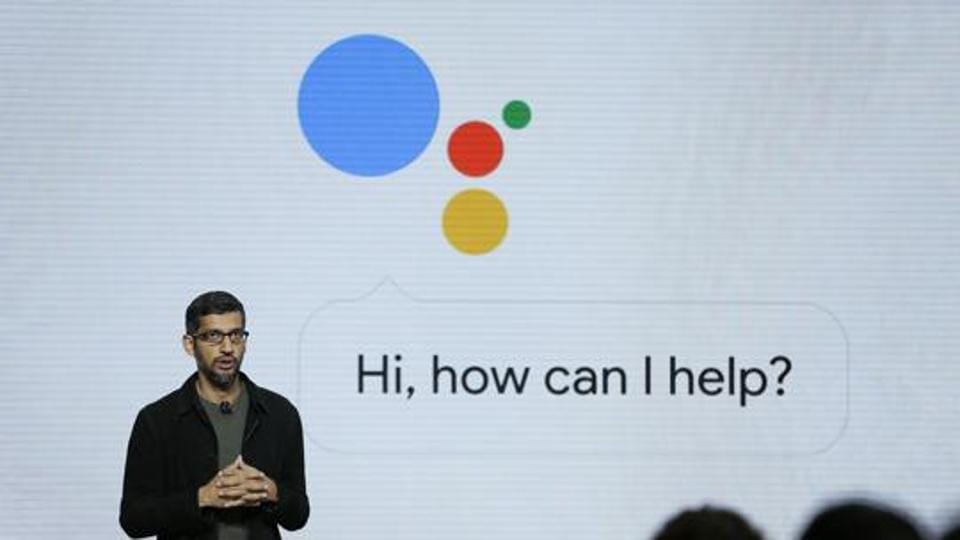
Google Assistant is primarily an artificial intelligence-powered virtual assistant offering that was launched in 2016 as a part of the search giant's messaging app Allo, and its voice-activated speaker Google Home.
After being exclusively available on the Pixel and Pixel XL smartphones, Google Assistant came to other Android devices in February 2017, and eventually reached iOS devices in May 2017.
In order to enable Google Assistant on an Apple device, users need to ensure that they are using iOS 10 or later versions. On iPhones and iPads, the Google Assistant is available in Arabic, Chinese (Simplified), Chinese (Traditional), Danish, Dutch, English, French, German, Hindi, Indonesian, Italian, Japanese, Korean, Norwegian, Polish, Portuguese (Brazil), Portuguese (Portugal), Russian, Spanish, Swedish, Thai, Turkish, and Vietnamese languages.


mobile to buy?
Users need to follow these steps to start using this feature
To give Google assistant voice commands
• Open Google Assistant app on device
• Choose an option: "Ok Google" or "Hey Google"
• Tap on Microphone icon to speak
• Command or ask a question
To use the feature in Type mode:
• Open Google Assistant app on device
• Tap on keyboard icon
• Write your question or command
• Hit the send button
Google Assistant has lately got an Interpreter Mode with which users can ask the Assistant to translate any conversation with any person whose language they do not speak.
The user can pick the language he or she wants the conversation to be translated to. This needs to be done when the interpreter mode is triggered. After interpreter mode is enabled, one can ask Google Assistant to translate between more languages.
The devices on which this is compatible include the speakers with Google Assistant built-in, Google Home speakers, smartphones and tablets being run on iOS and Android, among others.
In order to translate a conversation one needs to follow these steps:
1. Say "Ok Google"
2. Give a command, like:
• Help me speak Spanish
• Be my Italian interpreter
• Chinese interpreter
• Interpret from Dutch to French
• Turn on interpreter mode
3. If the language has not been identified, then the user can choose the same accordingly.
4. Once the user hears the tone they can begin speaking in either language. The user does not have to alternate between languages for interpreter mode to work
5. To stop using interpreter mode, users can give commands like:
• Quit
• Stop
• Exit
Catch all the Latest Tech News, Mobile News, Laptop News, Gaming news, Wearables News , How To News, also keep up with us on Whatsapp channel,Twitter, Facebook, Google News, and Instagram. For our latest videos, subscribe to our YouTube channel.





















