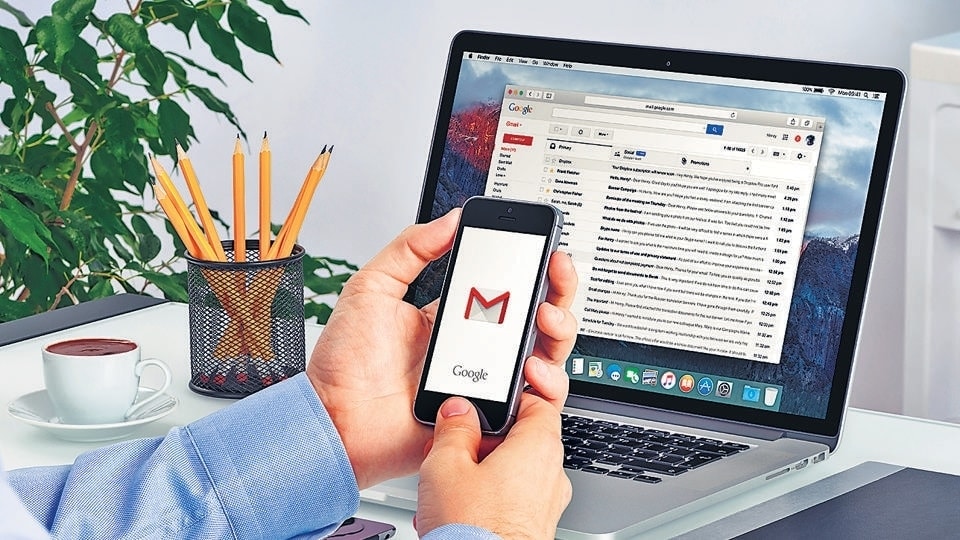In Pics: Gmail users can send secret emails! Here's how
Both Android and iPhone users can send secret or confidential emails using their Gmail account. Check the step-by-step guide here.
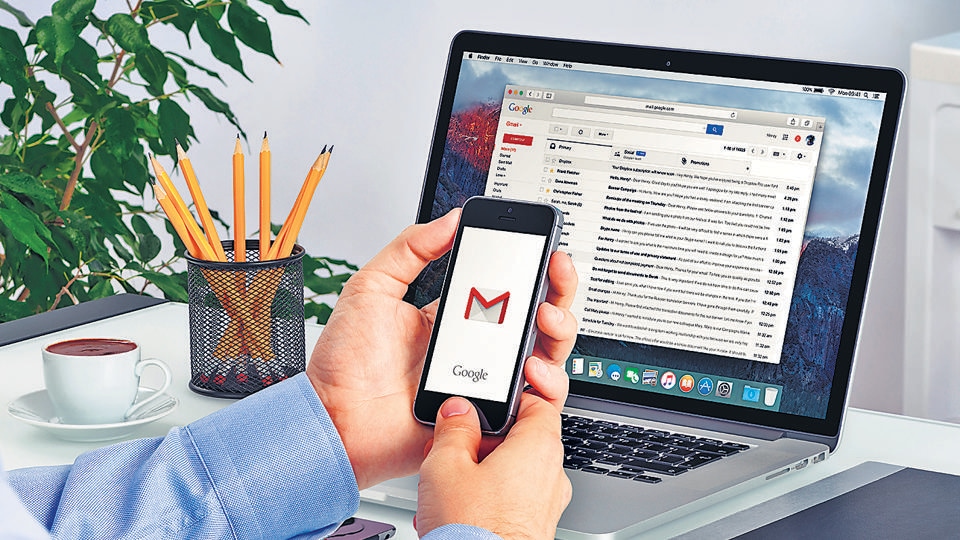
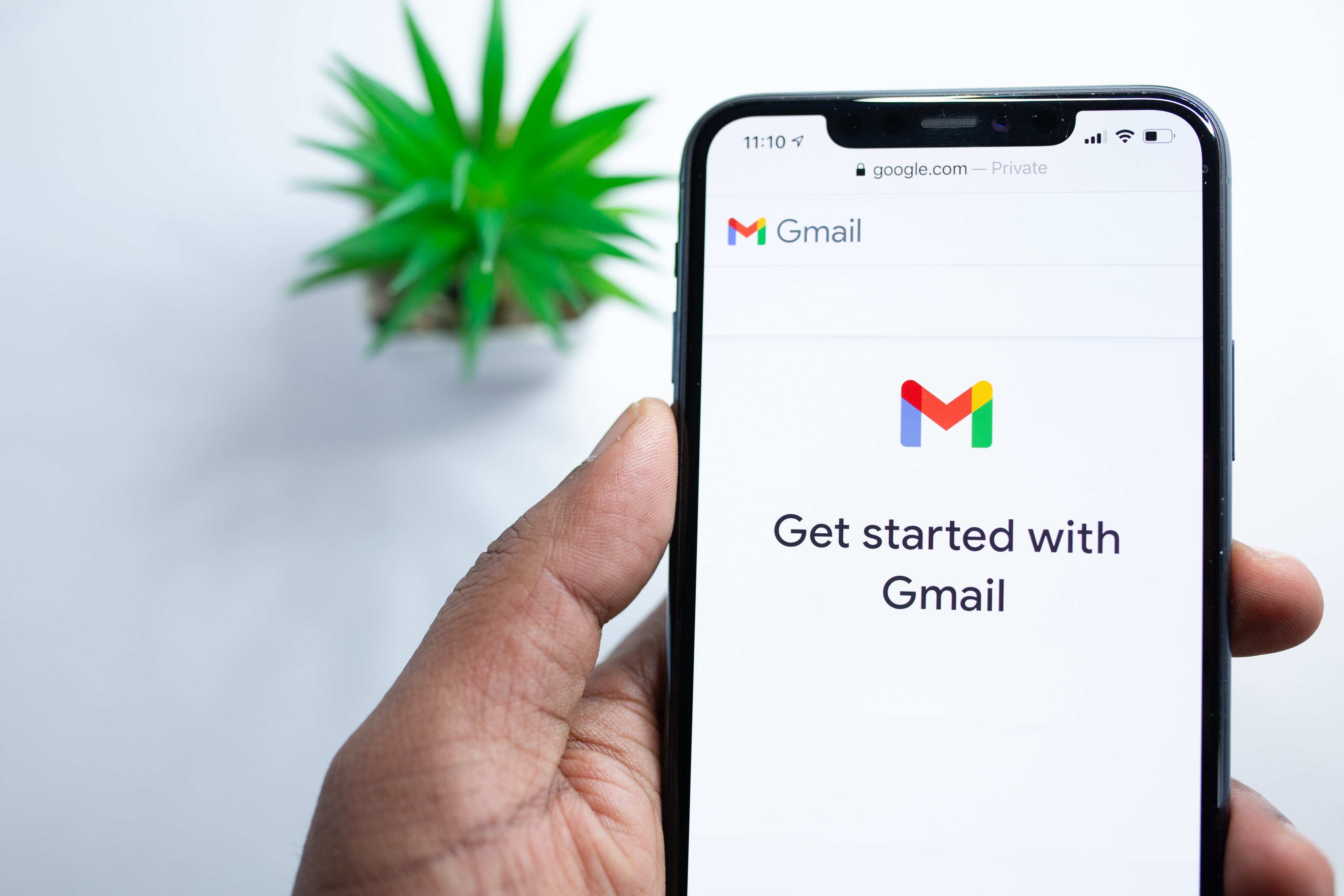
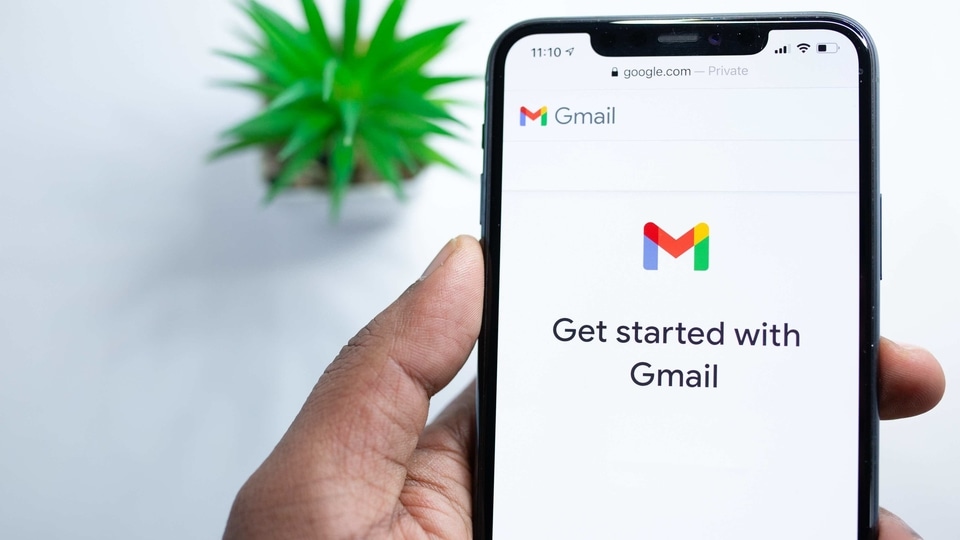
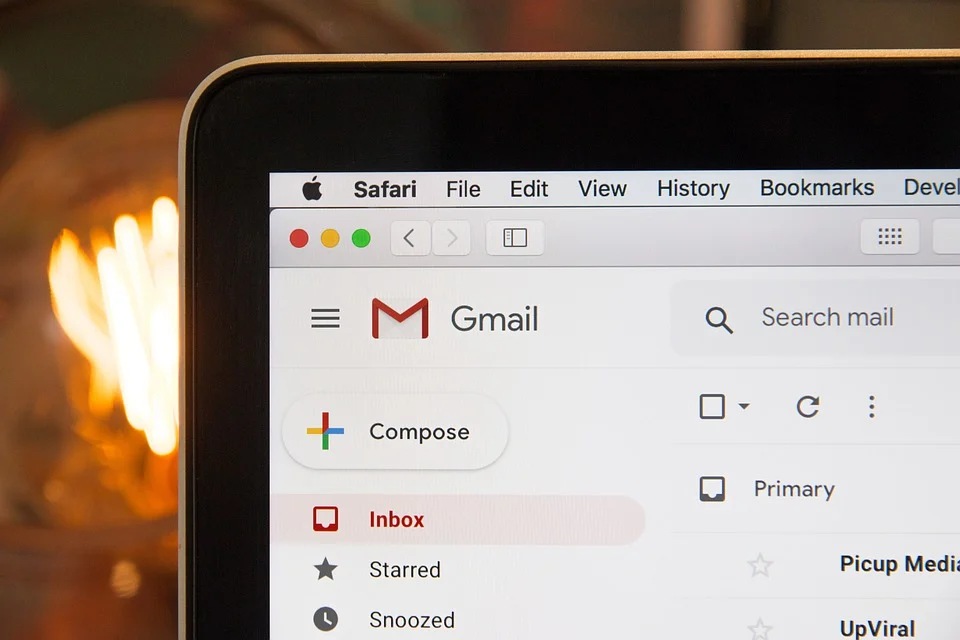
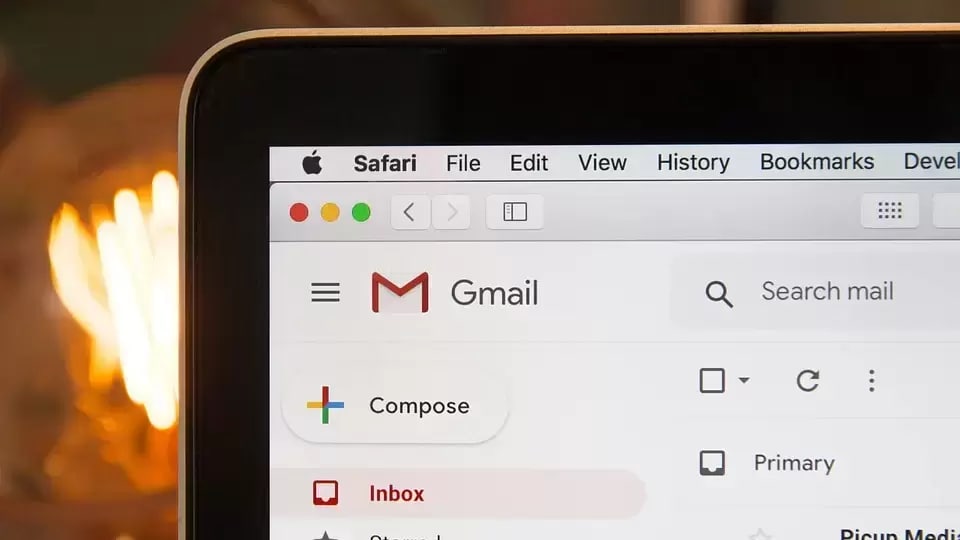
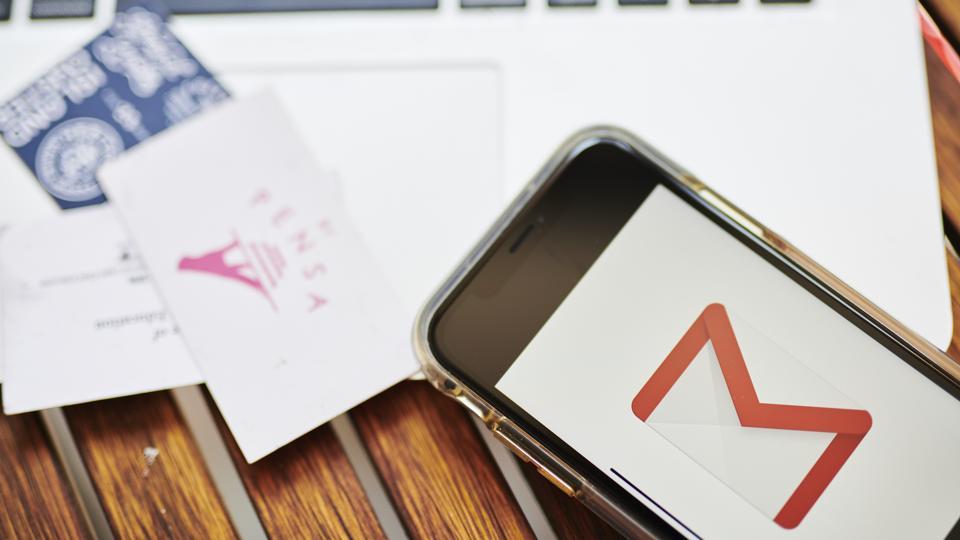
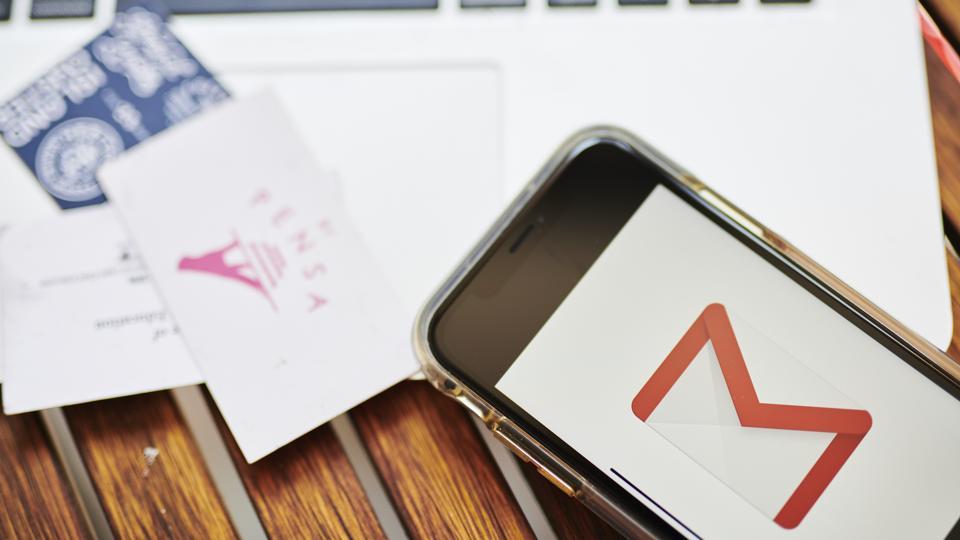
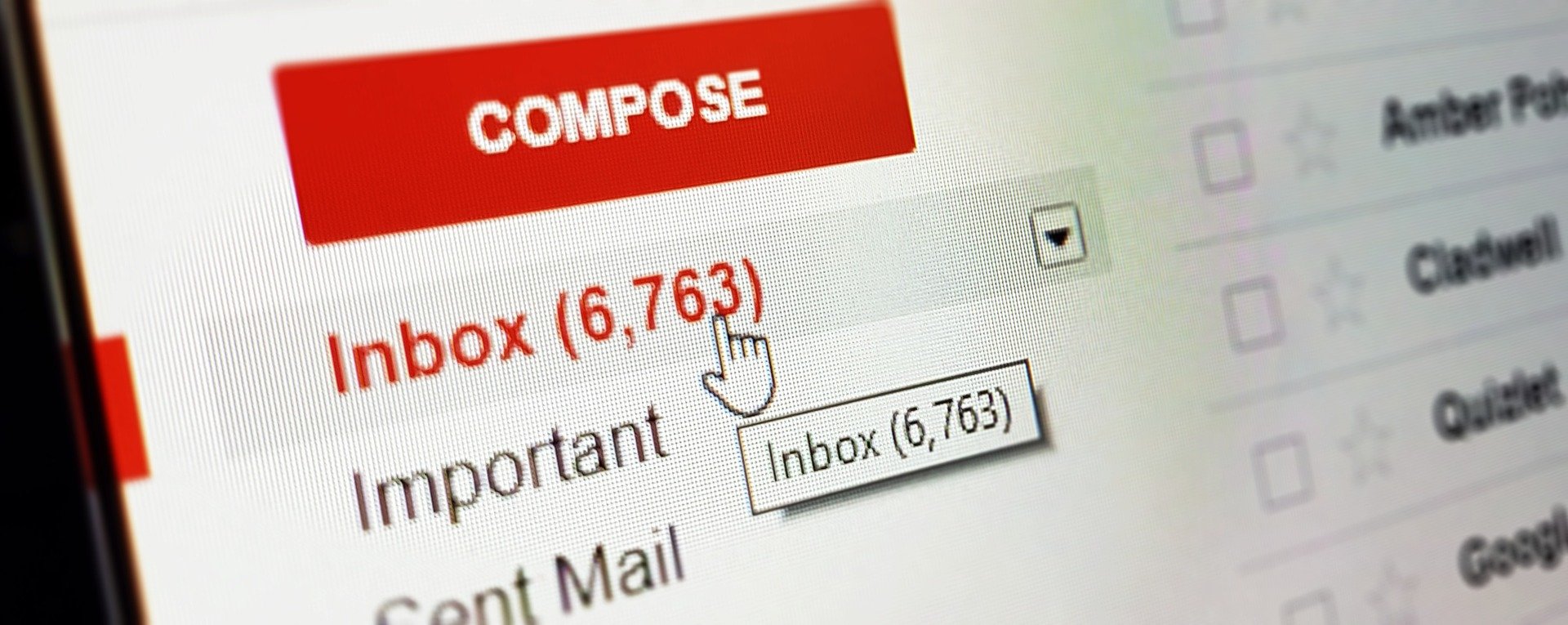
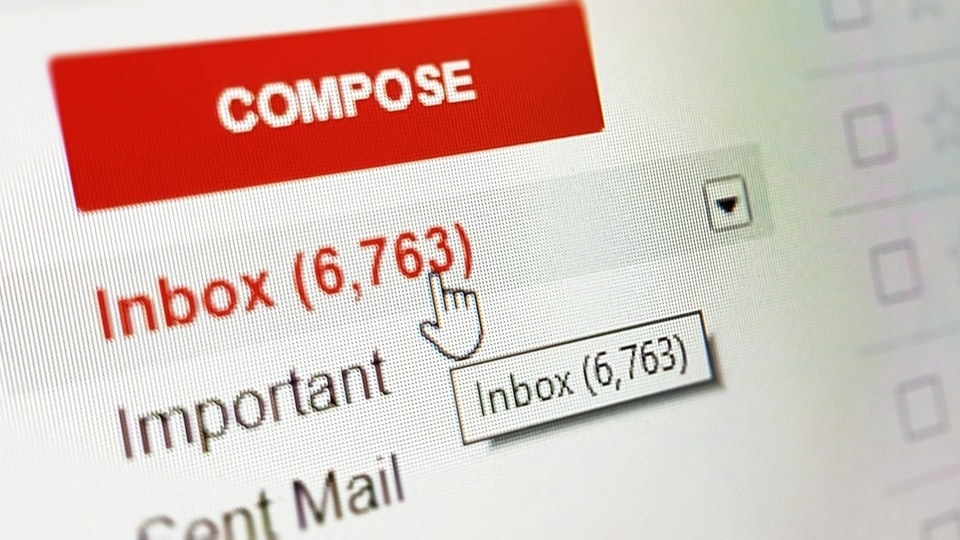


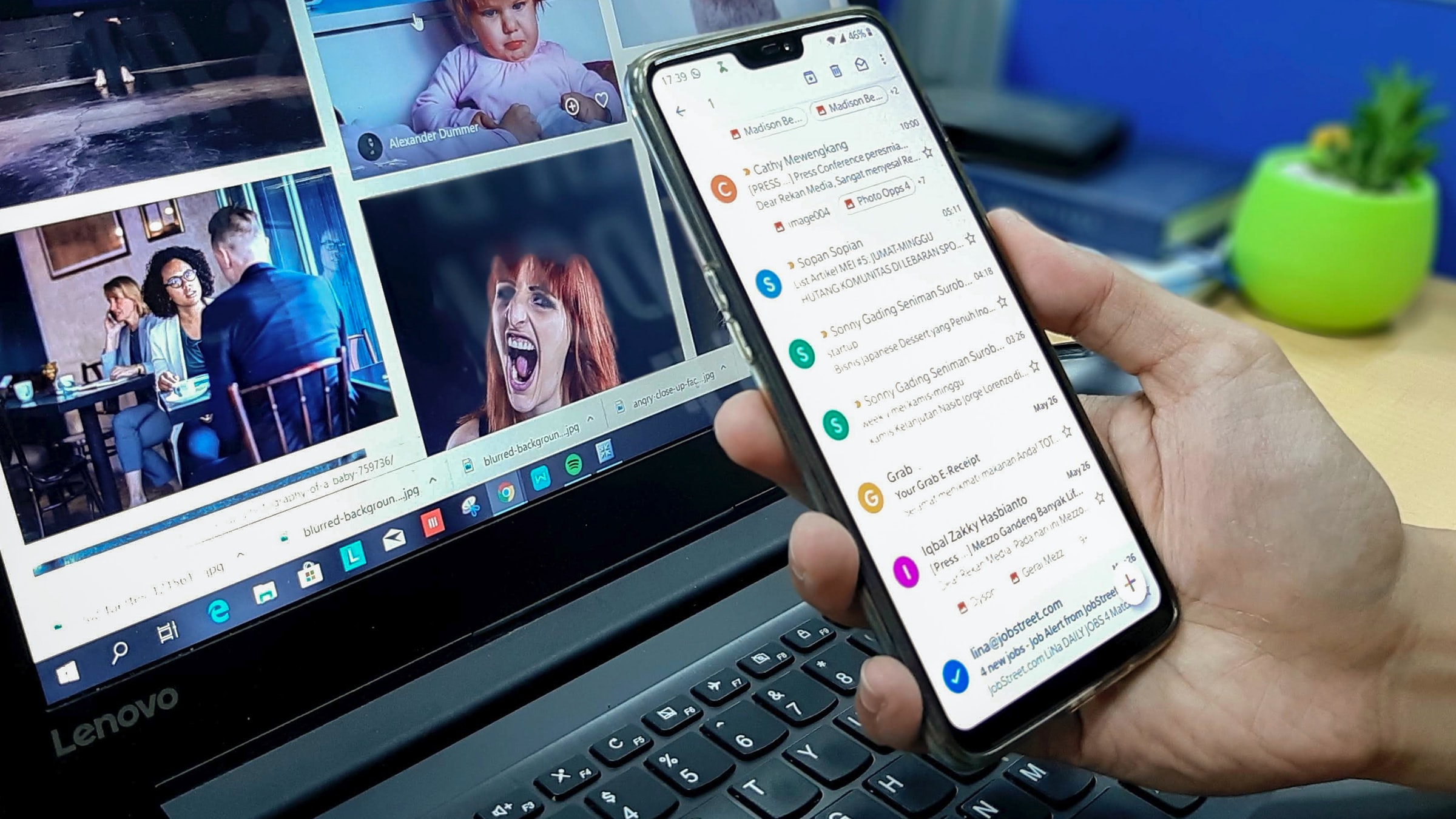
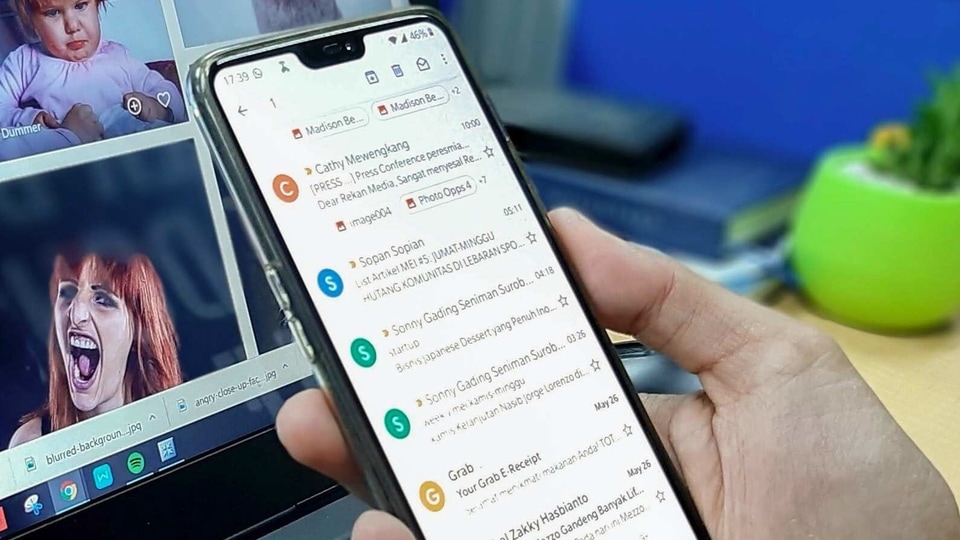
First Published Date: 30 May, 17:19 IST
Tags:
gmail
NEXT ARTICLE BEGINS