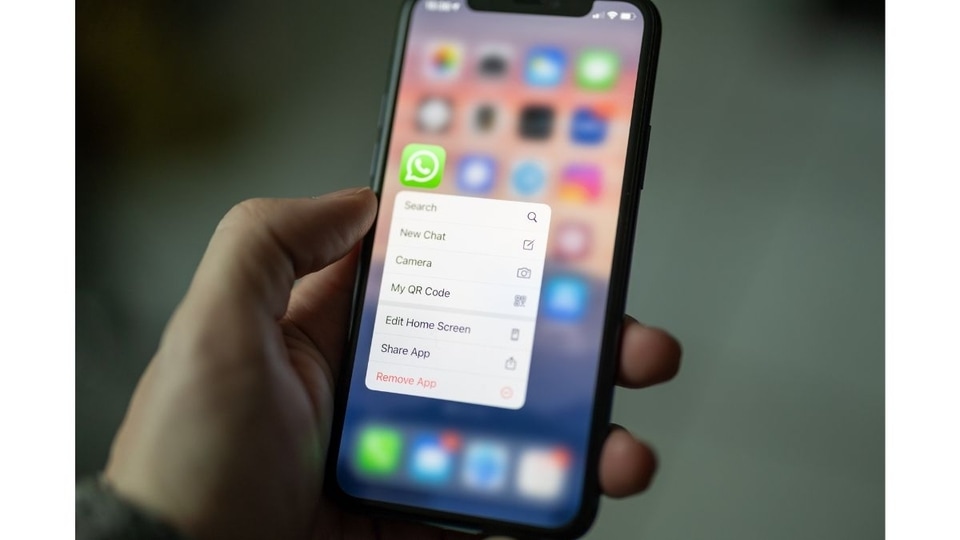Initiating WhatsApp Voice Chats in group messaging: Here is all you need to know in brief
Know the seamless process of starting WhatsApp Voice Chats in group messaging to enhance communication with live interactions alongside text messages. This guide provides step-by-step instructions, participant limits, and key considerations for a smooth WhatsApp voice chat experience.
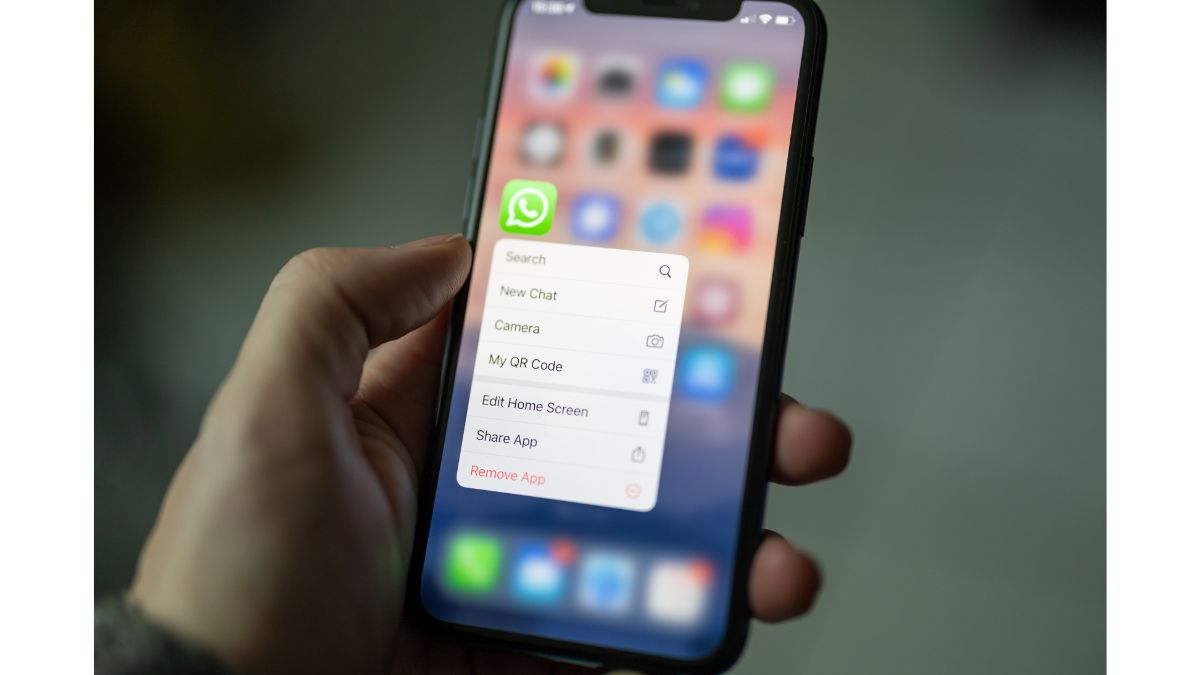


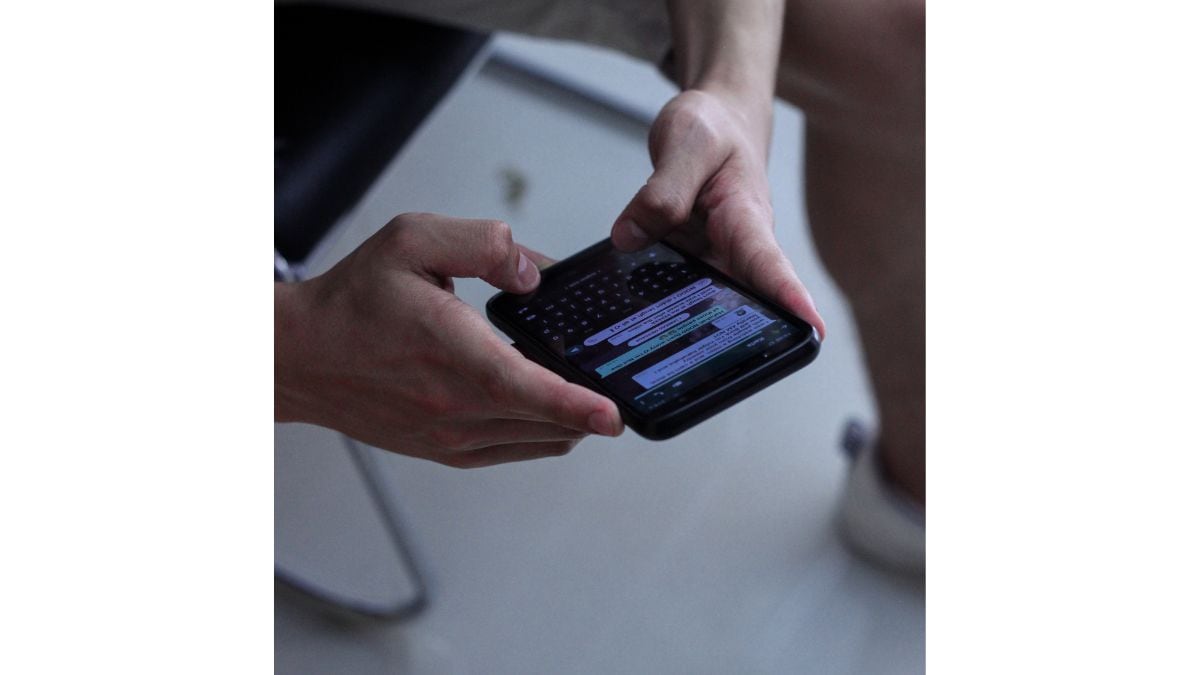
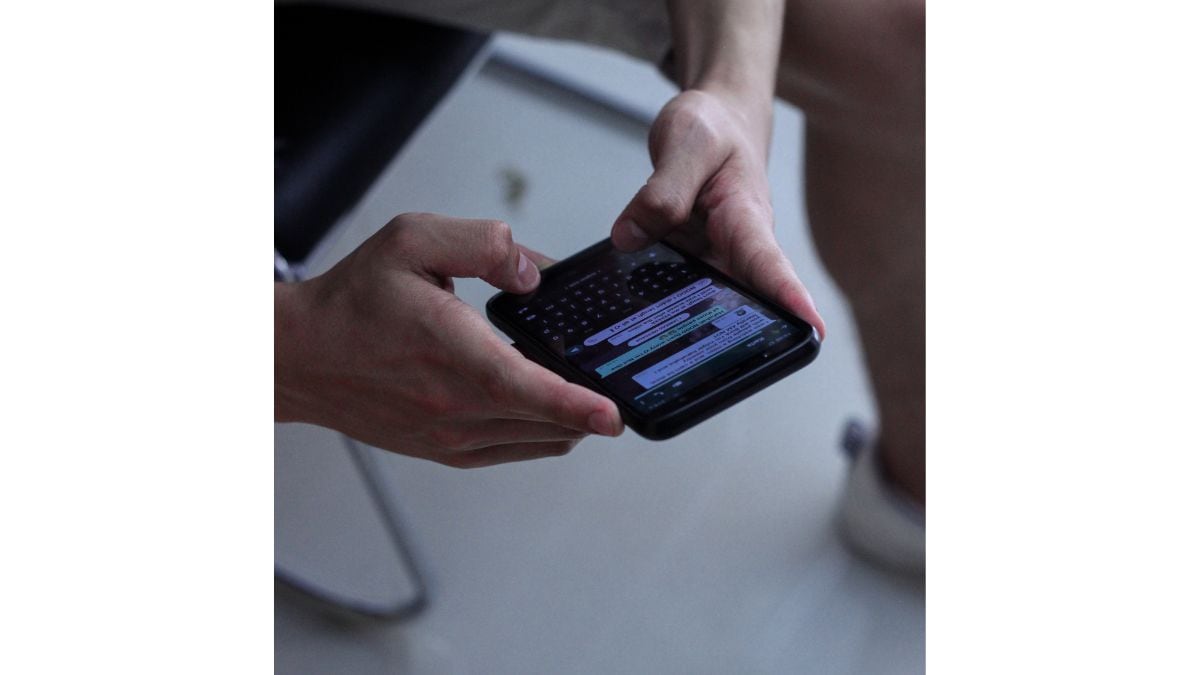


First Published Date: 28 Jan, 15:25 IST
Tags:
whatsapp
NEXT ARTICLE BEGINS