Google Bard Extensions launched; Know how to use AI chatbot for Gmail, YouTube, Maps, and Docs
Google Bard will now power Gmail, YouTube, Maps, and Docs. You can now use the chatbot to find relevant information easily.
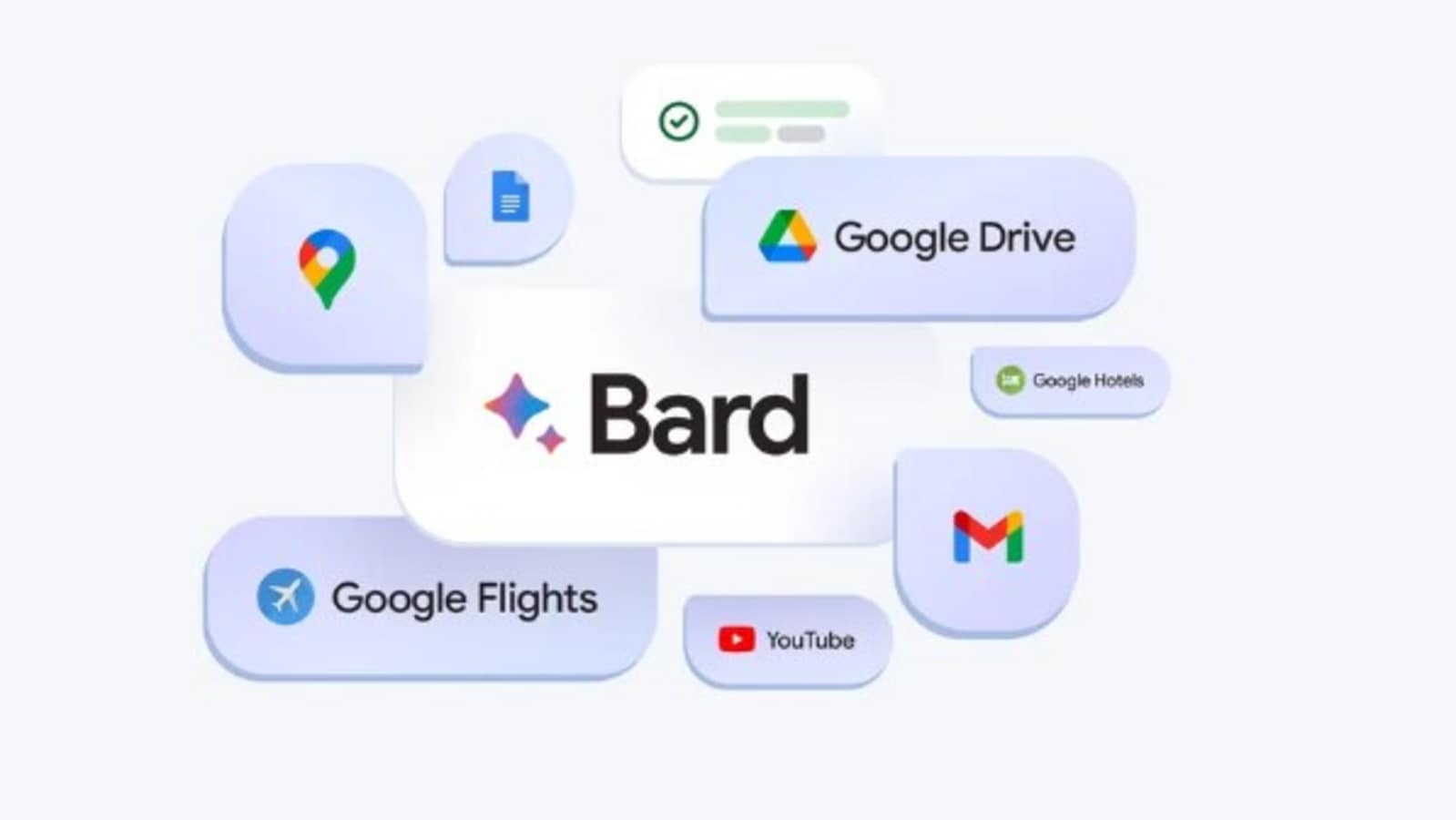
Google Bard is getting a powerful new update. The AI chatbot powered by Google's native large language model has been free for all users ever since it was launched in public. Unlike the free version of OpenAI's ChatGPT, it also connects to the internet to offer real-time information from the web. But now, the chatbot has received an important upgrade that enables it to find more relevant and specific information for you, that was previously unimaginable. Google Bard Extensions now lets it connect with your Gmail, YouTube, Maps, Docs, and more to give you information that is very specific to you.
Announcing the feature in a blog post, Google said, “Today we're rolling out Bard's most capable model yet. Bard now integrates with Google apps and services for more helpful responses. We've also improved the “Google it” feature to double-check Bard's answers and expanded features to more places”.
What is Google Bard Extensions
With Extensions, Bard can find and show you relevant information from the Google tools you use every day — like Gmail, Docs, Drive, Google Maps, YouTube, and Google Flights and hotels — even when the information you need is across multiple apps and services.
The blog post also explains this with an example. It explained, “For example, if you're planning a trip to the Grand Canyon (a project that takes up many tabs), you can now ask Bard to grab the dates that work for everyone from Gmail, look up real-time flight and hotel information, see Google Maps directions to the airport, and even watch YouTube videos of things to do there — all within one conversation”.
How to enable Bard Extensions
When you go to the Google Bard homepage, you will see a puzzle icon on the top of the window. Click on it. You will see a bunch of Google apps on list. Toggle on any of the apps you want. Then click done. That's it. They're enabled.
How to use Google Bard's Gmail extension
Using the Gmail extension is pretty simple. First, turn on the extension using the steps mentioned above. Then, ask Bard any questions regarding your emails. Check the examples below.
1. Draft an email: You can prompt Bard to generate a draft email to a customer who has placed an order on your website. Bard can generate an email that includes the customer's order details, a shipping estimate, and a thank you message using your email's information.
2. Summarize an email thread: Specify an email from your Gmail. Bard can then generate a summary of the email thread, which you can read or copy and paste into another document.
How to use Google Bard's YouTube extension
You can give Google Bard a number of prompts to get information from YouTube. This will show you the video right inside the Bard chatbox so you never have to leave the window. You can ask it to show you a specific video on inspirational speech, a funny cat video, or the top YouTube videos of the day.
You can also use it to get recommendations for videos that you want to see. For example, you can tell it to show you videos which will make you laugh.
How to use Google Bard's Maps extension
This extension opens Google Maps inside the chat window and you can search for anything you want. You can ask it to show you the distance between two places and then you can ask it for the directions to reach the destination. You can also ask it any geography-related questions and it can show it to you on the map.
How to use Google Bard's Docs extension
The best way to use Google Bard's capabilities in Google Docs is by asking it to summarize a document that you do not want to read. Simply give Bard the title of the document and it will summarize it for you.
Similarly, you can ask it to translate a document into a different language, generate new text, or even ask for feedback on a particular document. This will save you the trouble of going back and forth between Google Docs and Bard and copying and pasting the information.
Catch all the Latest Tech News, Mobile News, Laptop News, Gaming news, Wearables News , How To News, also keep up with us on Whatsapp channel,Twitter, Facebook, Google News, and Instagram. For our latest videos, subscribe to our YouTube channel.





























