Here’s how you can add or remove inbox categories and tabs in Gmail
Gmail tips and tricks: Here’s you can organise your inbox categories in your Gmail app.
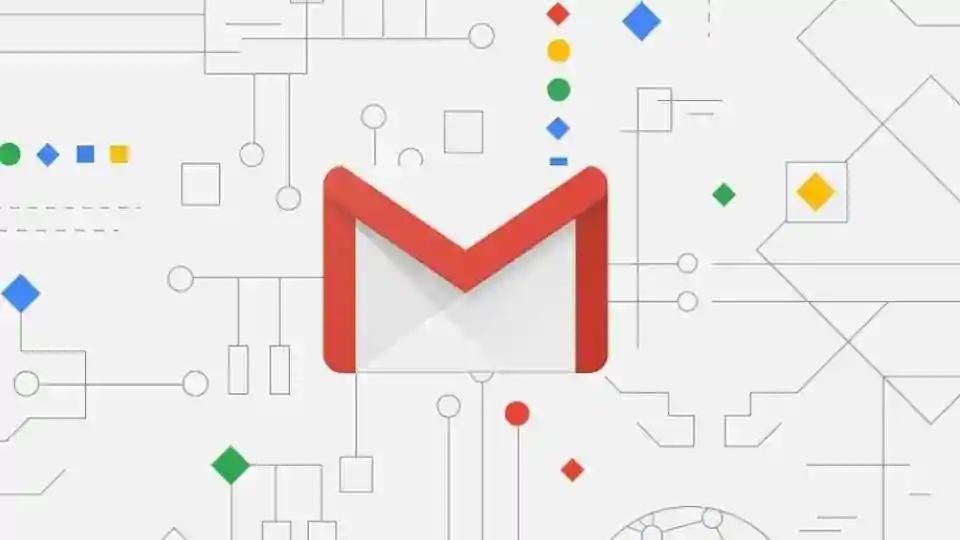
Gmail comes with different tabs for emails. The application has separate tabs for promotional emails and social notifications. These categories and tabs allow you to keep the Gmail inbox clutter-free and spot the important emails.
Gmail allows you to personalise these tabs based on your preferences. Here's how you can add or remove inbox categories and tabs in Gmail.
PC users
Sign in your Gmail account on your desktop.
Click on Settings icon on the top right corner and then select Settings.
Go to Inbox tab. Here select the Inbox type you want to see first from a drop down menu.
In the "Inbox type" section, select Default. Note: To hide all tabs, select another inbox type.
Uncheck the categories that you don't want to see on the home screen.
Click on Save Changes button at the bottom and exit the Settings.
ALSO READ: How to add Yahoo, Outlook and other non-Google accounts in Gmail
Android users
Process for personalising these categories on your phone is fairly similar. Open the Gmail app on your Android smartphone.
Tap on the Menu button appearing on the left top corner.
Scroll down and tap on Settings > your account.
ALSO READ: How to use Gmail's new Confidential Mode
Catch all the Latest Tech News, Mobile News, Laptop News, Gaming news, Wearables News , How To News, also keep up with us on Whatsapp channel,Twitter, Facebook, Google News, and Instagram. For our latest videos, subscribe to our YouTube channel.






























