Multi-tasking aid! WhatsApp video calls get PiP mode on iPhones
The picture-in-picture mode will allow iPhone users to use other apps while placing a WhatsApp video call.


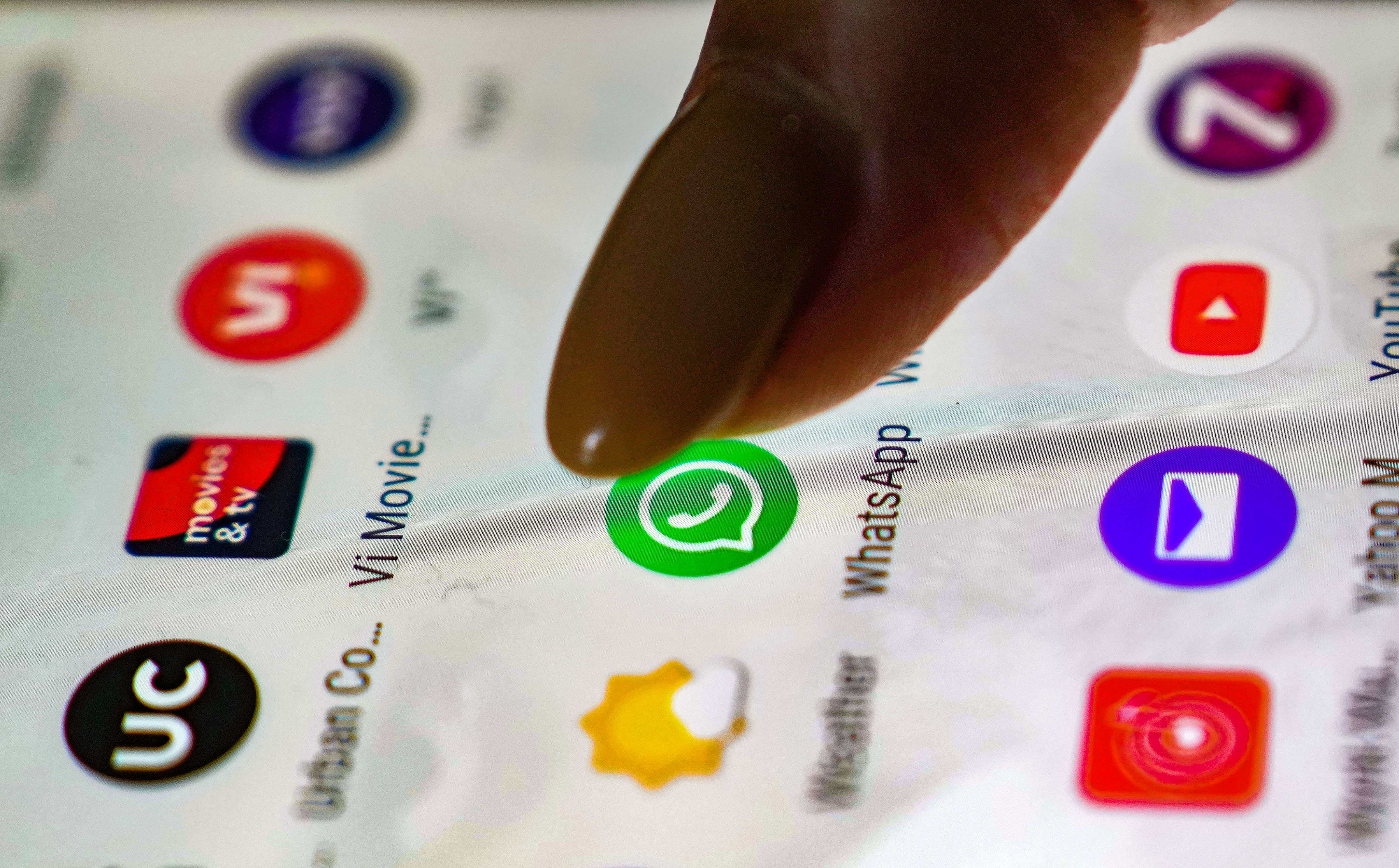


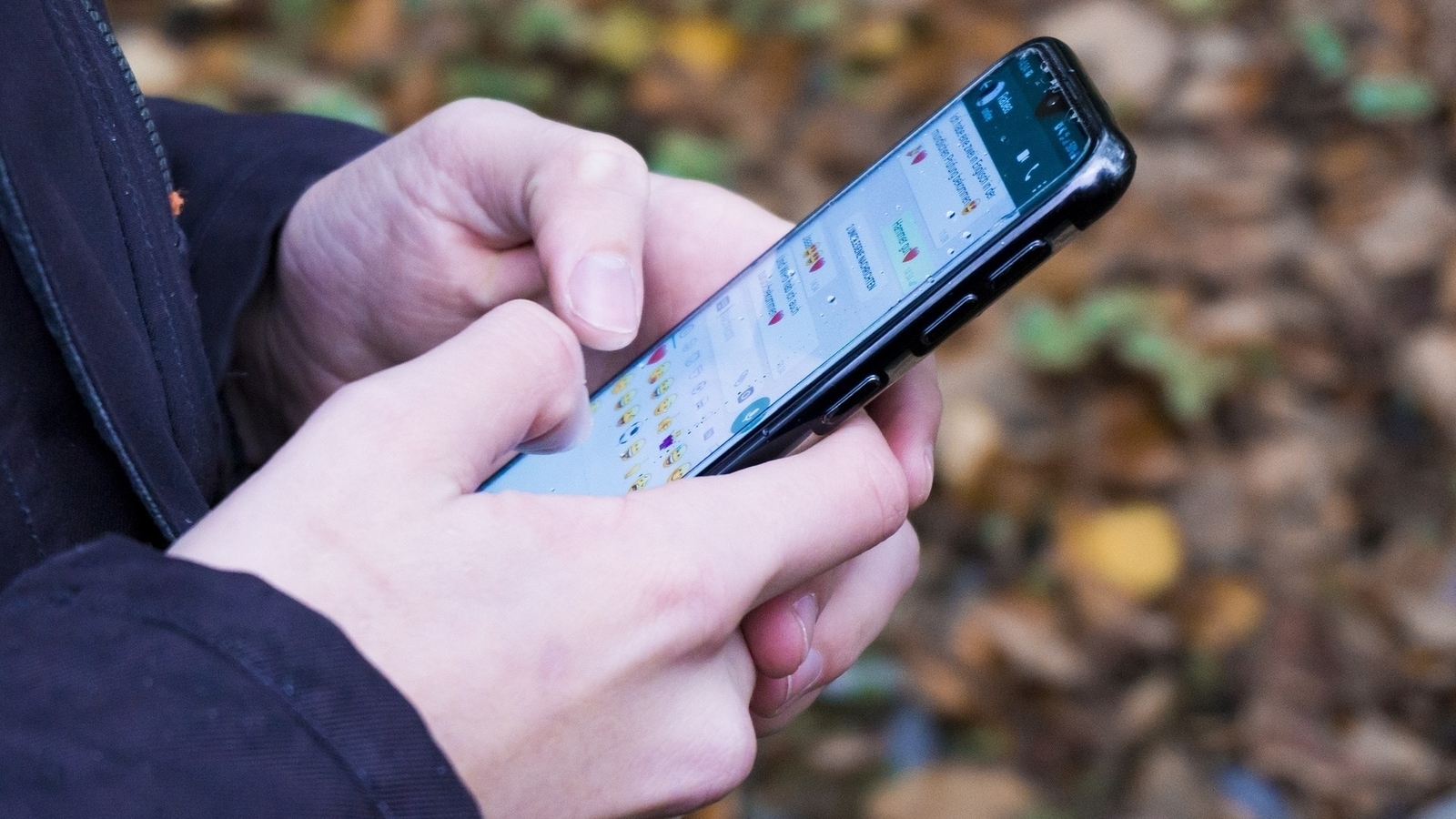
 View all Images
View all ImagesDo you use the WhatsApp video call feature to connect with your friends and family? It is one of the quickest and easiest ways to connect with your loved ones and actually see them on the screen. However, sometimes, using any other feature becomes difficult while having a video call. To solve the problem, WhatsApp is releasing a new mode named picture-in-picture (PiP) mode for video calls on iPhones. The new mode was earlier teased to some beta testers only. As per a report by WabetaInfo, WhatsApp has just submitted a new stable update for iOS, available on the App Store, which will enable the picture-in-picture mode for video calls to everyone.
With WhatsApp's release for iOS 23.3.77 update on the App Store, the picture-in-picture mode has been widely rolled out to everyone on the stable release of the app! The picture-in-picture mode will allow users to use other apps while placing a video call on WhatsApp. WabetaInfo report says that you can finally multitask during a WhatsApp call without having to pause the video.
To find out if it is enabled for your WhatsApp account, just place a video call to check.
Not just this, but this update also enables you to use some other features such as the ability to attach a caption to your documents and longer group subjects and descriptions which has been released with the WhatsApp beta for iOS 23.3.0.70 update to make it easier to describe your groups.
Can't find any of these features? You will need to update your WhatsApp on your iPhone to the latest update.
How to update WhatsApp on an iPhone
First of all, open the App Store on your iPhone.
Search for WhatsApp and open it.
On the next screen, you will find the option of Update located next to WhatsApp Messenger. Just tap on it.
It will start downloading the latest update if it is available.
If you still couldn't find the update, then you may receive it over the coming weeks. Keep an eye on the regular updates of WhatsApp from the App Store in order to get the feature.
Catch all the Latest Tech News, Mobile News, Laptop News, Gaming news, Wearables News , How To News, also keep up with us on Whatsapp channel,Twitter, Facebook, Google News, and Instagram. For our latest videos, subscribe to our YouTube channel.































