No snooping! WhatsApp BANS screenshots of these messages
Now, send View Once messages on WhatsApp without the worry of anyone taking a screenshot of them.


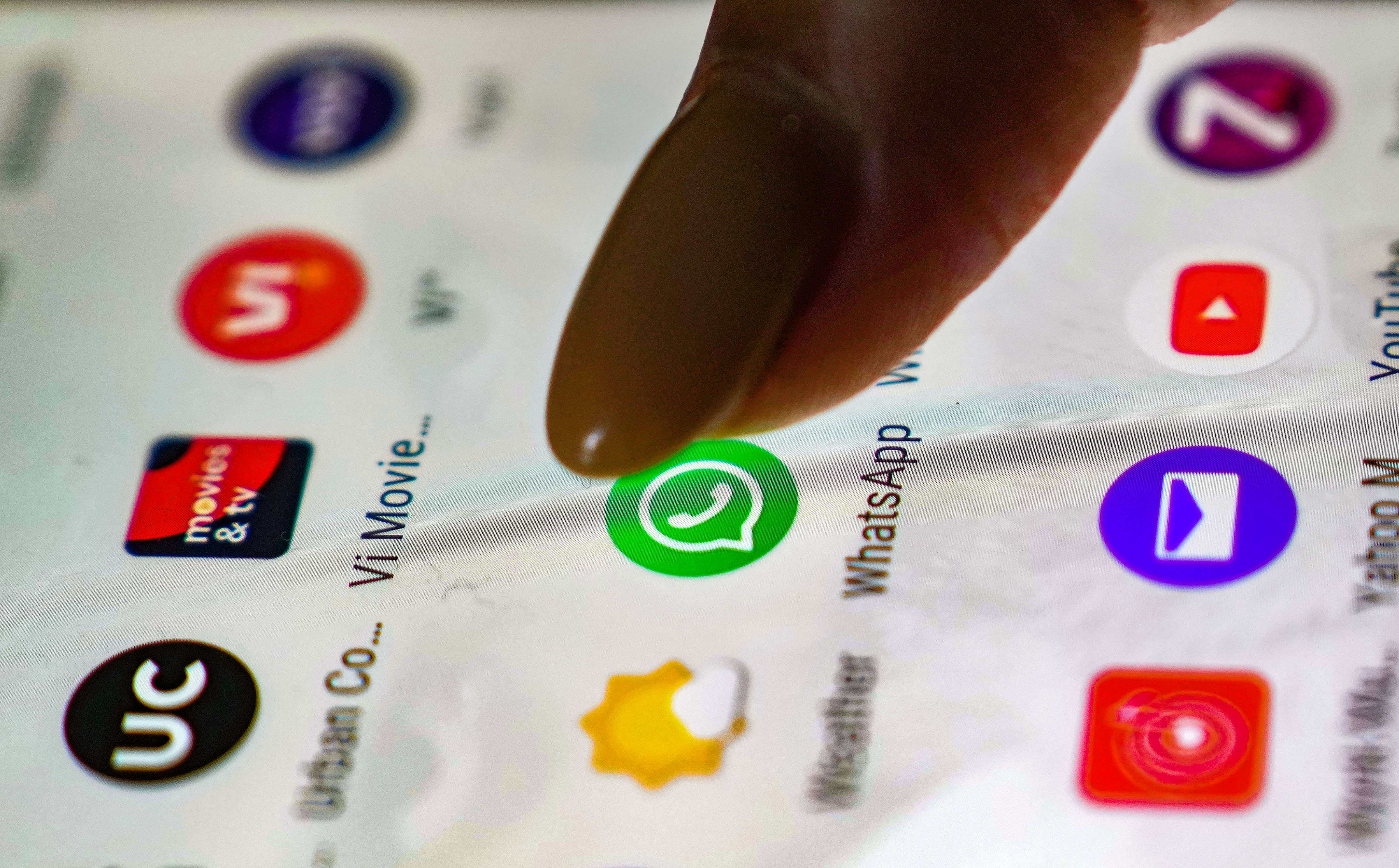


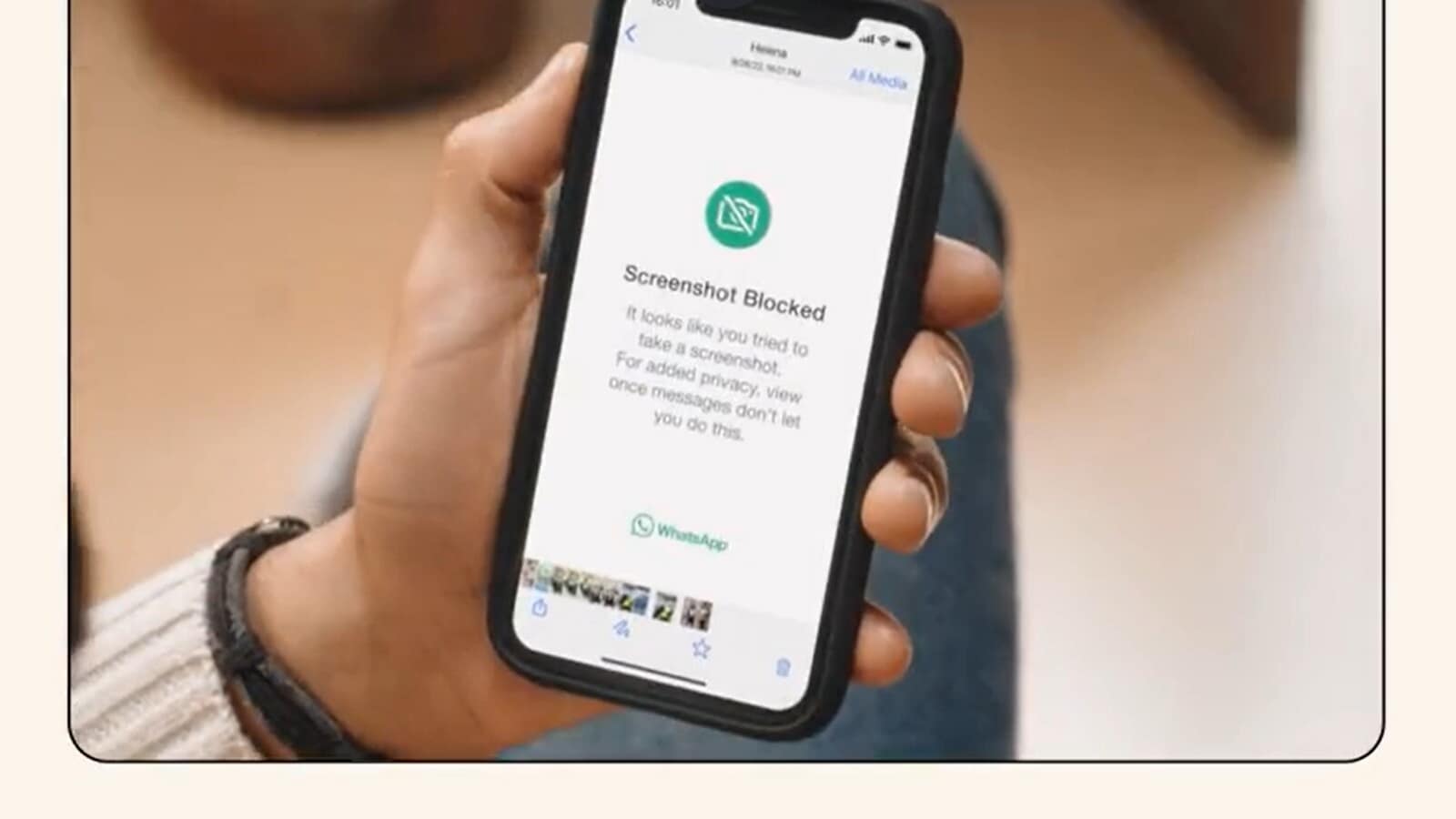
 View all Images
View all ImagesIf you frequently send ‘View Once' messages on WhatsApp, but are worried about the recipient taking screenshots of them, then this new WhatsApp update will prove a boon for you. WhatsApp had released a feature called ‘View Once' earlier where media could be sent for one-time viewing only. However, there was a loophole that left many worried. Now, WhatsApp has slapped a ban on screenshots and this will put users' mind at ease.
What are View Once messages?
You can send a photo or video that will disappear on WhatsApp after the recipient has opened them and exited the media viewer. Once they exit the media viewer, the media will no longer be visible in that chat and they can't view it again. View once photos and videos won't be saved to the recipient's Photos or Gallery, and they can't even forward them.
Although View Once feature was a hit, there was a catch. Users could still take screenshots of media and save it to their device and even share it with others. Now, the latest WhatsApp update has rectified this anomaly and recipients will not be able to take screenshots of ‘View Once' messages.
If you try to take a screenshot of any View Once message sent on WhatsApp, the screen now turns black. A message pops up saying “It looks like you tried to take a screenshot. For added privacy, view once messages don't let you do this.”
So, you can now be assured that any View Once message you send will now not be stored on the recipient's phone.
How to send View Once messages
Open WhatsApp and then open an individual or group chat.
Tap Attach, then tap Camera to take a new photo or video with your camera or Gallery to select an existing photo or video from your phone.
Tap '1' besides the caption bar and tap send.
Catch all the Latest Tech News, Mobile News, Laptop News, Gaming news, Wearables News , How To News, also keep up with us on Whatsapp channel,Twitter, Facebook, Google News, and Instagram. For our latest videos, subscribe to our YouTube channel.































