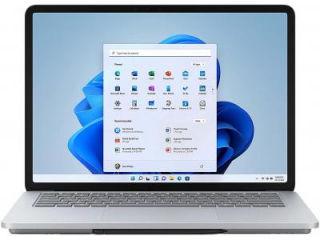Slack’s new notification schedules will let you enjoy your weekends in peace
A new feature in Slack will allow you to control that you only get notifications over hours you choose on a daily basis.
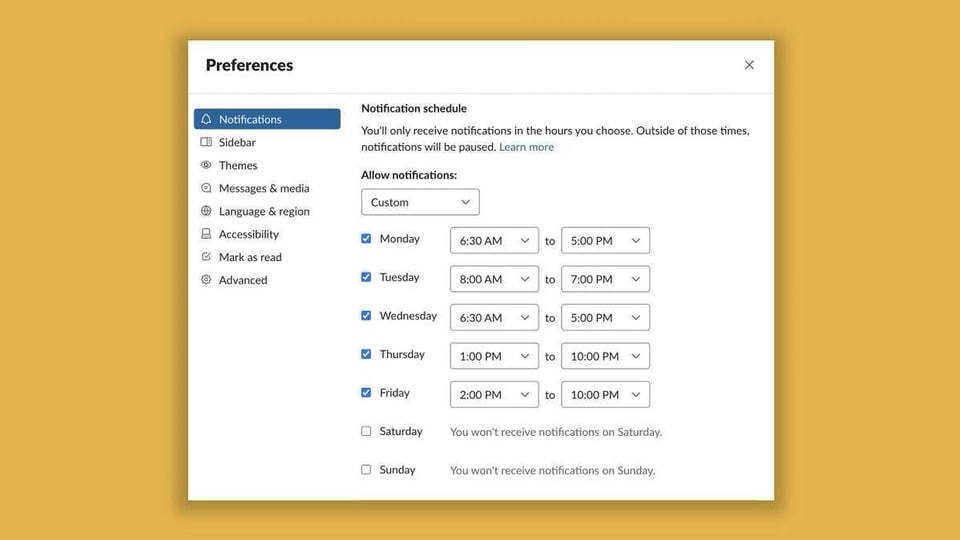
Slack now has a feature that will allow you to choose when you get notifications every day. That essentially means you can turn it off on days you do not want any notifications - hello, weekends!
Earlier, Slack just allowed users to set when you are ‘available' and you would receive notifications accordingly but there was no way to turn this off over weekends, or any day for that matter.
It's the moment some of you have been waiting for! You may now customize your notifications on a per-day basis. If your schedule doesn't conform to traditional work hours, this one's for you. 🎁 https://t.co/VVSQvzNIbI pic.twitter.com/SLPUCW2NCf
— Slack (@SlackHQ) June 25, 2020
Now, you can set when you want to get notifications and you can also turn on a blanket no-notification policy for the weekend, or any other day you want.
With notifications turned off Slack puts you on Do Not Disturb (DND) mode so other users will see your profile with a little ‘z' on the dot next to your name to indicate that you are not ‘available'. Even on DND if you open Slack you will see red badges on channels where you or one of your keywords has been mentioned and also for direct messages, but you won't receive a notification for these messages.
If it's really urgent and people need to send you a notification even while you are on DND, they can do it by DMing you and forcing Slack to send you a notification.
Here's how you go on DND mode:
For Slack on desktop -
- Click on the arrow near your Slack organisation name, go to ‘Pause notifications'.
- In the menu that will pop up click on ‘Set a notification schedule'.
- Under ‘Allow notifications' there's a dropdown menu that lets you select if you want to allow notification every day or only on weekdays or as per a custom schedule.
- You can also customise exactly from what time to what time you want these notifications to come in.
For Slack on mobile -
- Tap on the ‘You' icon on the toolbar and go to ‘Notifications'
- Under the ‘Notifications' menu go to ‘Notifications Schedule'
- Tap on ‘Allow notifications' and you can get into customisation mode and pick your days and time slots.
Once you are done with these it should sync across your devices.
(Source)
Catch all the Latest Tech News, Mobile News, Laptop News, Gaming news, Wearables News , How To News, also keep up with us on Whatsapp channel,Twitter, Facebook, Google News, and Instagram. For our latest videos, subscribe to our YouTube channel.