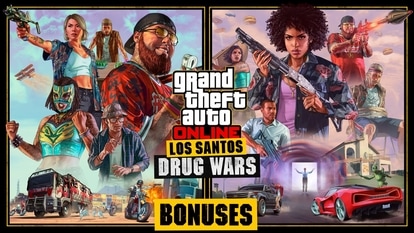Want to delete your Facebook account? Here’s how to do it on app and web
If you are considering deleting your Facebook account, then here’s the guide for you.

Facebook is one of the most the widely used social network apps across the globe. It allows you to interact with your friends, family, co-workers by sharing text, posting photos, videos or scrolling through the events of your friends' lives, it's everything at one place. But we understand, it can get overwhelming sometimes! From privacy issues to excessive use of Facebook as an addiction can hamper your growth too! Afterall, social media has its cons too. But whatever is your reason to ditch Facebook, you always have the simple and easy way to quit it. Just delete your Facebook account!
Facebook, which is owned by Meta, allows you to delete an account using the Android and iOS mobile apps or a web browser. Once you make up your mind to delete your Facebook account, then it becomes difficult to retrieve your information and account data after 30 days, in case you change your mind. Though, Facebook takes up to 90 days to fully delete the information and your account after your delete request.
How to delete your Facebook account on Android or iOS?
1. To delete your Facebook account, first open your smartphone and go to the Facebook app.
2. Then, click on the hamburger icon on the top-right corner.
3. Tap on ‘Settings & Privacy' while scrolling down the page.
4. Click on ‘Personal and Account Information' in Setting.
5. Next, click on ‘Profile Access and Control' under the ‘Account Ownership and Control' tab
6. There, you will find a tab for ‘Deactivation and deletion'. Select ‘Delete account' and continue.
7. You will be asked to specify a reason for your account being deleted by Facebook. From the dropdown menu, select the reason and then click 'Continue to account deletion.'
8. Finally, tap on ‘Delete Account,' and it's done! Your account is deleted.
How to delete your Facebook account on the web?
1. The process on the web is almost the same. You first need to log into your Facebook account on any of the internet browsers.
2. One you log in, tap on the downwards arrow icon on the top right corner.
3. There, go to ‘Settings & Privacy' and then ‘Settings'.
4. Click on 'Privacy' under ‘Your Facebook Information'.
5. Then click on ‘Your Facebook Information' and tap on ‘Deactivation and Deletion'.
6. Select ‘Delete account' and go to ‘Continue to account deletion'.
7. After tapping on 'Delete account', you will need to submit your password here to verify. And it's done.
What will be changed if you delete your Facebook account?
Once you delete your account, you won't be able to recover your account after the 30-day recovery period expires, and you won't be able to access any data you've posted. You'll also lose access to Facebook Messenger and other apps that use your Facebook login credentials, such as Spotify or Pinterest. To retrieve those accounts, you may need to contact the apps and websites.
Pages that are managed by you will be removed as well. You can give someone else full access to your Page if you don't want it removed. You'll be able to delete your account without removing your Page after that.
Catch all the Latest Tech News, Mobile News, Laptop News, Gaming news, Wearables News , How To News, also keep up with us on Whatsapp channel,Twitter, Facebook, Google News, and Instagram. For our latest videos, subscribe to our YouTube channel.