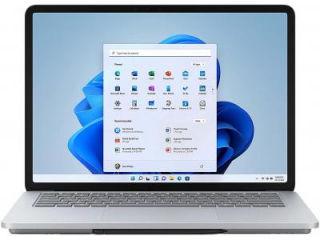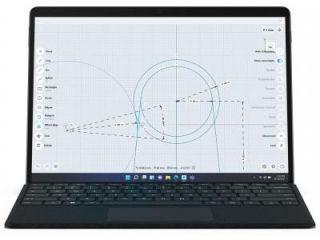Windows 11 Android apps support LIVE now! Know how to download
Finally, Windows 11 Android apps support has been rolled out. This is through Amazon Appstore. It has been done as part of the latest update.
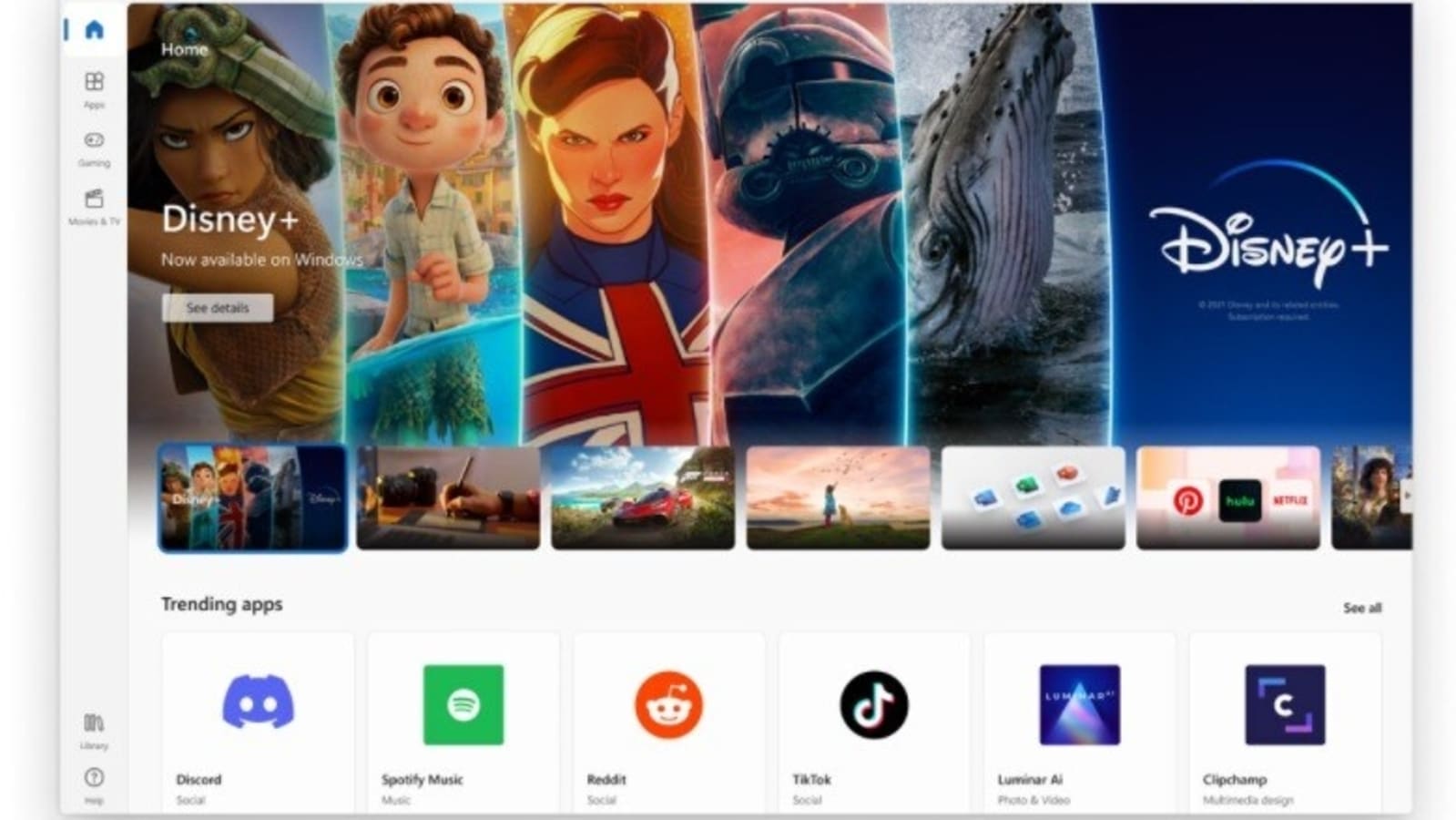
Microsoft has finally rolled out the highly anticipated Windows 11 Android apps support that was promised months ago. The new Windows 11 update will allow users to install Android apps from the Amazon Appstore on their computers or systems. Android apps aren't available directly from the Microsoft Store. This functionality was one of the major announcements at the Windows 11 launch event, along with refreshed design and other security improvements. The new update will offer features like Weather information on the taskbar, updated Notepad, Media player apps with refreshed designs, date and time on additional monitors as well as mute/unmute mic via the taskbar in a Microsoft Teams call. The updates are rolling out to all users through the built-in Windows Update option in the Settings app.
It is worth noting that users will have to sign in with their Amazon account once the Amazon Appstore is installed on their Windows 11 computer.
Know how to download Windows 11 Android apps
|
|
|
|
| 30 Minutes |
|
|
First ensure that your system has Windows 11 and then navigate to start and search for Microsoft Store on your system.
Now, open the Microsoft Store and search for the Amazon Appstore. Tap on it and begin the installation process. An option will be prompted to enable “Virtualization” in your BIOS.
Click Okay and allow downloading Windows Subsystem for Android. Once done, open the Amazon Appstore reflecting in the popup.
Now, sign in with your Amazon account to get your PC ready for Android apps. This process only needs to be done once. Downloading Android apps from here is pretty straightforward.
Open the Amazon Appstore app and search for the app you want to install.
Click Get to start installing the app. Once open on the app you’ve installed.
Now you’re all set to use your new Android app on Windows 11.
You can find the installed Android apps in the All apps tab under Start menu.
Catch all the Latest Tech News, Mobile News, Laptop News, Gaming news, Wearables News , How To News, also keep up with us on Whatsapp channel,Twitter, Facebook, Google News, and Instagram. For our latest videos, subscribe to our YouTube channel.