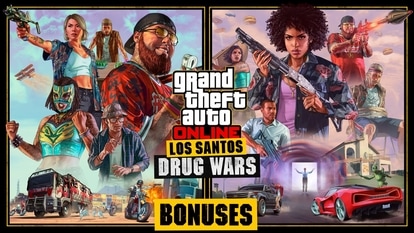You can now share videos, chat in YouTube app; here’s how to use in-app messaging
YouTube’s in-app messaging feature is a simpler way to share YouTube videos with your friends. You can also create a chat group with up to 30 members.
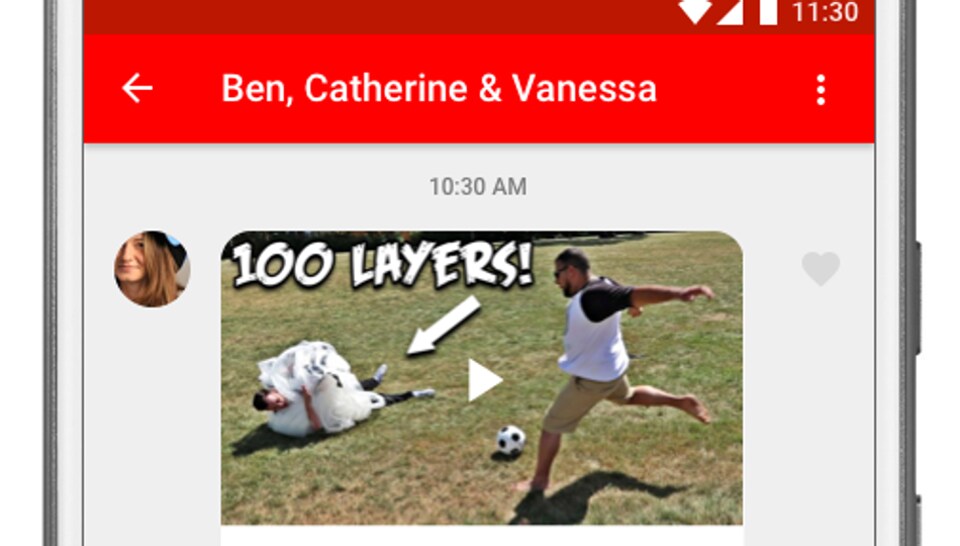
Spotted an interesting video on YouTube and want to share it with friends? Till now, you could send video links to friends only through apps such as WhatsApp, Twitter, Facebook or Gmail among others. Now, you could do it within the YouTube app, and even start a chat there.
The in-app messaging facility, for both Android and iOS users, also allows you to reply with another video. You can invite others to the conversation and even create groups -- similar to what you would do on an instant messaging app like WhatsApp. YouTube says it will continue to allow you to share videos through other apps as well.
"We've been experimenting with a better way to share videos on YouTube since last year. Thanks to all your feedback, we made some improvements and are now ready to roll out this new sharing feature to all users globally. We think it'll make sharing easier, faster and more fun on your phone," YouTube announced in a blog post.
How to use YouTube's in-app messaging feature
We tried out this feature on an iPhone 6, here's how it works. Open the YouTube app on your smartphone. If you want to share a video appearing on the home-screen, tap on the three dots next to the video name/caption. Tap on the share icon > Select contact or Add contacts > Add a text message and hit the send button. YouTube will show you a small pop-up at the bottom of the app that your video has been shared. Tap on the view to enter the message screen.
You can also enter the message screen by tapping on Activity and then on Shared. Tap on the message and start the conversation. To share another video from the app, tap on the video icon appearing in the right-hand bottom corner. YouTube then redirects you to search page where you will see all your recently watched videos, or you can simply search another video and share.
To do more with the conversation, tap on the three dots appearing next to the contact name. You can then choose from the options -- View participants, Add participants, Delete chat, and Mute notification.
Catch all the Latest Tech News, Mobile News, Laptop News, Gaming news, Wearables News , How To News, also keep up with us on Whatsapp channel,Twitter, Facebook, Google News, and Instagram. For our latest videos, subscribe to our YouTube channel.