Get Windows 11 upgrade for free; here is how to download it
If you don’t want to splurge and buy a new laptop to get Windows 11, there is always another option open. You can get the Windows 11 upgrade for your existing PCs in various ways. Check these nifty Windows 11 download methods.
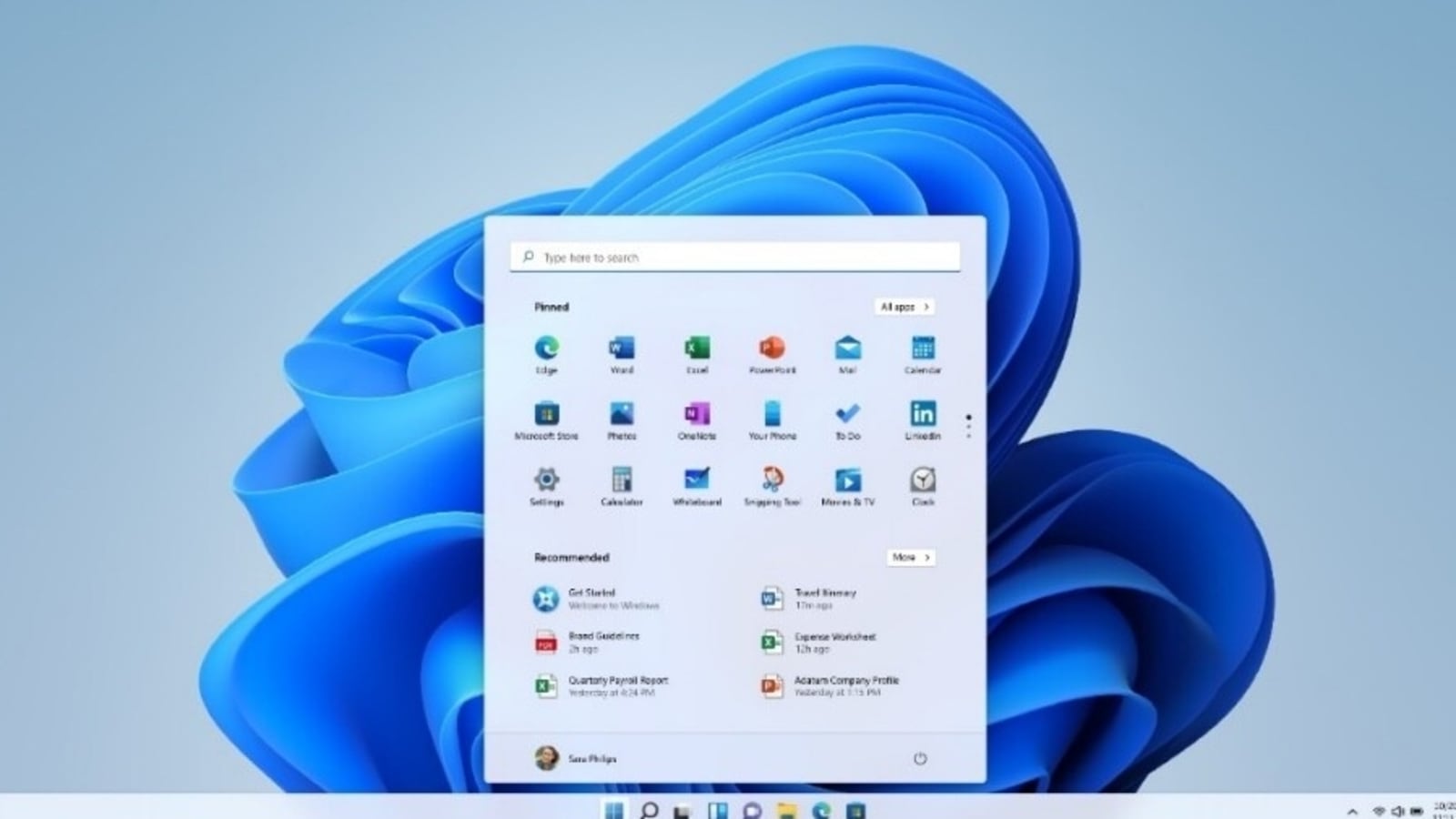
Windows 11-powered PCs have started arriving in the markets across the globe. These PCs meet the tough eligibility criteria that Microsoft has set for any device to be able to get Windows 11 update and they come with Windows 11 pre-installed. But if you don't want to splurge and buy a new laptop to upgrade to Windows 11, there is always the option of upgrading your existing PCs to the newly launched OS. In fact, unless it is really in a bad shape, you should try and upgrade to Windows 11 for free as long as you are eligible. Why pay for something that is coming to you for free?
Microsoft announced Windows 11 back in June this year and earlier this month it started rolling out the update to the eligible PCs. For those who missed out on the details, here is a list of requirements that you need to fulfil in order to get the Windows 11 update:
-- Processor: 1GHz or faster with two or more cores on a compatible 64-bit processor.
-- RAM: 4GB.
-- Storage: 64GB or more.
-- System firmware: UEFI, Secure Boot capable.
-- TPM: Trusted Platform Module version 2.0.
-- Graphics Card: Compatible with DirectX 12 or later with WDDM 2.0 driver.
-- Display: HD display that is greater than 9-inches diagonally, 8 bits per color channel.
Fortunately, you don't have to remember all of that in order to know if your PC is eligible to get the Windows 11 update or not.
Here is an easy way using which you can determine if your PC is eligible to get Windows 11 update and how you can download the OS on your PC.
How to check if your PC is eligible for Windows 11 update
Step 1: Go to Windows 11 specifications page and scroll down.
Step 2: Download and install the PC Health Check app.
Step 3: Open the app and run the program.
If your PC is eligible to get the Windows 11 update, a message will tell you that your PC meets all the requirements.
How to download Windows 11 using system updates
Step 1: Open Settings app on your PC.
Step 2: Now go to the Update and Security section.
Step 3: Now click on the Windows Update option.
Step 4: Click on the Check for Updates button.
Step 5: Install the updates and Restart your PC.
Download Windows 11 with Installation Assistant
Step 1: Open Download Windows 11 page.
Step 2: Click the Download Now button under Windows 11 Installation Assistant.
Step 3: Click the Accept and install button to download and install Windows 11 on your PC.
Catch all the Latest Tech News, Mobile News, Laptop News, Gaming news, Wearables News , How To News, also keep up with us on Whatsapp channel,Twitter, Facebook, Google News, and Instagram. For our latest videos, subscribe to our YouTube channel.




























