Windows 11 Energy Saver mode to breathe new life into your laptop battery
The new Windows 11 Energy Saver mode is now being tested to improve the battery life of laptops. Know how the new Windows 11 Energy Saver mode will work.
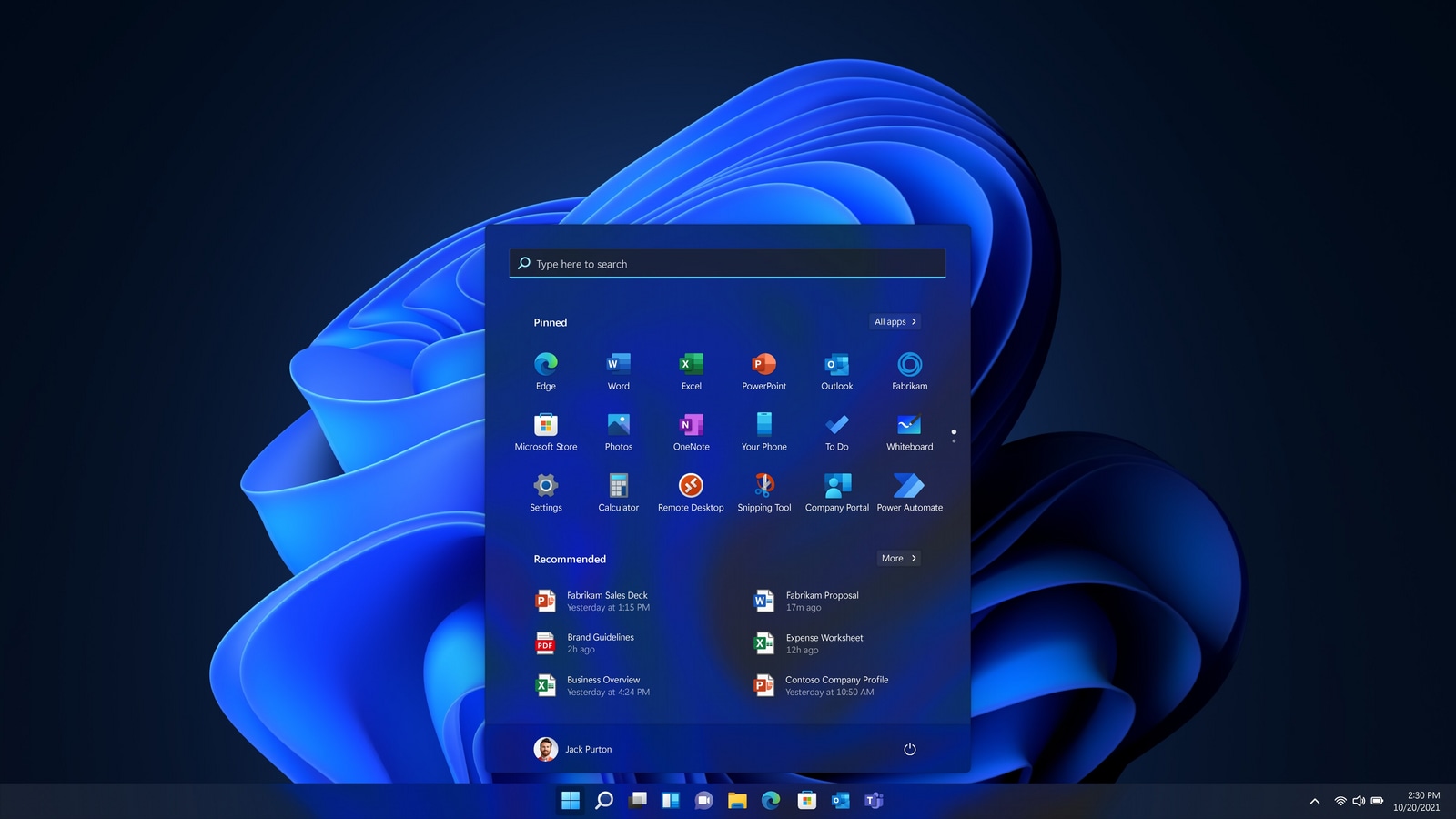
Microsoft is testing a new Windows 11 Energy Saver mode to improve the battery life of laptops. The new battery-saver feature is very similar to the mode on most devices that gets switched on whenever they are about to get discharged. The new feature is now being tested by Windows Insider developers and users to examine how effective the new mode is for further improvements. The new Energy Saver mode will “extend and enhance” the current battery-saving feature. Know more about Windows 11 Energy Saver mode below.
Windows 11 Energy Saver
According to the Windows Insider blog post, the Energy Saving mode will extend the device's battery and reduce energy consumption by restricting some of the functions to save battery life. As of now, the feature is reported to be tested as part of the Canary Channel of the Windows Insider Program.
To use the energy-saving mode, users can access the feature in the Quick Settings menu in the system tray. Users can also turn on the feature automatically when the device's battery level has nearly drained out completely.


laptop to buy?
Importantly, the Energy Saver will also work when the device is plugged into the charging mode, therefore, it will allow desktop users to save energy expenses as well.
Also read: Affordable made-in-India Microsoft Windows 11 laptops coming soon
How to enable battery saver in Windows 11
- Go to the Start button in the left corner of your screen.
- Now, open Settings on your device.
- Tap on the System button and then go to “Power & battery”
- There you will find the “Energy Saver”, turn on the toggle to automatically use the feature when your device starts draining.
Additionally, Windows 11 is also working on improving the performance of its Quick Settings in the system tray. It plans to make improvements in the VPN and Wi-Fi's refresh button. The Canary Channel is currently working on various feature enhancements for Windows 11, therefore, we soon may notice some changes along with the new Energy Saver mode which aims to improve the battery life for desktop and PC devices. Do note that the feature is available to a restricted audience so far.
Catch all the Latest Tech News, Mobile News, Laptop News, Gaming news, Wearables News , How To News, also keep up with us on Whatsapp channel,Twitter, Facebook, Google News, and Instagram. For our latest videos, subscribe to our YouTube channel.




























