Express yourself effortlessly: Messenger app introduces simple emoji reactions for quick responses
Expressing yourself on Messenger just got faster and easier! The latest update suggests emojis for quick replies and lets you personalise reactions. Here's how to add a touch of flair.


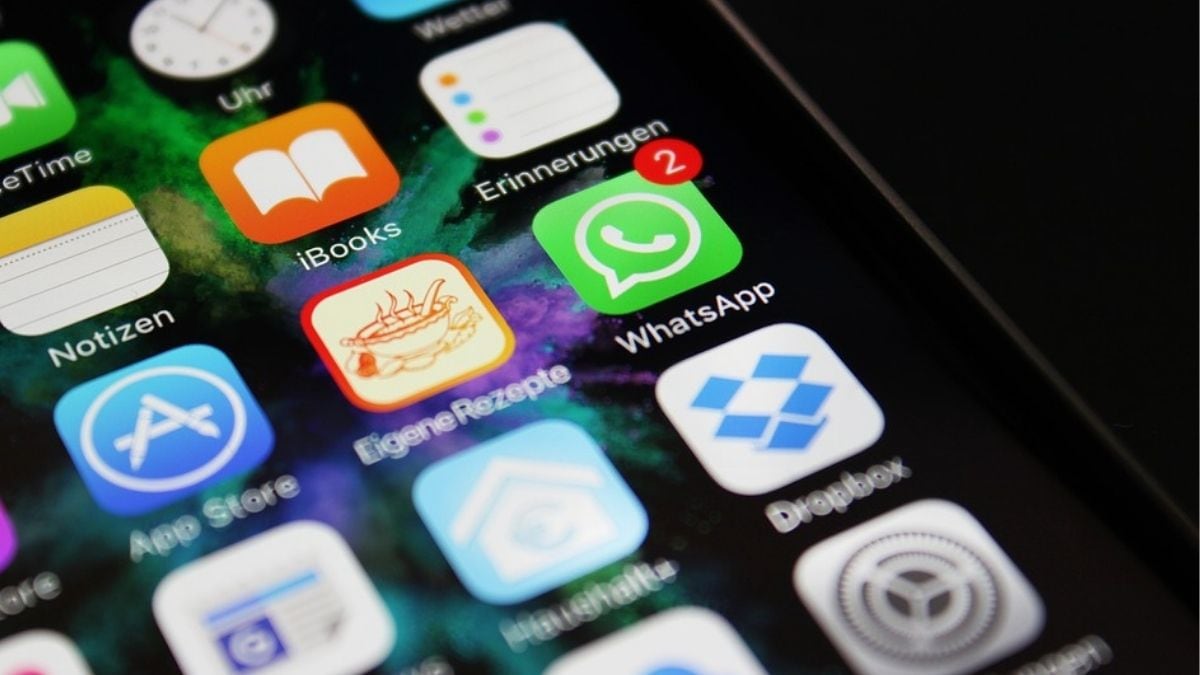




 View all Images
View all ImagesIn a bid to streamline messaging interactions, the Messenger app has introduced a feature that suggests relevant emoji reactions for quicker responses, sparing users the need to sift through their recently-used list. Now, when engaging in conversations, the Messenger app will display a set of suggested emoji reactions that users can readily employ to react to messages. This Messenger update simplifies the process, making it more convenient for users to express themselves with a single tap. No longer confined to scrolling through a list, the suggested emoji reactions feature enhances the fluidity of communication within the app.
Additionally, Messenger emoji reactions are visible to all participants in a conversation, fostering a more interactive and engaging chat experience. Whether it's a thumbs-up or a laughter emoji, expressing sentiments is now just a tap away.
Here's how you can react to a message on your iPhone:
1. Open the conversation by tapping on it from your Chats.
2. Hold down the message you want to react to.
3. Choose an emoji to express yourself.
If you want to personalise your Messenger emoji set, follow these steps:
- Open the conversation as before.
- Hold down any message.
- Tap on the reactions set.
- Click "Customise" in the top right corner.
- Pick the emoji you want to change and select a new one from below or search for one.
- Save your changes by tapping "Done" or go back to the original setting with "Reset."
To remove Messenger emoji reactions:
1. Hold down the message with the reaction.
2. Tap on the emoji you want to remove.
If you prefer a quick reaction, double-tap on a message to use the first emoji in your reaction set.
For Android users, the process is similar:
1. Open the chat you want.
2. Hold down the message.
3. Select an emoji for your reaction.
To remove Messenger emoji reactions on Android:
- Hold down the reacted message.
- Tap on the emoji to remove it.
Just like on iPhone, you can double-tap a message for a swift reaction with the first emoji in your set.
If you can't find the Messenger reaction option, make sure your app is up-to-date by checking for the latest version. Enjoy expressing yourself effortlessly with Messenger's new emoji features!
Catch all the Latest Tech News, Mobile News, Laptop News, Gaming news, Wearables News , How To News, also keep up with us on Whatsapp channel,Twitter, Facebook, Google News, and Instagram. For our latest videos, subscribe to our YouTube channel.































